Metadata is that information that is stored with your data. It is generally known as the data about data. Essentially, this data is stored to help computers better perform their functions related to the data or files in question. Metadata can also be helpful to us. But, sometimes we may not want this metadata to be present in our documents. On that note, in this post, we will look at how to remove metadata from word on Mac or Windows. Now, let’s see an example of the metadata that is present in word documents. This metadata includes:
- The date-time of document creation.
- The document’s author
- Document’s title
- The subject of the document
- The no. of pages
- The language of the text, etc.
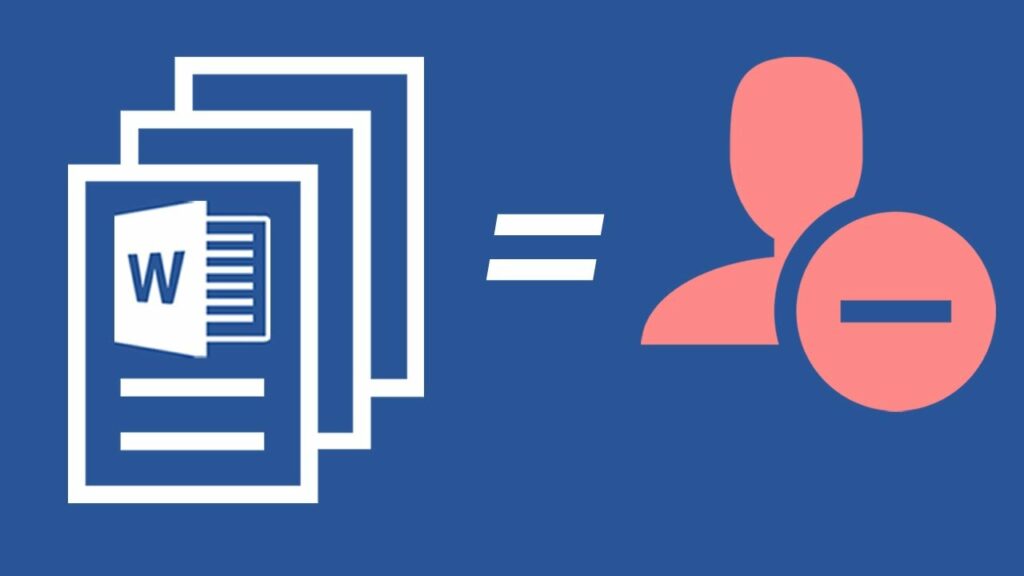
Want to get the Phone symbol in Word? Learn it here!! –>
How to remove Metadata from Word?
Electronic devices use metadata information to store data in an organized way, and this makes it easy to find your documents again. Metadata can also reveal details that users do not want to reveal, such as the total time spent with the document, etc.
So, if you want to maintain some level of privacy, you can remove or edit any contact and author information stored with your document. The author and contact information you provide will then automatically appear in all your documents. This also applies to documents you share with others, unless you remove the personal information.
Therefore, at times, you may deem it necessary to remove such metadata. On that note, in the below lines we will see how to remove the metadata from your word documents on your Mac and Windows systems. So, let’s start right away!
Here’s all that you need about Agile Methodology!! –>
The Usual Way
- First of all, open the file that you want to remove metadata from.
- Thereafter, click on the “Tools” tab.
- Next, scroll down and select the “Protect Document” option and click it.
- Now, in the Protect Document window, go to the “Privacy” section.
- Thereafter, select the “Remove personal information from this file when saving” check box and click “OK”.
- Finally, finish your work on the document and click “Save”.
- That’s it! Now, your document/file will no longer store/contain any identifiable information (metadata) associated with it.
- Enjoy 🙂
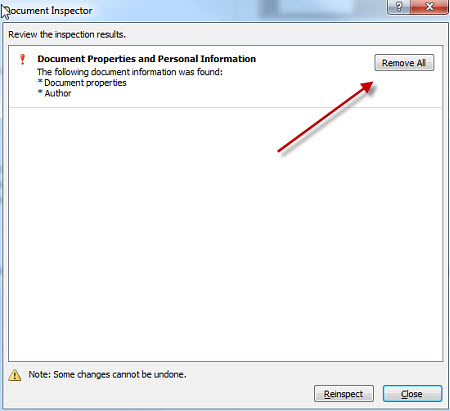
Want to install MacOS Sierra in VirtualBox on Windows 10? Check this out!! –>
Using the Personal Settings option
- Open your word file.
- Thereafter, click on the “Word” tab.
- Now, scroll down to “Settings” —> “Personal Settings” —> “Security”.
- Next, select the “Remove personal information from this file when saving” check box.
- Thereafter, click on “OK”.
- Finally, make the relevant changes/updates in your file and click on “Save” to save your document.
- That’s it! You have successfully removed all the metadata from your Word document.
- Now, enjoy to your heart’s content 🙂
Using the Preferences option
- Open Microsoft Word.
- Now, on the Word menu, click “Preferences”.
- Next, click on “User Information”, under Personal Settings.
- Thereafter, make the changes that you want.
Next,
- Open the document that you want to remove metadata from.
- Next, click on the “File” menu –> “About” —> “Check for Problems”
- Thereafter, go to “Check Document” and click.
- Next, in the Document Check dialog box, check the boxes that contain the metadata you want to remove —> “Check”
- Now, in the results that appear, select “Remove All”.
- That’s it! Now, enjoy 🙂
Note: The personal data you update in one Office application will automatically be updated in all other Office applications.
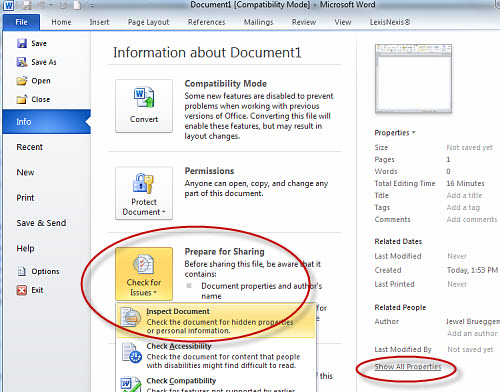
How to text someone who blocked your number? Check it here!! –>
On your Mac Devices
Using the Preferences option
- Open Microsoft Word.
- Now, on the Word menu, click “Preferences”.
- Next, click on “User Information”, under Personal Settings.
- Thereafter, make the changes that you want.
Then,
- Open the document that you want to remove metadata from.
- Next, click on the “File” menu –> “About” —> “Check for Problems”
- Thereafter, go to “Check Document” and click.
- Next, in the Document Check dialog box, check the boxes that contain the metadata you want to remove —> “Check”
- Then, in the results that appear, select “Remove All”.
- That’s it! Now, enjoy 🙂
Note: The personal data you update in one Office application will automatically be updated in all other Office applications.
WRAPPING UP!! –>
I hope that if you have come to this you are now well aware of the various tips and tricks on how to remove metadata from Word on Mac and/or Windows. Also, you got to know exactly what we mean by metadata and other various stuffs. So, now that you know it all I can rest my case. And thus, rest assured that I have done my job to the best of my ability. But, if you’ve still got any confusion or questions about this topic, feel free to reach out to me in the comments section and I will readily try to help. On that note, until the next time, see ya!! Goodbye!!
