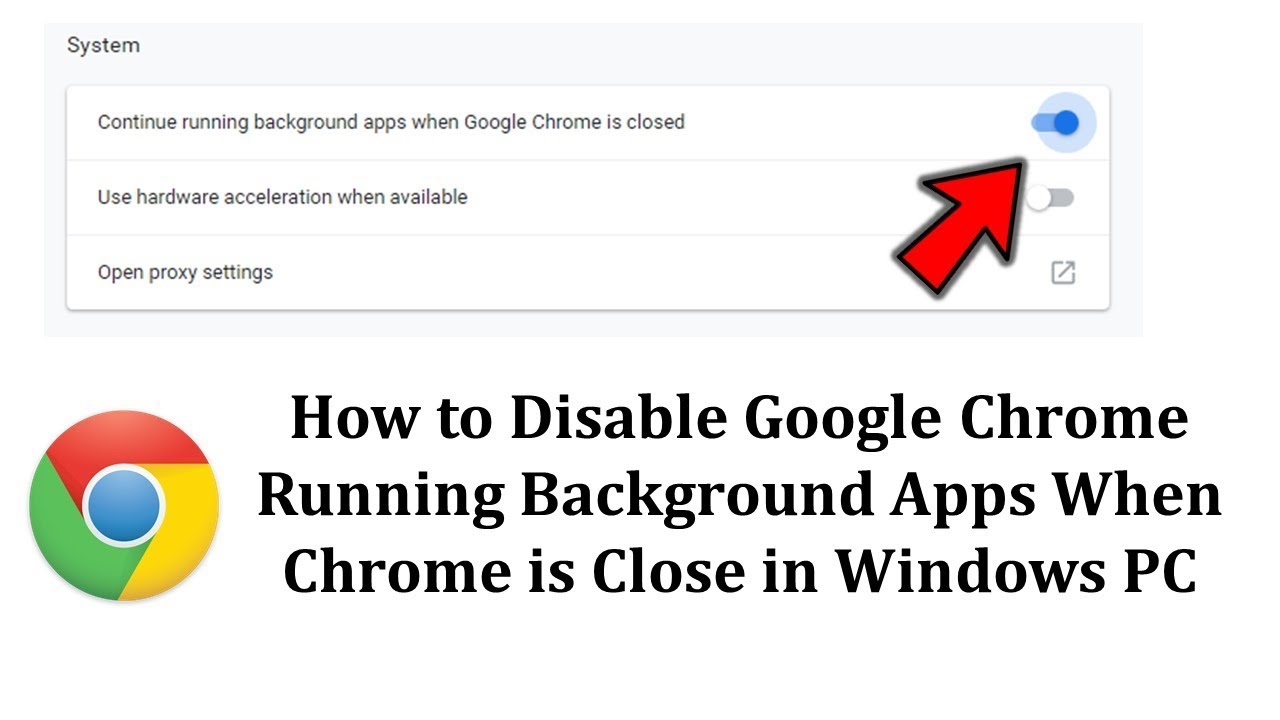Do you like swiping through multiple applications parallelly? Have you ever come across the comment, “background apps keep running when Google Chrome is closed”. Then, rest assured as you come to the right place. Here, you will get answers to all your questions related to this topic of continue running background apps when Google Chrome is closed. Not only that, you will also get a few tips and tricks to help you out in the long run and optimize your device performance.
Want to change Themes in Google Chrome? Read this to know more !! ~~> ~~>
Background Applications ~~> ~~>
Before we move to any other topic or have an in-depth look into the above-given topic, let’s discuss what are background apps. To start with, there are two terminologies we need to familiarise ourselves with, “Foreground” and “Background“.
Foreground applications consume data and you actively use and interact with the application. In contrast, Background apps are those applications that run behind an active application and perform some kind of background activity. Even when the application is not active, it consumes data. This background data is what we know as the Background app refresh in our iPhone devices.

The background applications can perform certain specialized tasks like:
- Refresh a page
- Display ads
- Notifications
Now that we have an idea about background applications, let us move on to the next part.
Here’s how to Chromecast Steam to TV ~~> ~~>
Should we Continue Running Background Apps when Google Chrome is Closed? ~~>
Well, this is a tricky question. It depends on your preferences. But, nevertheless, let’s take a look at both the pros and cons of doing this.
Pros
- One advantage of these background applications is that they update content that the user would need in the future.
- Also, if you want to do updated content or work in parallel, you can leave it running in the background.
- For example, if you want to read the Economic Times daily, Chrome automatically updates the news, and then when you come to check, the updated news is already in front of you.
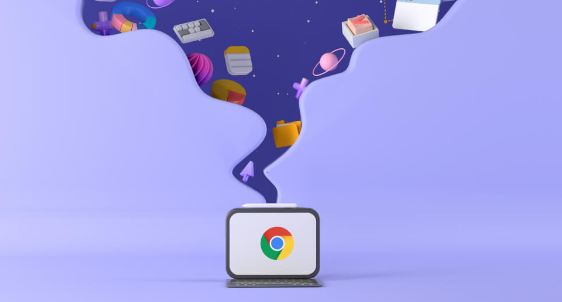
Outlook Notifications not working on iPhone? Here’s what you need to do !! ~~> ~~>
Cons
- Frequent social media updates and internet checks can consume a lot of data. Your daily data limit will be insufficient and these background apps will eat up your limited data.
- When background data is enabled, data consumption is high. If you have a limited mobile package, you need to top up your data frequently.
- Your device may slow down, and each of these background processes also consumes processing speed.
- If you have a cheap device with a mid-range processor, you may experience lag.
How to view the Running Background Applications? ~~> ~~>
Android Users
- Open Settings > “About Phone”.
- Look for the build number and tap on it seven times.
- Thereafter, go back and click on Developer options.
- Subsequently, move to the Services section there to find the background applications that are currently running.
iOS Users
- Open Settings > “General”.
- Look for the Background Update feature to find the applications that are running in the background.
Note: Background updating is automatically turned off when the phone is in power saving mode.
What does a canceled call mean on iPhone? Read this to find out !! ~~> ~~>
Turning off the running Background Apps when Google Chrome is closed ~~>
Android Users
- Open Settings > “Data Usage”.
- Thereafter, click on the 3-dots button > “Restrict background data”.
- Click on OK when prompted with the message, “some applications will not work”.
iOS Users
- Open Settings > “General”.
- Thereafter, click on App Restriction.
- That’s it!

PC Users
- Open Google Chrome and Go to “Settings”.
- Look for “Progress” at the bottom of the page.
- Thereafter, go to “System” to find the option stating, keep background application running when Google Chrome is closed.
- Toggle off the option.
- That’s it!
Tips to Conserve Battery ~~> ~~>
- Reduce the brightness of your screen to save your phone battery, and also reduce the strain on your eyes.
- Disable location services.
- Turn off push notifications.
- Turn on power-saving mode on your device.
Here’s a quality read on Com.Google.Android.TriChromeLibrary !! ~~> ~~>
WRAPPING UP !! ~~> ~~>
In this post, I think I have done well enough to have given you a clear idea about background applications. Not only that there are various methods that you can use to keep running background apps or turn them off. Also, there are a few tips to conserve your battery. So, try your hands on any of these quick fixes to fulfill your wish. If you have any comments or thoughts do put them down. On that note, until the next time, see ya !! Goodbye !! ~~> ~~> ~~>
:: ~~> ~~> :: ** :::::: ** :: )) ** :: ** (( ~~> ~~>