How to make videos play on Instagram story? Have you ever wondered, playing videos on your Instagram in autoplay mode. Since Instagram introduced the Stories feature, users have gone wild when it comes to creativity. From doodles to adding text to photos and videos, the sky’s the limit when it comes to imagination.
Later, the platform also allowed users to share their photos, videos, IGTVs, reels, etc. in their Stories. This way, their content reached an audience that might’ve otherwise overlooked the post in their feed. When viewing Stories, you may have noticed that they either play automatically or you’ve to tap to play them. You can allow one or the other in your Instagram account settings. If you want to learn more about it, keep reading this guide. So, without further ado, let’s get started!
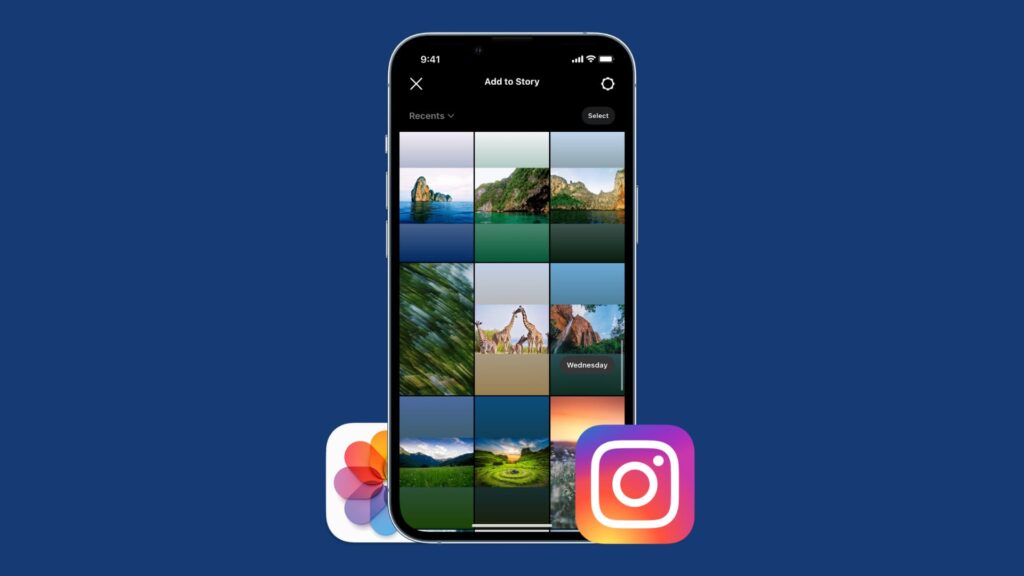
Here’s how to regain lost ground when Instagram doesn’t allow you to save!! –>
Why to make videos autoplay on Instagram Story?
Instagram’s Story feature is a great tool to share and promote your content and increase engagement. Posting videos to Stories with autoplay can help you grab viewers’ attention. Not only that, you can also include a curiosity element at the beginning and get people to watch the whole video. The first few seconds play the main role here, as they determine whether the audience will skip the video or open it to watch it a little longer. Since some people may not hear sound, you should focus not only on the verbal content but also on the visuals.
Now, if you’re on the other side swiping through Instagram stories, you can let the videos play automatically to make the most of your time. When you’re scrolling through your feed or swiping through Stories, you should focus on content that interests you and immediately skip things that don’t.
Thus, when autoplay is enabled, the whole process is quick because you don’t have to spend another second manually playing the video to figure out what it’s about. Just watch it for a few seconds and then decide if you want to watch it longer or scroll through it.
How to Make Videos Play on Instagram Story?
You can have videos autoplay in Stories on various platforms. While this is a separate feature on social networks like Twitter, Facebook, YouTube, etc., there’s no direct way to do it on Instagram. The autoplay feature for any application is directly corelated to their bandwidth/data usage. If you enable the autoplay feature, you’ll consume more data, if you turn it off, the consumption will be limited. To enable autoplay of videos in Instagram story, you can disable the data usage limit of the application, which will indirectly allow the videos to play independently. So, here’s what you need to do:
- Launch the Instagram app.
- Log in to your account by entering your correct and valid credentials and tapping on the Sign-in button.
- Thereafter, tap on the Profile tab (at the bottom of the screen).
- Next, tap on the hamburger menu(3-dots/lines) icon in the upper right corner and go to “Settings”.
- Now, tap on “Account” > “Data Usage”.
- Thereafter, toggle off the “Use less cellular data” option.
- That’s it! Now, you can sit back and enjoy Instagram Story in autoplay mode.
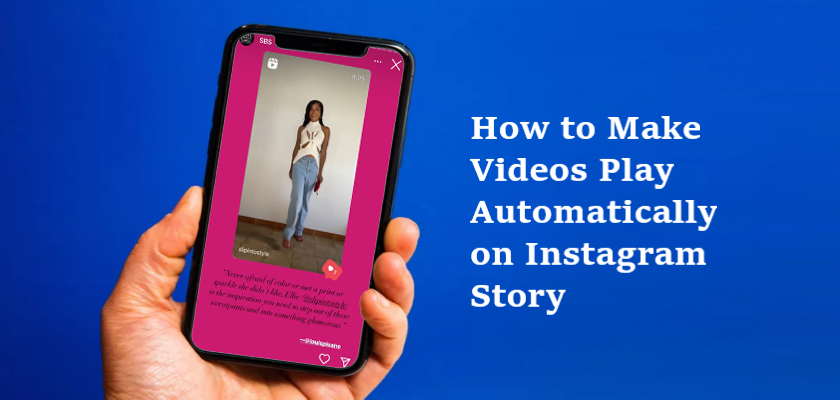
Note: Disabling the “Use less cellular data” option allows Instagram to consume as much data as it needs and play videos automatically, both in Stories and in your feed. On the other hand, if you’ve a limited data plan, you should enable the feature so that the app doesn’t consume data unnecessarily.
Want to know about the different signs/symbols in Instagram? Read this!! –>
How to repost a video in an Instagram story and make it autoplay?
Instagram recently added the ability to auto play videos from your own account or someone else’s public account to your Story. Since this wasn’t possible before, you’ll need to make sure you’re using the latest version of the app to take advantage of this feature. To do this, here are the steps that you need to follow:
Android Users
- Open the Google Play Store application.
- Thereafter, tap on the search bar at the top and type in “Instagram”.
- Now, when you see a “Refresh” button next to Instagram instead of Open, tap it.
Now, to make videos play automatically in your Instagram story, you need to do the following:
- Launch the Instagram app and open the video you want to play in your Instagram story.
- Next, tap the arrow icon at the bottom right of the post.
- Thereafter, in the pop-up options, tap “Add video to your Story”.
- Now, the Story screen will appear, and the video should automatically loop for the first 10 to 15 seconds. You can always customize by adding stickers, texts or doodles if you like.
- Finally, tap the Story.
Note: Your video may not autoplay if you post it immediately after you get to the story edit screen.
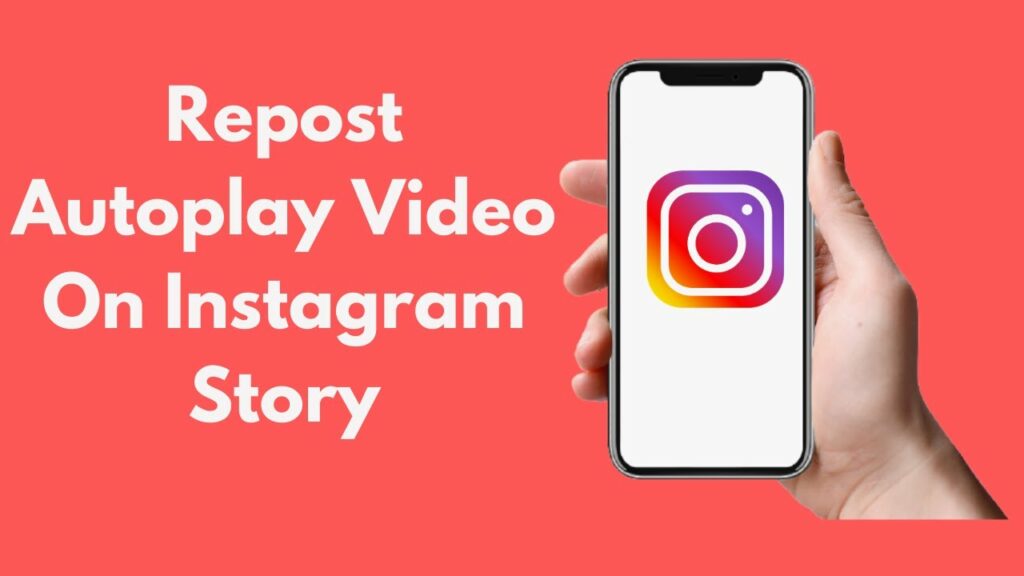
iOS Users
- Open the App Store application.
- Thereafter, tap on the search bar at the top and type in “Instagram”.
- Now, when you see a “Refresh” button next to Instagram instead of Open, tap it.
Now, to make videos play automatically in your Instagram story, you need to do the following:
- Launch the Instagram app and open the video you want to play in your Instagram story.
- Next, tap the arrow icon at the bottom right of the post.
- Thereafter, in the pop-up options, tap “Add video to your Story”.
- Now, the Story screen will appear, and the video should automatically loop for the first 10 to 15 seconds. You can always customize by adding stickers, texts or doodles if you like.
- Finally, tap the Story.
Note: Your video may not autoplay if you post it immediately after you get to the story edit screen.
Want to delete/unlink Instagram account from Facebook/Meta? Then, read this !! –>
WRAPPING UP !! –>
By now, I can vouch that you have got the answers to your question, as to how to make videos play on your Instagram story? You have also come to know about various tips and tricks and how you can customize your videos and also repost another person’s videos to your Instagram story. So, now that you know it all I can rest my case now. And thus, rest assured that I have done my job to the best of my ability. With that, until the next time, see ya!! Goodbye!!
