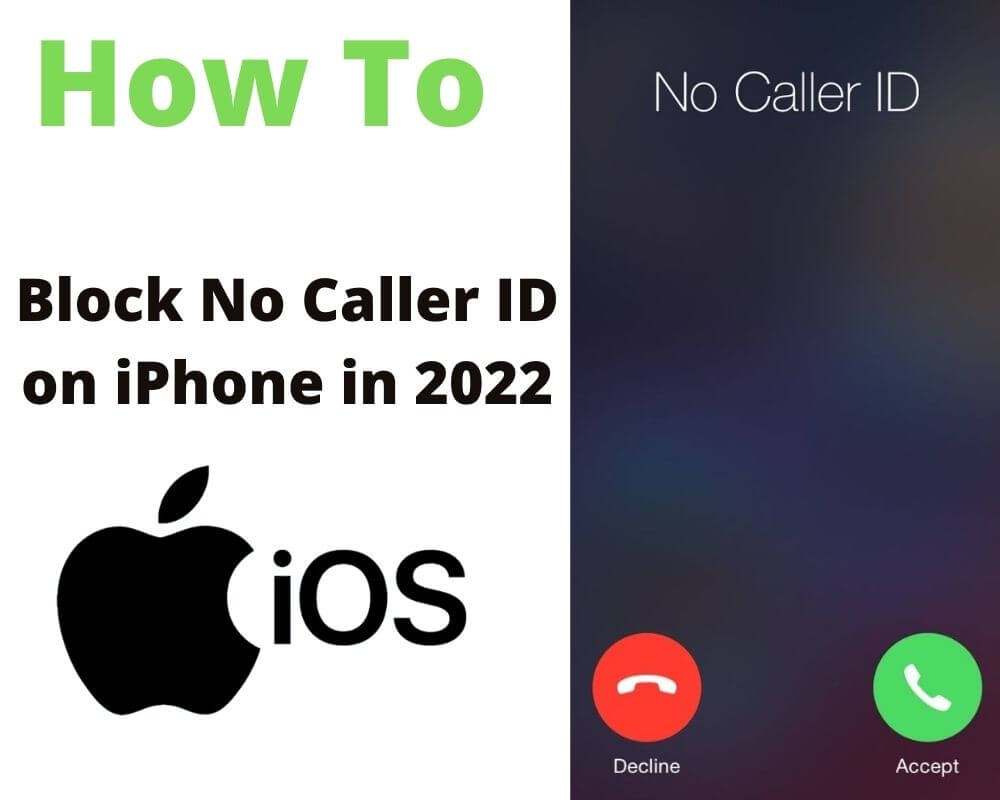Do you want to know how to Block No Caller ID on iPhone 2022? Yippee! You are at the right place, as today I am about to disclose the various ways you can do this. So, gear up, and tighten your seatbelts as we go on this eventful journey with me. Let’s start right away!
How to Block No Caller ID on iPhone 2022
Most of us carry our cell phones with us at all times, but there are some drawbacks. When you’ve got your phone with you, it can be difficult to avoid unwanted calls. Harassing callers often hide their identity, hoping you’ll pick up out of curiosity. However, the calls having Caller ID rarely come from someone you want to talk to. On that note, let’s see what are the various methods at our disposal to solve this issue. So, let’s jump on it right away!

Silence Unknown Callers ~~>
So, the first method is ongoing, and to put it, this is also the best way to prevent calls from callers without caller ID on an iPhone. In this method, you mute the trouble makers. The calls will then be forwarded to voicemail, so you can still leave a message for urgent calls. This way, you can make sure that you aren’t disturbed by unknown calls, but you can still see if you’ve received calls without the callers’ ID. So, here’s what you got to do:
- Open the Settings app.
- Thereafter, tap on “Phone” > “Mute Unknown Callers”.
- Next, toggle the switch to enable the Mute Unknown Callers feature.
- That’s it! You have successfully set up the Silence/Mute unknown callers’ feature. So, enjoy 🙂
Note: Calls from unknown callers will be forwarded directly to voicemail, but will still appear in your recent calls list. This applies to all strange numbers out there.
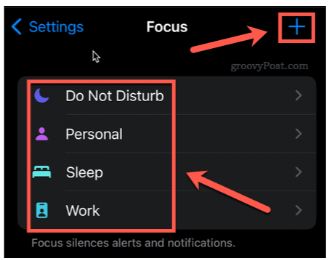
Here’s a quality read on how to Force Restart your iPhone 11 ~~>
Enable the Focus/DND (Do-Not-Disturb) Mode ~~>
Enabling the Focus mode, allows you to make sure that when this mode is enabled, you only receive calls from people who’re in your contacts. So, here’s what you need to do:
- Launch the Settings app.
- Go down and tap on “Focus”.
- Thereafter, select a focus or tap the plus icon to create a new one.
- Next, under “Allowed Notifications”, tap on “People” > “Calls from”
- Thereafter, select “All Contacts”.
- Finally, to activate these settings, access the control panel and tap on “Focus”.
- Thereafter, tap the focus you just set up.
- That’s it! You’ll now only receive calls from people in your contact list. 🙂
Enabling the DND mode on iOS 14
If you want to block unknown callers only for a certain period of time, for example, when you’re working, resting, or celebrating, DND is the best solution. To enable, the DND mode on iOS 14:
- Go to Settings.
- Thereafter, tap on “Do Not Disturb”.
- Tap Allow calls from and selects All contacts.
- That’s it! 🙂
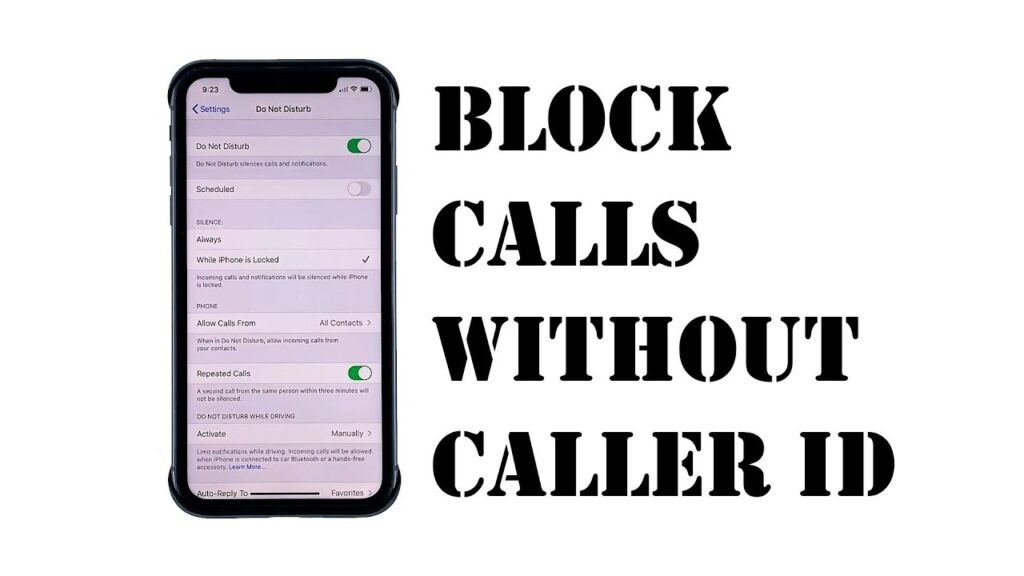
Black Spots on your iPhone screen? Here’s what to do to fix it ~~>
Use the Provider’s call filtering services ~~>
Another great way to stop ID calls on iPhone, especially marketing or phishing calls, is to use a provider’s DND-like service. However, the method varies from carrier to carrier, and you’ll need to Google or contact the carrier to activate the service.
While this is one of the best ways to block nuisance calls, not all carriers support this service in all regions. So you need to check the status of the service before proceeding.
Use dedicated applications to Block Calls ~~>
There are various dedicated applications out there like TrueCaller. There are even other applications out there that work as call-blocking apps and help you stop those pesky spam calls. Here’s what you need to do:
- Open the Settings app.
- Thereafter, go to “Phone” > “Call Blocking & Identification”
- Finally, toggle the switch next to the dedicated application.
- That’s it! 🙂
Now, when you receive a call from an unknown number, the app will match it with its list of spam callers. If a match is found, the call will be flagged or muted, depending on the setting you choose.

Here’s a clear idea on the Error 97 SMS Origination Denied! Get a look-in now
Use a Fake Contact without a Caller ID ~~>
If you search for methods to resolve this issue on the Internet, you may find suggestions for setting up a contact with the name “No Caller ID” and a phone number that consists of zeroes. The theory is that by blocking this particular contact, real calls from ID will also be blocked.
Unfortunately, this doesn’t really work. Calls from ID often still get through, as usual, using this method.
Want to know about Parental Controls on your iPhone? Here’s more to it ~~>
WRAPPING UP!! ~~>
If you’re fed up with harassing calls, the above steps will keep you in good stead. On that note, in this post, I think I have done well enough to have given you ample ways; how to Block No Caller ID on iPhone 2022. This guide will surely help you mute/stop calls without a caller ID. However, no method is fully-proof. Or, rather I should put it this way, any method is full-proof only until there is no antidote to it. On that note, if you face any issues or have any queries with respect to the methods given here, you can always shoot your questions and I will readily try to answer them. With that, until the next time, see ya !! Goodbye !! ~~> ~~>
:: ~~> ~~> :: ** :::::: ** :: )) ** :: ** (( ~~> ~~>