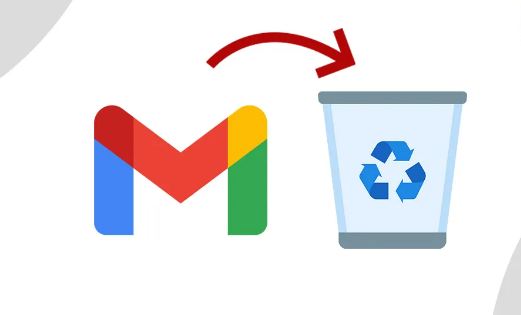Are you looking for solutions on how to remove Google accounts? Worry not! You have come to the right place and will surely go away happy after going through this guide. So, let’s get started and see for yourselves what’s in store right away! These days it has become necessary to streamline things to keep peace of mind. You may want to remove access to your various accounts to keep yourself away from the nuisance of the outside world. On that note, let me first make it clear that removing your Google account from your device is different from deleting your account. However, any account-related data stored on your device will be lost. Hence, take extra care before you opt for removing your Google account.
Moreover, you will do good to back up your device before removing an account from an Android or iPhone device. On that note, now let’s move forward with the topic.
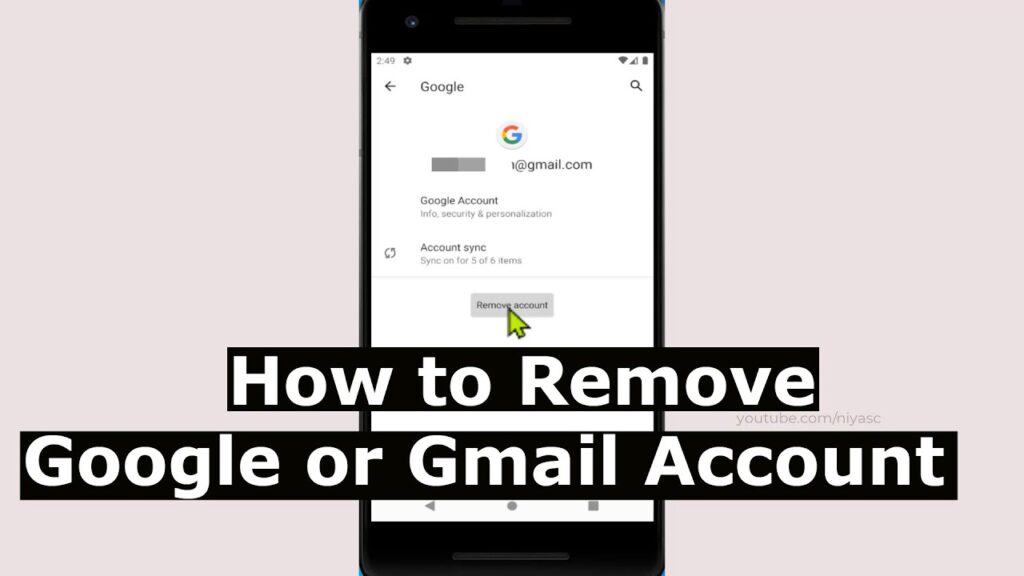
Want to know how to delete your Google Activity? Here’s how you can !! ~~> ~~>
How to remove Google Accounts? ~~>
On Android Devices:
- Open device “Settings”.
- Then, go to “Accounts”/”Users and Accounts”.
- Thereafter, tap the account you want to remove and click “Remove account”.
- Thereafter, if there is device security then confirm the above step by entering your device security code/pattern.
Note: Once you remove your Google account from the device, then, you’ll no longer have access to any of Google’s services like the Play Store, Google Meet, or any other such products/services.
Here’s how to Turn off Safe Search on Google!! ~~> ~~.
On iOS Devices:
- Open the Gmail app.
- Click on the three-dots button > “Manage Accounts” > “Edit”.
- Next, tap “Remove” next to that account and finally confirm your choice.
- Thereafter, click on “Done”.
- That’s it! Hurray! You have successfully removed your Google Account.
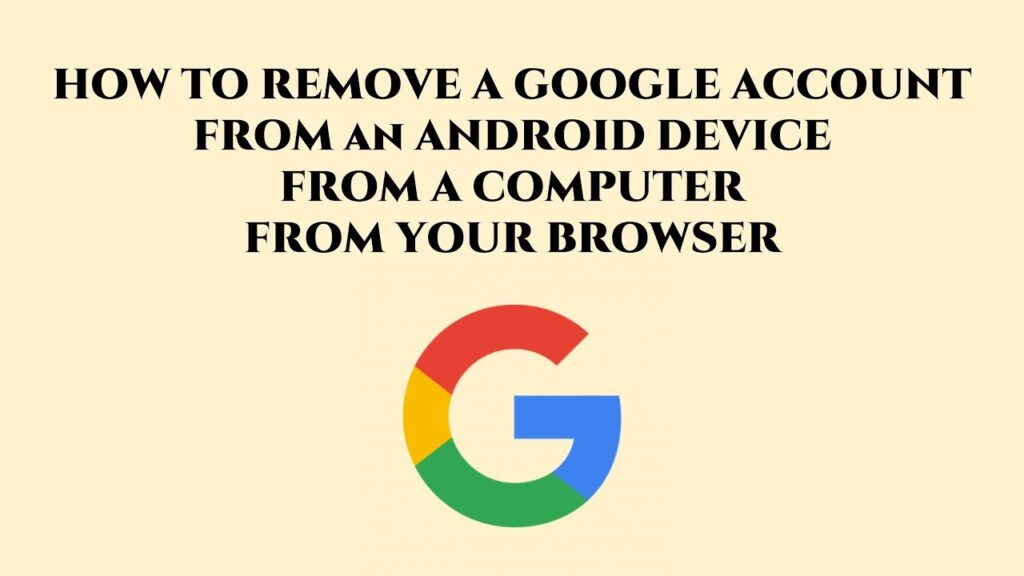
Using a Browser:
- Open your preferred browser.
- Now, go to google.com
- Thereafter, tap on your profile icon > “Sign Out”.
- Next, click on “Sign in” > “Sign in with another account” > “Remove”
- Then, select that account to remove and click on “Done”.
Google asking for captcha when searching? Here’s what you got to do!! ~~> ~~>
Using iPhone’s Mail App:
- Open the Settings application.
- Thereafter, go to “Passwords & Accounts” > Select that account, the one you want to delete.
- Now, tap on “Delete account” > “Delete from my iPhone” .
- That’s it!
Note: If you choose the “Remove all Google accounts from your device”, you’ll get automatically logged out of your Google accounts on the iOS device.
To create a new Google Account:
- Open the Gmail website.
- Thereafter, click on create an account.
- Next, fill in your details.
- Then, click Next.
- Now, add a phone number for your account and confirm it.
Google sending verification code to Old Number? Here’s what you need to do!! ~~>
To permanently delete your Gmail id:
- Open the Settings app.
- Look for Google/Google Account.
- Thereafter, click on Manage Google Account > “Data & Privacy” > “Data from Apps & Services” > “Download/Delete data > “Delete a Google Service”
- Next, sign in to your Google account when prompted.
- Thereafter, tap on Delete next to “Gmail.”
- Next, enter another email id (non-Gmail)
- Thereafter, verify the new email address to confirm the deletion process.
- Voila! You have successfully permanently deleted your Gmail id.
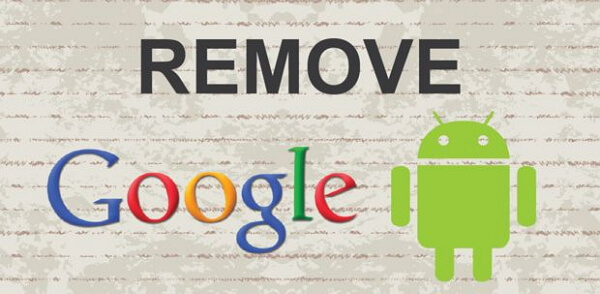
Disable Gmail Notifications
- In the Gmail app, then, tap on the three-dots button.
- Go to Settings > Tap the appropriate account.
- Thereafter, select Notifications > None to disable notifications.
- Voila! You have successfully disabled Gmail Notifications.
Want to delete a page in Google Docs? Here’s how you can do so!! ~~> ~~>
WRAPPING UP !! ~~> ~~>
In this post, you have seen ample methods to remove your Google Account. Be it your Android device or your iPhone device or your PC. You can easily delete/remove your Google Account. So, try your hands on any of these quick ways and get your say. Do put out your thoughts and views in the comments section and mention which method you have liked the most. On that note, until the next time, see ya !! Goodbye !! ~~> ~~>
:: ~~> ~~> :: ** :::::: ** :: )) ** :: ** (( ~~> ~~>