There are several reasons why your videos are not playing or loading on TikTok. It could be a problem with your network connection, a problem with the TikTok servers, or a problem with the app itself. You may also have issues with your device that are causing the error. Many problems such as TikTok not loading or opening, network errors, freezing or crashing, and videos not working can be fixed by general troubleshooting. This includes clearing the cache and data of the TikTok app, restarting the device, and reinstalling the app. However, such simple workarounds may not resolve the issues. In such cases, you should check if you can give TikTok the required permissions like using background data and more. Thus, in this post, we will be discussing why is my Tiktok not working.
It is quite normal for TikTok users to encounter the above issues as they are usually caused by excessive cache accumulation, a faulty update, or device-specific issues. Updating the TikTok app also helps resolve many issues, as app updates usually bring bug fixes.
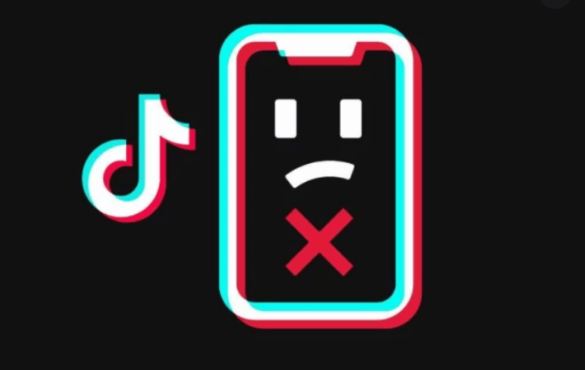
History and about when did TikTok come out?
Why is my TikTok not working
There are several reasons why your videos are not playing or loading on TikTok. It could be a problem with your network connection, a problem with the TikTok servers, or a problem with the app itself. You may also have issues with your device that are causing the error.
Network Check
In most cases, TikTok requires a stable internet connection to show you fun performances from users. If your network fluctuates or you have no reception, you will not be able to see the latest updates.
- To check if you have an active internet connection, you can try opening a webpage using your Chrome browser.
- Alternatively, you can also test your internet speed to see how much data your phone is pulling from the network.
- If the internet speed is not too good, you can try connecting to another wifi network or wait a few moments before using TikTok again.
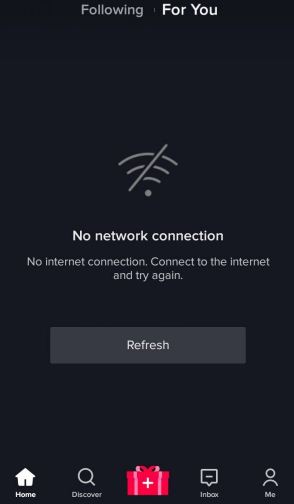
Clear TikTok app cache
If your TikTok app is not working, the problem is probably due to corrupted cache data. If you notice this, your TikTok app is plagiarized. The cache memory temporarily stores some data to make the app run faster and work efficiently. If your TikTok is behaving badly, clearing the cache data can help fix the problem.
- Launch the app Settings in the app drawer, then click Apps & Notifications.
- Now, select View all Apps > “App info”, “Manage apps” or “View all apps”.
- After viewing the list of apps on your phone, find TikTok and open it.
- On the TikTok app information page, tap Memory & Cache.
- Finally, click Clear Cache to clear the cached data.
- Now, press the back button once and tap the Force stop button to close the TikTok app.
- After that, restart the TikTok app to see if that fixes the problem or try another of the solutions listed below.
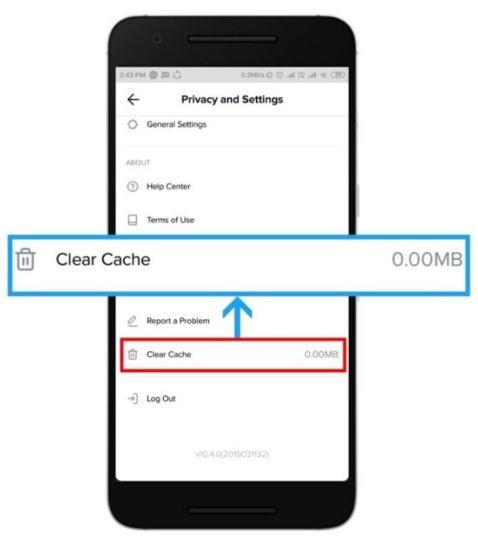
Restarting your phone
If clearing the cache for the TikTok app does not seem to do anything, it’s time to restart your phone. Perhaps the problem was caused by a software bug, or the CPU is too full. Restarting your phone will kill all running processes and refresh the memory. In most cases, this takes less than 2 minutes to complete.
- To restart your phone, find the power button on your phone and press it until you see the power options.
- From the menu, click Restart to restart your phone.
- You can also force restart by holding down the power button for about 10 seconds on most Android phones.
- Try using TikTok after restarting your phone to see if you can play videos properly. If not, try other solutions.
Check Permissions
TikTok needs some permission to work efficiently. If you have not given TikTok some of the relevant permissions such as camera, microphone, storage, etc., you may not be able to use the app to its full potential.
- Open Settings > Apps & Notifications.
- Click the option to view all installed apps, then find TikTok and open it.
- Click on the Permissions tab and allow all the required permissions.
- Now, launch TikTok again to see if it fixes the problem.
Updating TikTok
You may also not be able to enjoy your fun TikTok videos if you are using an outdated version of the app. Just like other apps on the Google Play Store, TikTok usually releases updates to fix bugs and introduce new features. So, if your TikTok is not working properly, it could be a bug that was fixed with the latest update.
- Launch the Play Store on your phone and search for TikTok.
- If there is an available update for the TikTok app, you will see the update Click on it to update your TikTok app.
- After installing the update, launch TikTok to see if it fixes the problem.
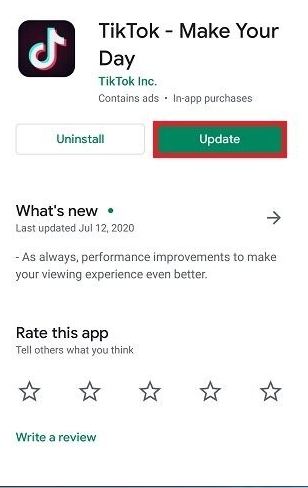
Reinstall the App
If other apps on your phone are working fine but TikTok is just not playing along, it means that the app is broken. If you did not install the TikTok app from the Play Store beforehand, but perhaps transferred the APK file from a friend’s phone, you’ll likely have trouble using TikTok on your phone.
- Open your Play Store and look for TikTok.
- On the subsequent app page, you’ll find options to launch, uninstall, or update the app. Click Uninstall to delete TikTok from your phone.
- After a few minutes, click the Install button to reinstall TikTok on your phone.
- Open it and sign-in into your account.
SUMMING UP !!!
In this post, we see what TikTok is? Also, we have seen why there can be times when TikTok does not work. Hereafter, we have seen how and what to do when TikTok is not working. We have seen numerous methods to help you out and tide over this problem. This post is thus an honest culmination of efforts to make you aware of various methods and steps to follow to deal with your TikTok, not working issues. Also, if you have any more queries you can definitely without any hesitation reach out to us. Until next time, see ya. Goodbye !! ?
