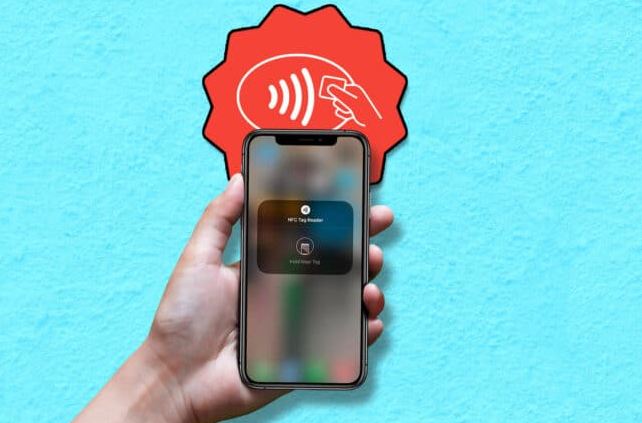What is an NFC Tag Reader on iPhone? Do you also have the same question right now? If yes, let me make it easy for you! NFC or Near-Field Communication is nothing but a standard set of communication protocols that govern the communication between any two electronic devices covering a distance of 4cm or less. Thus, it provides a low-level connection with a simple setup that can be used to build more powerful wireless connections.
Hence, electronic devices that support NFC tend to act as electronic identity documents and keycards. They are used for contactless payment systems (CTLS), thereby, enabling mobile payments to complement or replace traditional payments such as credit cards and electronic ticket smart cards. Also, NFC can be used to exchange files such as music and contacts and to establish fast connections for exchanging larger media such as photos and videos.
So, exactly what is an NFC Tag Reader? ~~>
An NFC tag reader is an NFC device that operates in NFC reader or writer mode. This allows this NFC device to read the information on inexpensive NFC tags; that are embedded in labels or smart posters. For the NFC device to work in NFC reader/ writer mode, it is necessary to work with NFC-available application software.
NFC tags are passive data storage devices that can be read and, in some situations even written to by an NFC device. They typically contain data and are read-only during normal use, but may also be rewritable. Applications include secure personal data stores such as credit or debit card information and PINs.
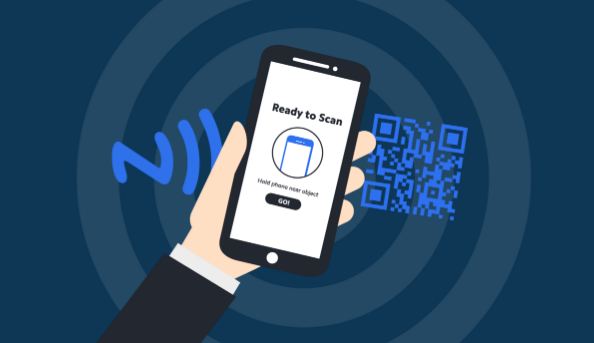
How to add NFC Tags to iPhone Control Center? ~~> ~~>
Manufacturers can individually encode NFC tags or use industry specifications. So, to add NFC to iPhone Control Center, you need to:
- Open Settings on your iPhone.
- Then, go to the Control Center > “NFC Tag Reader”
- That’s it! The NFC Tag Reader is in your Control Center.
Some NFC Devices ~~> ~~>
NFC enables one-way or two-way communication between endpoints that are suitable for many programs. The applications of NFC technology are many and include commerce, social networking, gaming, sports, and many other areas. So, let’s get going with some of these right away!
Smartphones ~~>
Whether Android or iOS phones, their modern versions all support NFC technology.
With Android 4.4, Google introduced platform support for NFC-based transactions via Host Card Emulation (HCE) for payments, card access, transit passes, loyalty programs, and other custom services.
HCE allows any Android 4.4 app to emulate an NFC smart card so people can initiate transactions with their device. Samsung, Nokia, BlackBerry, and Sony have used NFC technology to pair Bluetooth headsets, speakers, and media players with a tap. BlackBerry devices support NFC with BlackBerry Tag on devices running BlackBerry OS 7.0 and later. The same principle finds use while configuring Wi-Fi networks.
MasterCard added further NFC support for PayPass for the Android and BlackBerry platforms, allowing PayPass customers to make payments using their Android or BlackBerry devices. A partnership between Visa and Samsung introduced a payWave application on the Galaxy S4 phone.
In 2012, Microsoft added native NFC capabilities to its mobile OS with Windows Phone 8 and the Windows 8 operating system (OS). While in September 2014, Apple announced support for NFC-enabled transactions as part of Apple Pay.
NFC-equipped phones can be paired with NFC Tags or stickers that can be programmed by NFC apps. These apps can allow changing phone settings, writing SMS, launching apps, or executing commands. They are not dependent on any company or manufacturer but can be used immediately with an NFC-enabled smartphone and an NFC tag.

Gaming Consoles ~~>
The Nintendo Wii U was the first gaming system to immediately use NFC tech via the GamePad. NFC is integrated into the new Nintendo 3DS/XL and a separately available reader; that uses infrared to communicate with older consoles in the 3DS family. Also, Nintendo Amiibo accessories use NFC technology to unlock features.
Use of NFC Tags ~~> ~~>
iOS apps running on supported devices can use NFC scans to read data from electronic tags attached to real-world objects. On that note, let’s see some common applications of NFC Tags on iPhone:
In-App Tag Reading ~~>
An app can enable the scanning of single or multiple objects when the app is active; It can also display a scan sheet when the user is scanning something.
Background Tag Reading ~~>
Background tag reading allows users to scan tags without opening the app and starting the scan. It’s much faster. On devices that support background tag reading, the system automatically detects compatible tags nearby. When it detects a tag that matches an app, the system displays a notification that you can tap to send the tag data to the app for processing.

What is an NFC Tag Reader on iPhone? How to use them? ~~> ~~>
To use NFC on iPhone, you first need to know if your iPhone supports NFC. As mentioned in the post above, Apple supports NFC for Apple Pay starting with the iPhone 6 / 6 Plus. So if your iPhone is an iPhone 6 / 6 Plus or newer, you can use NFC. Now, that you have confirmed your device, let’s see what you need to do, then:
- Open Settings.
- Then, go to General > NFC
- Thereafter, enable the NFC option.
- That’s it! Your work is complete! Hurray 🙂
WRAPPING UP !! ~~> ~~>
In this post, I think I have done well enough to have given you enough idea about the NFC Tag Reader on your iPhone device. I have also given you different methods by which you can set up the NFC option. So, try your hands on any of the methods to fulfill your wish. You can also put out your thoughts and views in the comments section. Do mention which method you have liked the most. On that note, until the next time, see ya !! Goodbye !! ~~> ~~> ~~>
:: ~~> ~~> :: ** :::::: ** :: )) ** :: ** (( ~~> ~~>