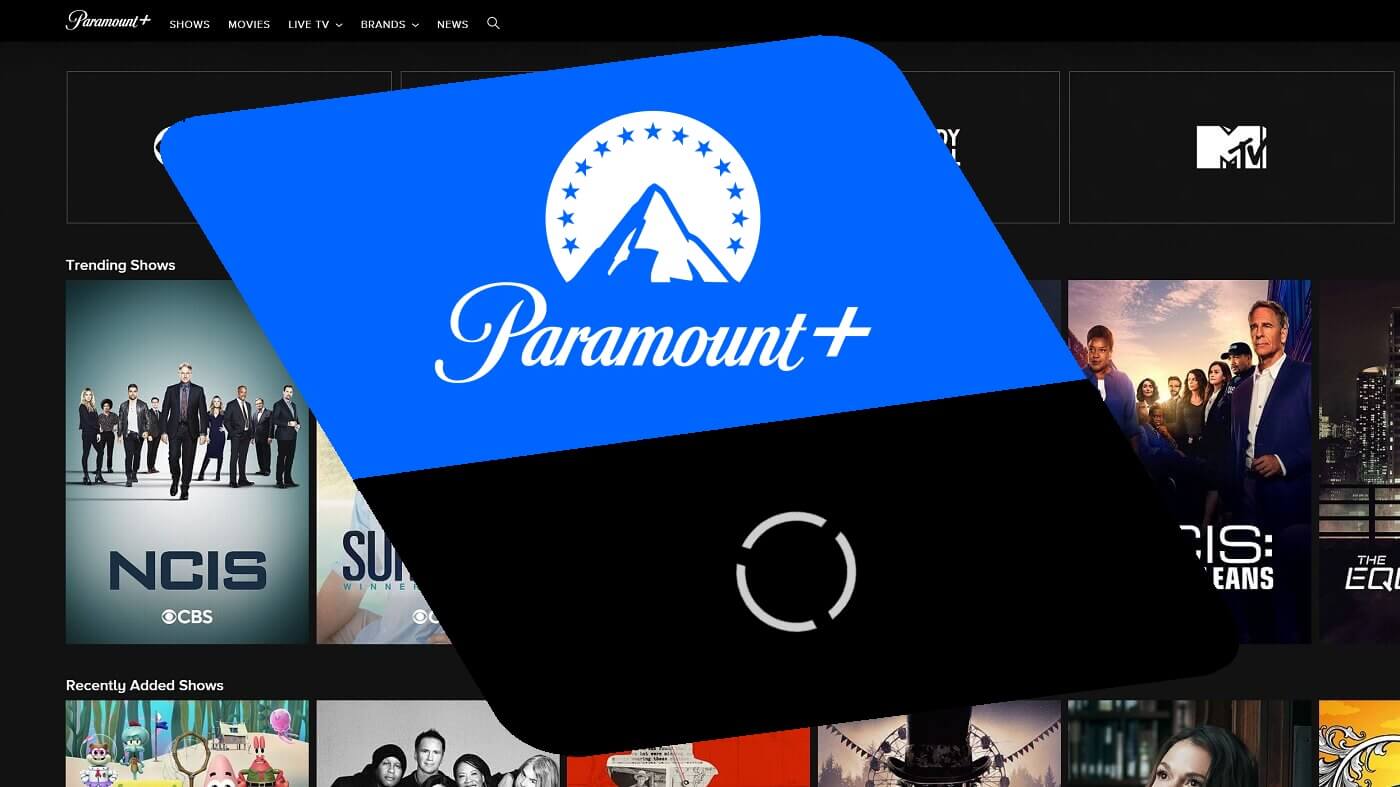Streaming services have become the rage right now, especially when this not going away pandemic is limiting our access to movie theatres. Paramount Plus is one such popular streaming service available to the general public. Previously known as “CBS All Access”, it offers a variety of original content. This content includes newly aired CBS shows and content from the ViacomCBS library too. But, sometimes with the host of these shows, you may face the problem of Paramount Plus Freezing. Or, maybe as many users agree about buffering issues when streaming movies on Paramount Plus.
Now, since you are here, I presume that you require some solutions to get over your experience of facing similar problems with Paramount Plus. Worry not! I am here just for that so just relax and join me on this journey where you will get to see ample solutions to resolve this issue, once and for all.
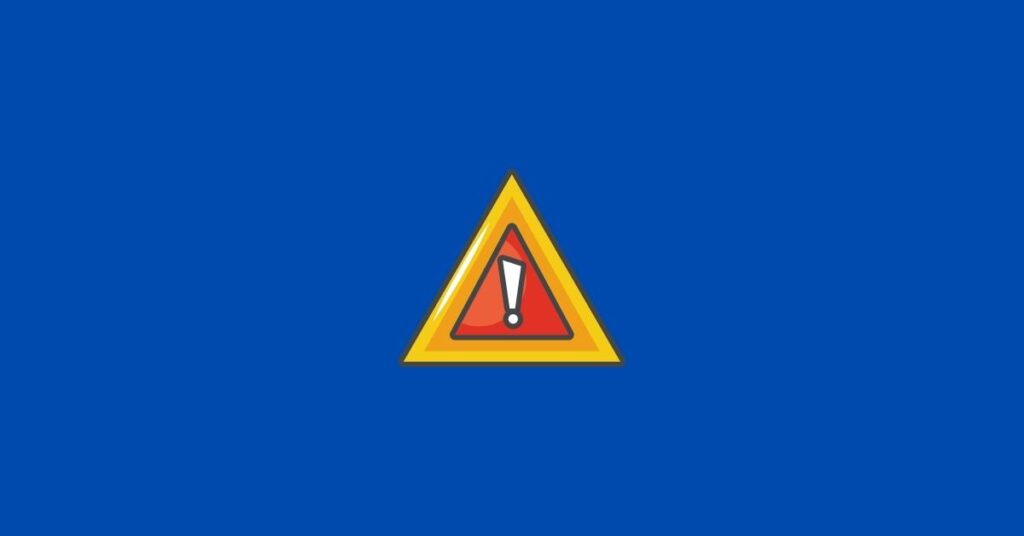
Want Paramount Plus on your PS5? Here’s your go-to guide !! ~~> ~~>
Paramount Plus Freezing Scenarios ~~> ~~>
Several types of playback errors have been reported for which solutions and fixes are being sought. Some of the commonly reported buffering issues are that users either only see a black screen on the platform or when streaming.
In other cases, users report that Paramount Plus fails to load or gets stuck in an endless loading loop. There are also cases where “Video unavailable” and error code messages appear when streaming movies and series. Each error code refers to the corresponding playback error, which you can read here.
In the worst-case scenario, the loading problem has caused the Paramount Plus app to freeze and become unresponsive. Have you encountered a similar error with Paramount Plus? You can share your experience in the comments section! But for now, let’s get going with the solutions that are there at our disposal to fix this.
Paramount Plus Freezing Fixes ~~> ~~>
So, now that you know about the various issues while facing the problem of Paramount Plus Freezing. Let’s now get to the solutions to resolve these issues.
Check Server Status ~~> ~~>
Paramount Plus Servers may be down, thus hampering your normal usage. So, you must check the status of the servers before opting for any other fix. Here’s what you need to do:
- Open your preferred browser.
- Search for the downdetector site.
- Type a question like “Is Paramount Plus down” and you will be able to the status in your region.
- If indeed there is a server outage in your region, all you can do is wait till the servers begin responding.
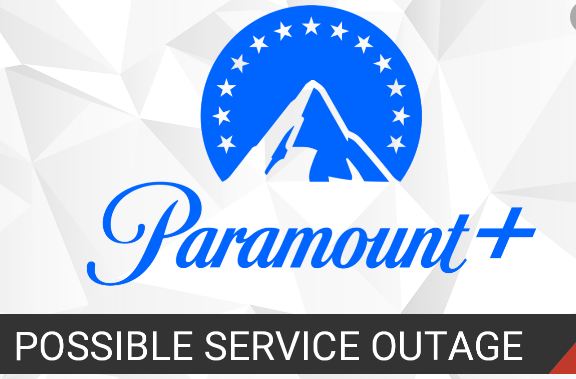
Improve your Network Connection ~~> ~~>
Proper functioning Paramount Plus requires a great internet bandwidth. So, you need to make sure that your internet connection is strong before you begin to use the streaming service. To check the internet speed:
- Open your browser.
- Go to the ookla website.
- Thereafter, run a speed test therein to get the proper network speed status.
- If you find issues with your speed, you may restart your router and even your modem (Turn it off — Wait for a few seconds — then start it again).
- You may also contact your ISP to resolve the issues.
Sign out and Sign-in Again ~~> ~~>
Logging out of your account and re-logging is a fundamental yet great method to resolve the temporary glitches you are facing. Here’s how you can do so:
- Go to the Paramount Plus homepage, then tap on your profile name.
- Now, go to Account > Help > Sign Out
- That’s it you have officially signed out of your account.
- Thereafter, you can again open the Paramount Plus page and log in to experience your favorite shows once more.
Note: You don’t get the option to log out of all devices because it’s the policy of Paramount Plus to allow users to add any number of devices to their account.
Restart Paramount Plus
You may try restarting your application too. Because at times it is a simple technical glitch in the app due to constant usage; that may be hampering your ability to utilize and experience its full functioning. So, you may do well to restart your application and see if it works out. It generally will work out, if it does not then you may even proceed to restart your device to fix the issue.
Update Paramount Plus ~~> ~~>
- Open App Store.
- Go to the “Installed” tab and look for the “Paramount Plus” app.
- When the app page opens, check if there are updates available.
- In case there is an update, just tap on the update button.
- That’s it! Wait for some time and you will have successfully updated your app.

Love your PS4 vibrator mode? Here’s how to make your PS4 controller vibrate continuously !! ~~> ~~>
Uninstall and Reinstall the App ~~> ~~>
- Open App Store.
- Now, find and open the Paramount Plus app page.
- Thereafter, click on Uninstall.
- Next, re-install the app, and that’s it.
- Thus, you can now sign in and enjoy your amazing experience again!
Update your Browser ~~> ~~>
To update your browser:
- Open the Chrome browser, for instance.
- Then, go to the More option.
- Now, check if you find the Update button, which is there only in case an update is available.
- So, if you find an update just click on the button and get your browser updated.
- That’s it!
Clear App Cache ~~> ~~>
Various data from the apps keeps on getting stored in the memory; in order to make the app work smoother and faster for you. But, at times when this storage increases to a certain limit; it must be removed otherwise, this cache data may cause issues with the normal functioning of your application. So, here is what you have to do:
- Open the Settings app.
- Go to Apps.
- Look for Paramount Plus > Storage > Clear Data and Clear Cache
- That’s it! The app cache data is deleted and now you can enjoy watching your favorite shows again!
Clear Browser Cache ~~> ~~>
Browsers use temporary data called caches and cookies to fasten up the load time of websites thereby, increasing overall performance metrics. However, this data may corrupt over time and cause random errors. Thus, it’s better to clear it:
- Open your browser.
- Click on the Menu(3-dots) button.
- Visit Settings > Privacy & Security > Clear browsing data.
- Include caches and cookies in the process and thereafter, select the Clear Data button.
- That’s it!
Try Streaming on a Different Device ~~> ~~>
If you have tried streaming various other shows too but still face this issue of the application freezing or the playback problem. Then, you may also try switching your streaming device. For example, switch to your tablets if you have been accessing Paramount Plus on your smartphone or even your PC. Now, stream your favorite shows. Now, if the issue still persists then you need to try another solution. Or if it doesn’t come up then, you can continue streaming on your other device as long as your usual device doesn’t get the issue resolved.
Disable Browser Ad-Blockers ~~> ~~>
As the name suggests, adblockers are a type of software that basically “blocks” ads on a certain website. It makes for an annoyance-free experience. But it is also possible to some extent, that these adblockers cause a problem with the working of the paramount plus page. Therefore, it is advisable to disable adblockers temporarily to see if it fixes the problem. Here is how to do so:
- Open your browser.
- Then, click on the puzzle icon > Manage Extensions.
- On the Extensions page, go to the adblocker extension and disable it.
- That’s it! Now enjoy.
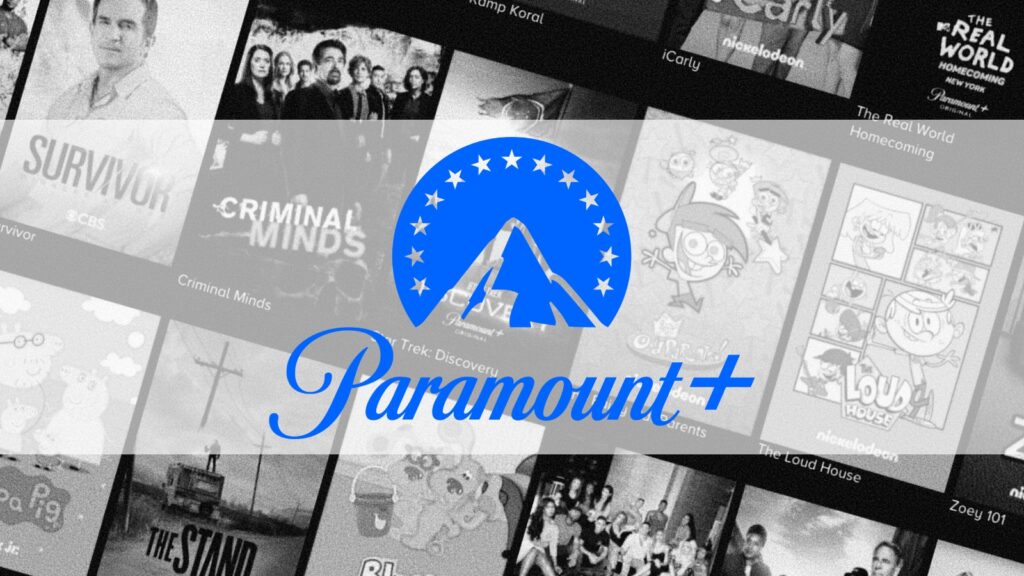
Disable VPN ~~> ~~>
If you are not in the US, or in a region where Paramount Plus is inaccessible; then, you will understandably not be able to access the platform. You will get an inaccessible error message accordingly.
So, you could use a VPN to disguise your location by making your IP address look like you are in the US; or a region where there is no issue with accessing Paramount Plus. However, Paramount Plus has sophisticated methods to check if you are using a VPN; so don’t try cheap VPNs in the first place. You can opt for a good VPN like NordVPN and ExpressVPN that work the best.
Contact Paramount Plus Support ~~> ~~>
Now, if you’ve come to this that means you still have not resolved your issue. Worry not, you still have this as the ultimate method and this will surely solve your issues. To contact Paramount Plus Help Center:
- Open your browser.
- Now, visit the Paramount Plus homepage.
- Go to Help/Contact Us under Information(bottom of the page).
- Next, you will be redirected to the Help Center wherein you will have to choose the Contact Us menu again.
- Answer a few questions regarding the issue you are facing.
- Attach any screenshots if you have.
- You will get a detailed article to look for solutions in a while thereafter.
Alternatively:
- You can click on the Email Us button and fill out the form with relevant information about your issues.
- The support team will contact you in a short while thereafter.
- Furthermore, you can call them at 1-888-274-5343.
- You can even get in touch with them on Twitter by tweeting to @AskParamount.
- Not only that, you can even find them on Facebook or Instagram with the handle @paramountplushelp.
- So, choose whichever method you prefer to get in touch with the support team and resolve your issue.
WRAPPING UP !! ~~> ~~>
In this post, I think I have done well enough to have given you ample solutions; to tide you over your issue of “Paramount Plus Freezing / Not Working”. All the methods above are literally very simple and can also be acted upon by even a beginner. So, try your hands on any of these quick fixes to resolve your issues. You can also put out your thoughts and view in the comments section. On that note, until the next time, see ya !! Goodbye !! ~~> ~~>
:: ~~> ~~> :: ** :::::: ** :: )) ** :: ** (( ~~> ~~>