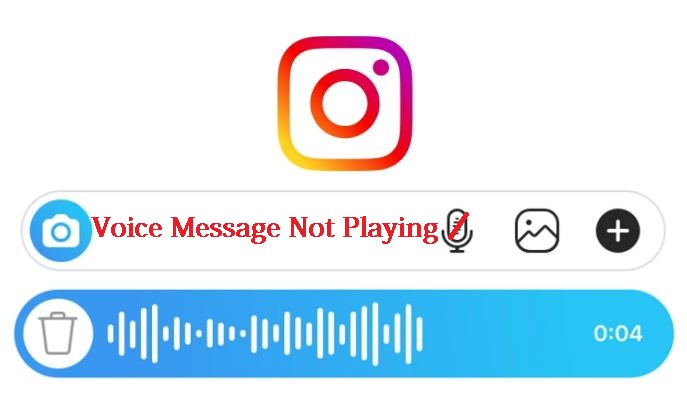Recently, Instagram has released an important feature with the new update? The new feature is that you can send voice messages like WhatsApp, to someone through Instagram. Besides posting stories, sharing pictures, videos, DMs, you can now send voice messages. A voice message is useful for lazy people or those who are tired of typing, just speak and send the message. Now, you are trying to play a voice message but are unable to do so? Somehow, the Instagram Voice Message is not playing. What do you do now? Guess what! You need not worry, I am here with quite a few solutions to deal with this. So, let’s get started with the topic right away.
Instagram Voice Message Not Playing
The Instagram voice message not playing is an issue that is predominantly faced by iPhone users and not so much by Android users. But nevertheless, the solutions mentioned here will apply to them alike. It may be that you have recently updated your device and are thus facing difficulties in simple tasks. Nonetheless, here are some quick fixes that you can follow to resolve your issues.

Restart your Device
Sometimes, even a simple restart resolves various issues. So, you can try restarting your device. Because, after constant usage over a period of time, your devices may become somewhat slow or lag hence, there is nothing to worry about and scratch your head over. You can simply restart your issue, here’s how:
- On various devices, simply pressing and holding the power button for a few seconds will result in a few prompts.
- Then, select the necessary option of “Restart”.
- Give your device a bit of time and surely your issues will resolve after the restart.
iPhone Devices
- Press and hold the side button or the Home button (depending on the version of your iPhone device) for nearly ten seconds.
- Select the respective prompt and wait to enjoy the fruits.
Is Instagram Direct Message not working? Here’s what you got to do !! ~~> ~~>

Check if the microphone permission is given
To listen to Direct Message Instagram voice message, you need to give the Instagram app access to the microphone. Here is how to enable it:
- Open the “Settings” app.
- Now, go to Apps > “Instagram”
- Then, click on Enable “Microphone.”
- That’s it!
Alternatively:
- Go to Settings.
- Proceed to Privacy > Microphone.
- Thereafter, enable the toggle for Instagram.
Check your Internet Connection
A strong network connection is imperative for proper functioning and usage of multi-featured Instagram. Thus, you may do well to check if your router, modem, and hubs are functioning well. In order to check the stability of your connection:
- Open Chrome.
- Go to the ookla website.
- Run a speed test and get the proper network speed status.
- If there is an issue, try turning off your router and modem and then restarting them after a while.
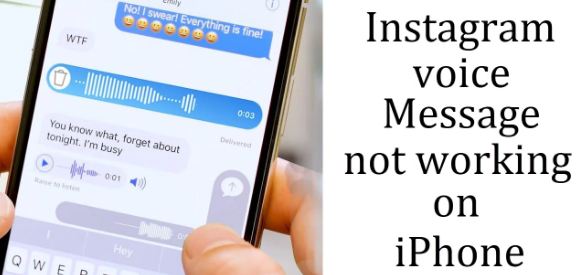
Reset Network Settings
The network can be a possible reason why Instagram’s voicemail does not work on iPhones or Android devices. To fix various network-related issues and eliminate such glitches, you need to reset the network settings. Once you do that, all Wi-Fi passwords, VPN, and APN settings will be deleted. So, here’s what you got to do:
- Access the “Settings” app.
- Go to “General” > “Reset”
- Thereafter, tap on “Reset Network Settings.”
- Enjoy your day!
Update Instagram
Regular updating of apps is necessary to fix glitches that may appear from time to time. Sometimes some bugs appear in older versions of an app, and this gets debugged or resolved in the newer/updated versions. So, you may also try updating your app to see if your issue resolves.
- Open Play Store (Android users) or the App Store(iPhone & iPad users).
- Then, move to the “My Apps and Games” section.
- Now, click on the “Updates” tab.
- Search for Instagram and tap on the Update, if the update is available.
- That’s it! Your work is done.
Can’t log in to Instagram? Here’s what you go to do !! ~~> ~~>
Uninstall and Reinstall the App
It might be that your Instagram is completely affected or corrupted by malware. If this is the reason, the above troubleshooting process may not work to fix the non-functioning Instagram voicemails. You will thus have to delete the app and install it again from the Play Store.
- Open Play Store (Android users) /App Store(iPhone & iPad users).
- Go to the “My Apps and Games” section > “Installed” tab.
- Then, look for Instagram and tap on Uninstall
- Now, again search for Instagram and install it.
- That’s it! You are done.
Contact Instagram Support
One of the methods that always works and is sort of an ultimate method is contacting the Instagram Support Team. Here’s how to come in touch with them:
- Open your Instagram application and login into your account.
- Next, go to the Menu button.
- Then, march to “Settings” > “Help” followed by “Report a problem”.
- Now, enter your issue as: “Instagram Voice Message not playing”.
- Also, attach any screenshots/proofs if you have and “Send”.
- Finally, await a response.
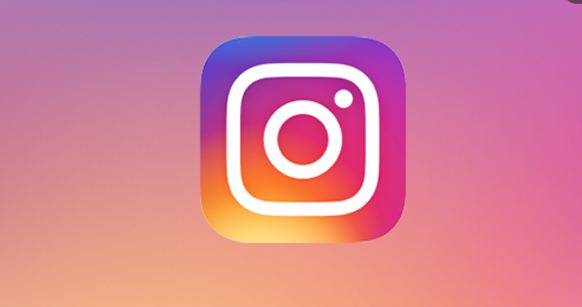
Is Instagram Sound Not Working? Here’s what you should be doing !! ~~> ~~>
Contact the Device Support
If the Instagram voice message is still not playing, then the problem definitely lies with your microphone. If using an iPhone, you will have to contact the Apple support team. Otherwise, you need to contact your respective device support team and get your microphone repaired.
WRAPPING UP !! ~~> ~~>
In this post, you have got quite a lot of solutions that will resolve your issue of the “Instagram Voice Message not playing”. All the methods are quite easy and even simple. Even if you are a novice, you can easily try your hand at them. So, hurry up and get your hands busy with these quick fixes to resolve your issues. Also, do comment about the method that you find most useful. On that note, until the next time, see ya !! Goodbye !! ~~> ~~>
:: ~~> ~~> :: ** :::::: ** :: )) ** :: ** (( ~~> ~~>