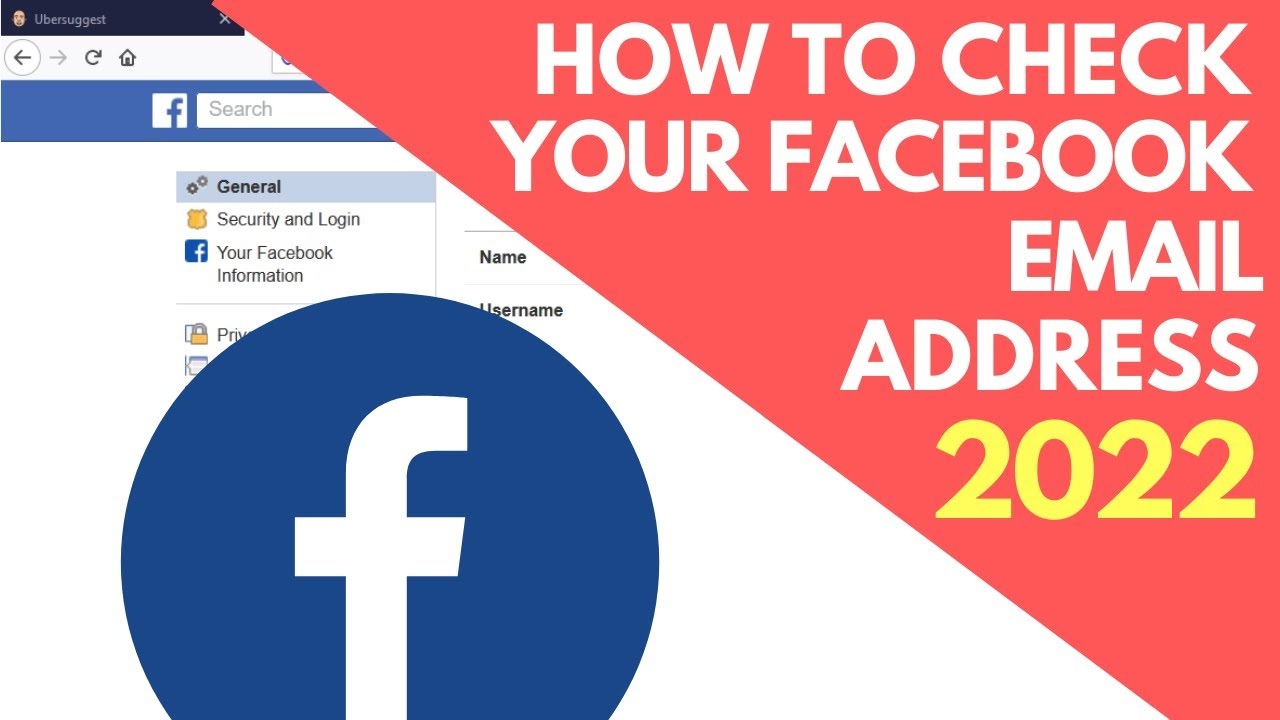When you create a Facebook account, you all know that you will have to associate it with an email address. This email address will become your user address ID, which you can use to log in to the site and receive all official correspondence regarding your account. Now, many people have multiple email accounts to keep mail for business and personal matters separate. This can be frustrating when you set up accounts for sites like Facebook because you may not remember which email address is associated with an account. So, on that note, we will discuss here how to find out what email I used for Facebook.

Here’s how to disable a “Login with Facebook” on your Instagram account !! ~~> ~>
How To Find Out What Email I Used For Facebook? ~~> ~~>
Facebook helps you log in to multiple social networks seamlessly and with the touch of a button. However, you will need an email ID or a phone number to register on the site, which will then be used as your user ID to log in to the site and where you will receive all the official messages related to your account. However, at times you forget your email id, especially if you are managing multiple accounts. So, in that case, if you want to find the email address that you have used for your Facebook account. Let me show you down here, what you need to do.
Smartphone Users
All smartphone users will have to follow typically the same steps so let us see what are these steps. So, let’s get started right away then:
- Open the Facebook application.
- Now, go to the Options tab, (tap on the menu icon at the bottom).
- Thereafter, scroll down to the “Settings and Privacy” options.
- Then, go to “Account Settings” > “Personal and Account Information”.
- Next, go to Contact Information, where you will find your phone number and email id.
- That’s it! You have got hold of your contact details. Now, save it for future usage or change it if you want to.
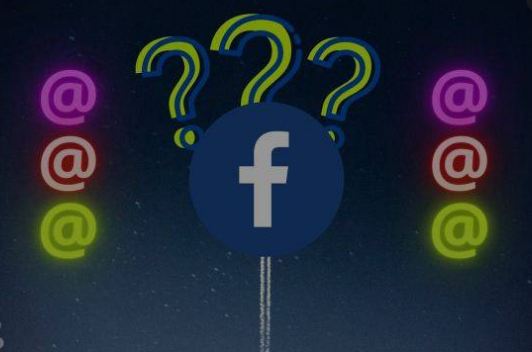
Want to create Instagram Account with a phone number? Here’s how to do so! ~~>
PC Users
- Open your preferred browser.
- Visit the Facebook website.
- Now, select the Settings menu at the top and go to “Settings & Privacy”.
- Again, go to the “Account Settings”, where you will get the contact details section that includes both your phone number and your email id too.
- That’s it! You have found out your contact details. Now, you can note down the details and also edit them to your heart’s content.
Want to search on Facebook without an Account? Here’s what you got to do !! ~~>
Mac Users
- Open your preferred browser.
- Visit the Facebook website.
- Now, select the Settings menu at the top and go to “Settings & Privacy”.
- Again, go to the “Account Settings”, where you will get the contact details section that includes both your phone number and your email id too.
- That’s it! You have found out your contact details. Now, you can note down the details and also edit them to your heart’s content.

The General Settings method **All Users**
- Open the Facebook application.
- If you get logged in by default, you may already have entered your login credentials on an earlier occasion and saved them.
- Then, on your home page, go to “Account Settings”.
- Next up, you will come across the “General Account Settings”, where you will get to see your email id too.
- That’s it! You have successfully found your email id.
What to do when you get a message this person is unavailable on Messenger?~~>
WRAPPING UP !! ~~> ~~>
In this post, I think I have done well enough to provide you with ample solutions; to help you find out what email you used for your Facebook account. You can see yourself that all the methods above are literally very simple and even a beginner can easily follow them. So, get hold of any of these quick fixes and get the work done. You can also put out your thoughts and views in the comments section. You can also share any other method that you may have up your sleeve and I will surely incorporate it here. On that note, until the next time, see ya !! Goodbye !! ~~> ~~> ~~>
:: ~~> ~~> :: ** :::::: ** :: )) ** :: ** (( ~~> ~~>