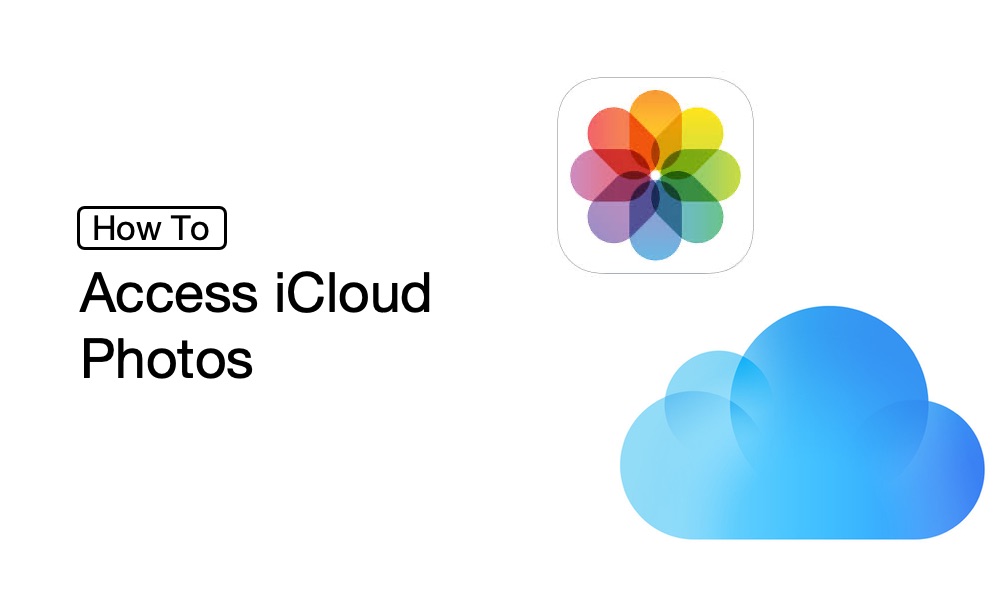Have you been trying to get access to your iCloud photos and videos but have not been able to gain hold of it yet? Have all your tries gone down the drain? Worry not, if that is the case, as in this post, I will explain how to access your iCloud photo library on various devices, including the usual suspects, iPhone/iPad, macOS, Windows PCs, and Android devices. So, let’s get going with the topic right away, and discuss how to access iCloud photos, without wasting any more moment.
How to access iCloud Photos
There are various methods that we can employ to access iCloud photos and videos on any device. On that note, you will get to see the various methods that you have at your disposal even when you are using an Android phone or an iPhone too. So, let’s begin with the solutions right away!
Want to satisfy your queries about Managed Apple IDs? Just click here !! ~~> ~~>
iCloud Photos on iPhone and other iOS devices (iPad and iPods)
iCloud Photos is a great app for viewing pictures or creating video memories. It is also a directory from which you can share photos via email, text message, or social media. You usually use this app to send images to a nearby Apple device via AirDrop or store images in other cloud-based services like Dropbox and GDrive. It goes as a partner in crime with the Files app on iOS devices.
You just have to select a photo and tap on “Share” followed by “Save to Files” to save them at your desired location. But, before you can use iCloud Photos on your iOS devices, you have to enable this feature:
- Go to Settings
- Tap on your Name > “iCloud” > “Photos”.
- Thereafter, tap on the photos from your iOS device and select Library.
- That’s it!
Note: You can also sort these photos based on a time period and add to that, you can also view them simultaneously in Split View too.
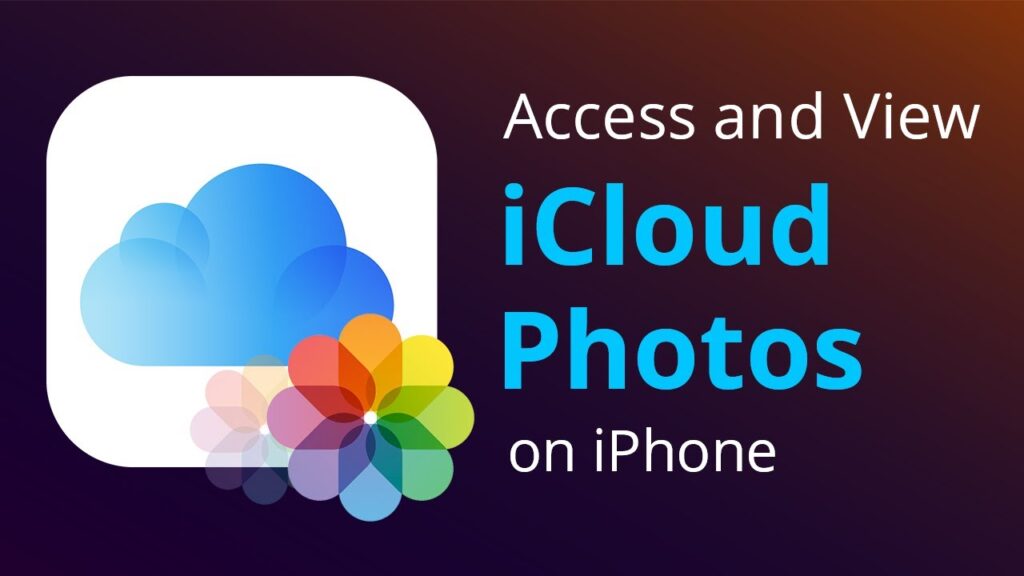
No service on your iPhone? Here’s all that you need to know about it !! ~~> ~~>
iCloud on Mac
Similar to iOS devices, the Photos app is the fastest way to view photos in iCloud in macOS. The images are stored as “collections”, and you can view “memories” created from the images and videos there. You can easily store images on iCloud app from your system or vice-versa by simply dragging the media files.
If you do not see your iCloud Photos images in the Photos app on your Mac, you may need to enable the feature. To do so:
- Go to System Preferences > Apple ID
- Then, select iCloud, from the left pane.
- Now, under “Apps on this Mac with iCloud”, select Photos.
- Now, follow the prompts (say, sign in or check settings)
- Finally, select the Photos app on your Mac and choose Library or a specific album in the left pane to access your pictures.
- Hurray! You have earned your moment under the sun.
Android users — Here’s how to access iCloud Photos on your devices
For Android users, the good news is that Apple has a browser version of iCloud apps to offer you all. Some of the applicable browser-version apps are “Photos”, “Notes”, “Find my iPhone” and “Reminders”. To access iCloud Photos:
- Open your browser.
- Then, go to this url.
- Now, sign into your iCloud account and visit Photos to access your iCloud media files.
- Bingo!
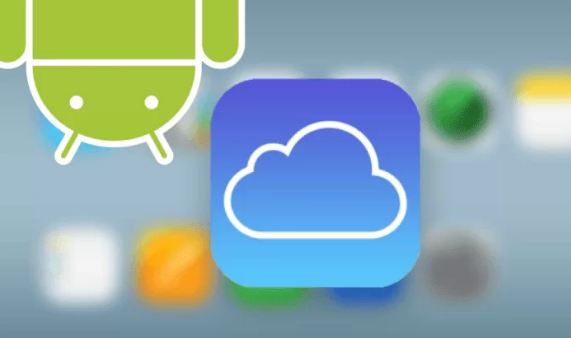
iCloud on Windows devices
Now, if you want to access iCloud Photos from a Windows device, you must first download and install iCloud for Windows device. After you download it, you need to set it up and also enable the iCloud Photos application on your Windows devices. Here’s how you can do so:
- Open the iCloud for Windows application.
- Now, click on Options (next to Photos).
- Thereafter, select iCloud Photo Library.
- Finally, click on Done and then click on Apply.
Now, that you have enabled the feature and administered valid settings. Here’s what you need to do next:
- Go to the File Explorer.
- Then, select iCloud Photos.
- You will now get the see a details pane having three categories namely: Downloads, Uploads and Shared.
- You can then choose the downloads folder to view any photos that you have stored on iCloud and you can also download these on your PC.
- The upload section means you can upload photos from there while the “Shared” category signifies all your shared albums on iCloud.
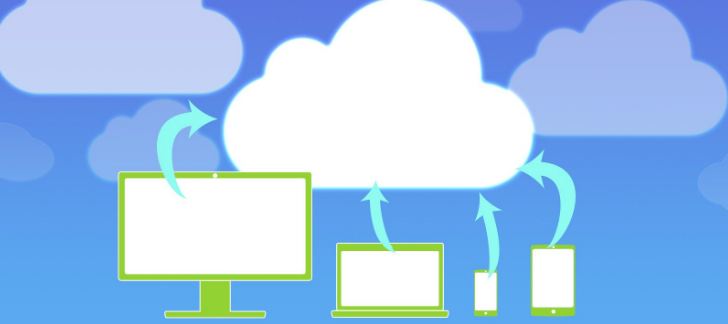
Here’s how to mirror iPhone to TV without Wi-fi 🙂 ~~> ~~>
Bonus: How to access iCloud Photos on any Device ~>
If you do not want to set up iCloud on your device or are using someone else’s device, you can access your iCloud Photos library through a web browser. Here’s what you got to do:
- Open the Safari browser(preferred) or for that matter any browser will do.
- Go to the www.icloud.com page.
- Then, log in to your iCloud account.
- Thereafter, on the iCloud web page, select Photos.
- That’s it! You can now view your iCloud photos and videos library online. Not only that you can also upload to iCloud from your device using the Upload button.
Here’s the only guide about Parler App that you need to get your hand on !! ~~>
WRAPPING UP !! ~~> ~~>
In this post, I think I have done well enough to have given you ample solutions to help you access iCloud photos and videos on your devices. You will find that the above methods are literally very simple and thus can be acted upon by anybody; even a beginner. So, now try your hands on any of these quick fixes; to get access to tons of your loved collections and memories. On that note, until next time, see ya!! Goodbye !! ~~> ~~>
:: ~~> ~~> :: ** :::::: ** :: )) ** :: ** (( ~~> ~~>