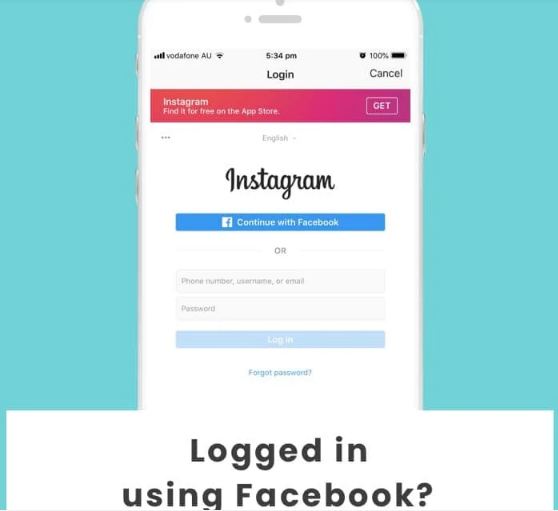Who isn’t a Facebook/Instagram or for that matter Twitter user nowadays? Almost everyone is. To be precise more than 50% of the world’s population is active on at least one of the social media platforms. I, for my part, am active on all social media platforms. Social media surrounds us all, and it has become an important part of our lives. Using social media helps us socialize, share ideas, make new contacts, be aware of all the events happening in the world currently, and even sell and market items too. Now, talking about Instagram you may have created your account using Facebook but now want to delist it. Thus, on that note, we will be talking about how to Disable a “Login with Facebook” Instagram Account. So, let’s get a headstart right away.
Want to create Instagram Account with a phone number? Here’s how to do so! ~~>
Why “Login with Facebook”?
Before you move ahead with the methods that you can use to disable login with your Facebook Instagram account, let me first discuss why you use Facebook logins in the first place.
In the case of Instagram and Facebook(Meta), you may have seen that when you open Instagram you get to see the “From Facebook/Meta” message. It is so because Facebook has acquired Instagram nearly ten years ago in 20112. So, Facebook and Instagram are product siblings. Hence, Facebook being predominant, you have the default login option as the Facebook login. Earlier you could have used your email login but nowadays this Facebook login feature has become more predominant, and generally all social media platforms use this feature.

This can be inconvenient for many, as some may want to keep their Facebook profile private, not link it to other platforms, or perhaps because the user does not have an account. You may have signed up for Facebook and are now regretting that decision. But, worry not! Here in the subsequent sections, you will be getting hold of different methods that will help you get over this login with the Facebook account issue. So, let’s get started now 🙂
Instagram Comments not showing up? Here’s the way forward !! ~~> ~~>
Disable a “Login with Facebook” Instagram Account
To disable an Instagram account created with Facebook, we first need to unlink the Instagram account with Facebook. So, here’s how you can do so:
Unlink Instagram and Facebook
- Open Instagram and then go to Profile
- Now, click on the hamburger menu(3-dots).
- Go to “Settings” > “Account Center” > “Sign in with accounts”.
- The account center will show all the accounts you have linked the username to.
- Now, select the profile and turn off Instagram (By default, Instagram or another profile is enabled).
- Thereafter, click “Remove from account center” and proceed.
- That’s it. Your account has been unlinked.

Disable Instagram Account — ” Login with Facebook “
To temporarily deactivate your Instagram account, you need to access Instagram through a browser, then follow the subsequent steps diligently:
- Open Google Chrome browser, or any other preferred browser.
- Go to instagram and log in using your valid credentials.
- Now that you are in your account, click on your profile > Go to “Settings”.
- Thereafter, select “Temporarily disable my account”.
- Proceed with providing a reason for disabling your account and thereafter, confirm your reasoning with your account password when you get the prompt.
- Next, click on the “Temporarily disable account” button.
- That’s it! You have successfully disabled your Instagram account although temporarily.
Want to delete your account permanently, then, head over to the next section right away.
Want to search on Facebook without an Account? Here’s what you got to do !! ~~>
Delete your Insta Account Permanently
- Open your preferred browser.
- Go to Instagram and log in using your valid credentials.
- Now that you are in your account, click on your profile > Go to “Settings”.
- Thereafter, look for the option to “permanently delete your account” and “Temporarily disable my account”.

Or,
- Go to this page.
- Thereafter, select the most appropriate reason why you want to delete your account.
- After that, confirm your reason by entering your password.
- Thereafter, again select the “Delete Account” option.
Note: After deleting your account, you will have to wait around thirty days before removing your content.
What to do when you get a message this person is unavailable on Messenger?~~>
WRAPPING UP !! ~~> ~~>
In this post, I think I have done well enough to have given you ample solutions; to help you disable “login with Facebook” for your Instagram Account. All the methods above are literally very simple and even a beginner can easily follow them. So, try your hands on any of these quick fixes to fulfill your wish. You can also put out your thoughts and views in the comments section. You can also share any other method that you may have up your sleeve and I will surely incorporate it into this post. On that note, until the next time, see ya !! Goodbye !! ~~> ~~> ~~>
:: ~~> ~~> :: ** :::::: ** :: )) ** :: ** (( ~~> ~~>