There are various social media platforms where people share their ideologies with the world or the audience of their choice. The most popular and familiar social media services include Facebook, Instagram, etc. In this blog, we will discuss Facebook on smart TV. Facebook is one of the oldest and most popular networking sites where people of every age group share their ideologies. The features that this social networking site provides are very wide. Many people want to use it on a large screen such as Smart TVs. So, let’s get into the topic and you will be able to use Facebook on smart TV.

Also Read: How to make a Facebook post shareable
What is Facebook?
Facebook is a popular social networking platform with Mark Zuckerberg as its controlling shareholder. It came into public view on 4 February 2004. People can use it to share their thoughts, opinions, experiences, etc. One of its features is Facebook Watch through which the users can avail Originals and content from other companies on their desired device. The various platforms compatible with Facebook Watch are Android TV, Hisense VIDAA TV, LG Smart TV, Samsung Smart TV, Amazon Fire TV, Apple TV, Xbox One, Oculus TV, Portal TV, VIZIO SmartCast TV, Windows 10 devices.
Is Facebook on Smart TV?
There is no particular Facebook app available for Samsung Smart TV. However, you can avail Facebook with the help of the screen mirroring method. We have discussed the detailed procedure in this blog so you can go through it.
How to get Facebook on Smart TV?
As we have mentioned before, you can get Facebook on Samsung Smart TV with the help of the screen mirroring method.
- Firstly, you can use Chromecast.
- Secondly, you can use the SmartThings app.
Facebook on Smart TV using Chromecast
You have to follow the steps mentioned below to get Facebook using Chromecast:
- Firstly, you have to couple your Chromecast with your Samsung Smart TV. The, switch them on.
- Now you have to install Facebook and Google Home app on Android or iOS device. After the installation, set them up.
- Please ensure that you have connected your Android or iOS and Chromecast device to same internet connection.
- Open the app of Google Home on your smartphone and select your Samsung TV.

- Click on the option of Cast My Screen.

- Now select the Cast Screen option on your smartphone.
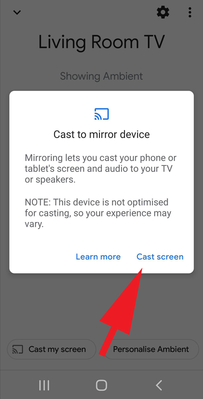
- Your Android or iOS screen will display on your Chromecast connecting Samsung Smart TV.
- Lastly, navigate to Facebook on Android or iOS. You will see it getting displayed on Samsung Smart TV.
Facebook on Smart TV using SmartThings App
Before we start the procedure, you must add Samsung Smart TV to the SmartThings app. That procedure is also mentioned below:
- Firstly, make sure that you connect your Samsung Smart TV and your Android or iOS device to the same Wi-Fi.
- Now you have to install Facebook and the SmartThings app on your Android or iOS device and set them up.
- On your smartphone, open the SmartThings app. Then, select the Hamburger icon.
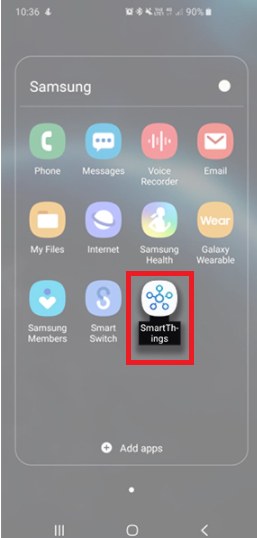
- Click on the Location option and choose the location on your phone.
- Now you have to specify the Plus icon on your phone.

- Choose the option of Add Device.

- Now select your Samsung Smart TV. In this way, your Samsung Smart TV will be added to the SmartThings app.
- You have to use the Smart View option in the SmartThings app so that you can mirror your Android or iOS device to your Samsung Smart TV.

- Now navigate to Facebook on your Android or iOS device and you will see it getting displayed on your Smart TV.
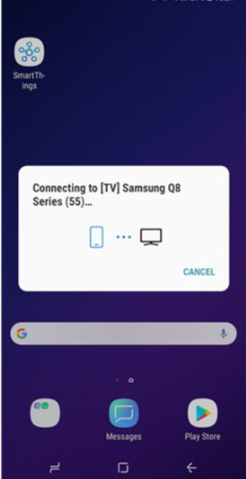
How to install and activate Facebook Watch on Samsung Smart TV?
You just have to follow the steps mentioned below to install Facebook Watch:
- Firstly, you have to provide a power supply to the Samsung Smart TV and connect to the internet.
- Then, click on Smart Hub button on Samsung Smart TV remote.

- Now you have to access Apps.

- Select the icon of Magnifying Glass.

- Thereafter, search for Facebook Watch and choose it from the list.

- Click on Install and you will able to launch the app.

- Now you can open Facebook Watch on your Samsung Smart TV and sign in to your account.
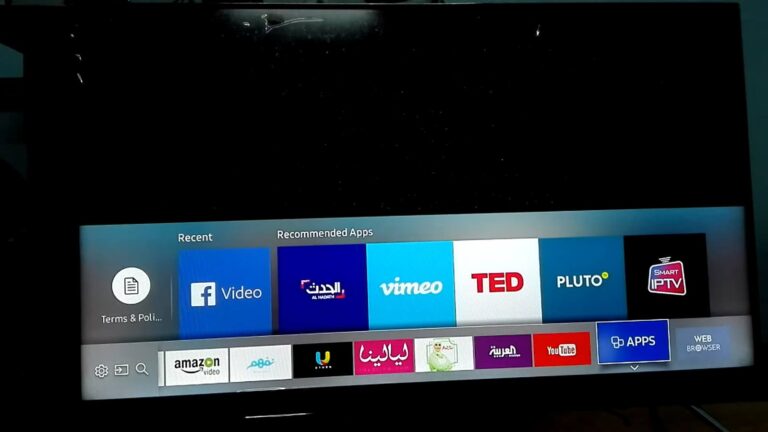
- Thereafter, an 8 digit code will appear on your TV. you can access the browser on your Mobile or PC and browse www.facebook.com/device.
- Enter the code in the required field on your Mobile or PC and select Continue.
- Lastly, your Facebook Watch will refresh itself on your Samsung Smart TV. Now you will bea ble to watch whatever you want.
Conclusion
Facebook is one of the most popular social networking platform used by people to be in contact with long-distance relationships, get new friends, and share your interests. We hope that our blog helps you in getting Facebook on Smart TV. Thank you for reading our blog!
