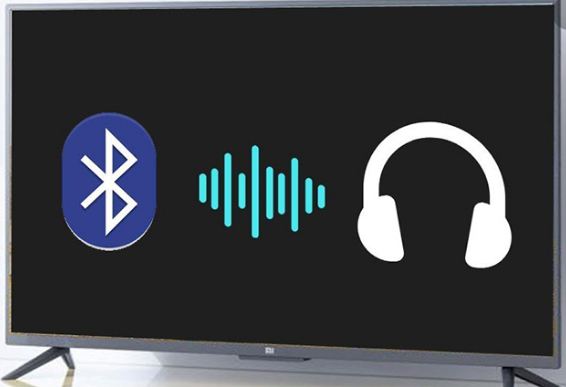Does a Smart TV have Bluetooth? This is one question which has enamored TV lovers nowadays. It is the first question that comes to their mind when going to purchase a new television set. To make this clear and many other queries clearer, I have written this blog with various suggestions and other snippets. So, please continue reading diligently to know further.
Does a Smart TV have Bluetooth ?
Smart TV has become the most integral part of your entertainments systems at home. Bluetooth connectivity is a technology that provides you stable connection and seamless connectivity to browse your favourite channels and shows.
Not all smart TVs come with Bluetooth. This feature was initially reserved for flagship models. But, as competition between brands becomes fiercer, manufacturers have begun to include this feature in lower-end models to attract more customers and increase sales.
As the prices of smart TVs TV continue to drop, it is obvious for smart TV brands TV to up the ante in the market and incorporates Bluetooth.
Do all new smart TVs have Bluetooth?
Bluetooth is now standard on many electronic devices, but not on Smart TVs.
While there are still many Smart TVs that do not have Bluetooth, it is slowly becoming a staple on mid-range and high-end models.
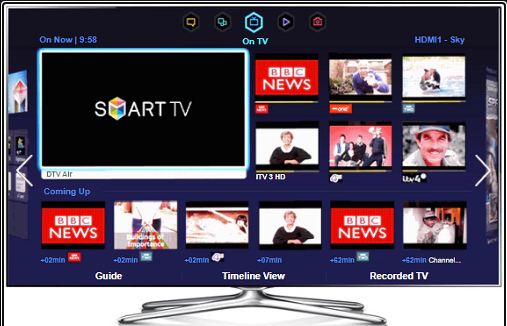
Do Samsung smart TVs have Bluetooth?
Samsung has made Bluetooth a standard feature on its TVs that come with the Smart Remote.
According to the Korean company, all Smart Remotes can be connected via Bluetooth.
Do LG Smart TVs have Bluetooth?
Yup! LG Smarties have Bluetooth features in-built in them. It sells its self-made Magic Remote. This allows for seamless connectivity and control of your devices.
The Magic Remote is usually sold separately.
Do Vizio’s smart TVs have Bluetooth?
Vizio only supports Bluetooth LE or Low Energy.
This means that the Bluetooth connection for all Vizio TVs is designed to use the manufacturer’s Smartcast application and your mobile device as a remote control.
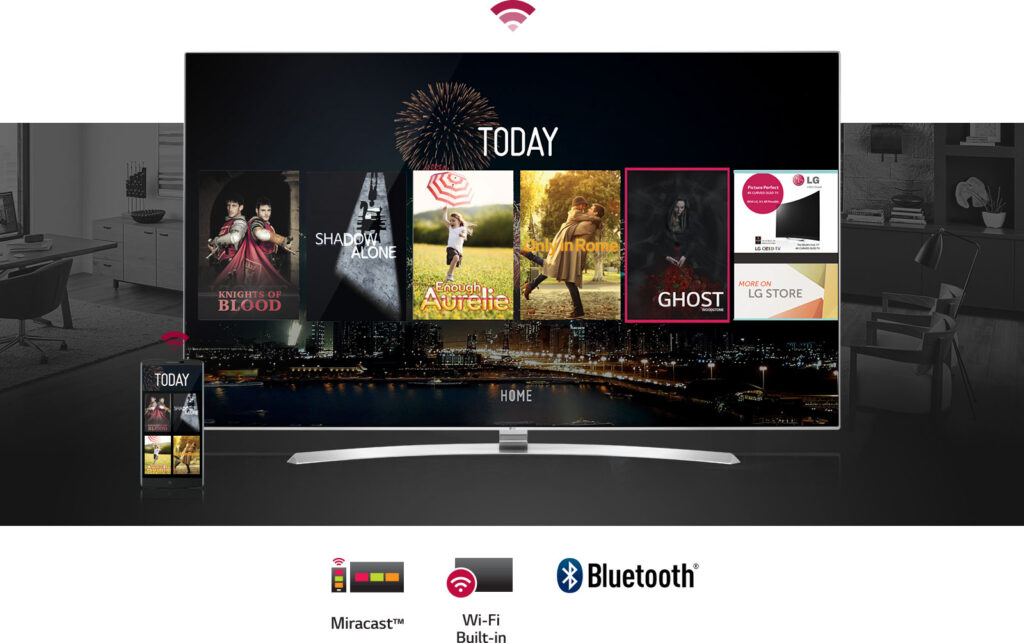
Do Sony’s smart TVs have Bluetooth?
No, not all Sony smart TVs have Bluetooth. If your Sony TV does not have Bluetooth, you can connect a Bluetooth transmitter to connect your device to your Bluetooth speakers.
How to tell if my Smart TV has Bluetooth?
To check if your Smart TV has Bluetooth capability, you can open the settings of your TV and look under Connectivity.
If you see a Bluetooth option, there is a good chance that it is supportive. If your Smart TV requires a Bluetooth adapter, the Bluetooth option is not in-highlight.
This means you need to connect a supported adapter for your TV.
Here’s a reference guide on Roku YouTube not working !!
What other wireless options do Smart TVs have?
Smart TVs have a variety of wireless connectivity options in addition to Bluetooth.
Mobile High Definition Link
Mobile High Definition Link (MHL) is a wireless connection for mirroring your device on the Smart TV.
This is handy when you want to present something from your phone or show an app on your phone. The mirrored screen is projected onto one of the HDMI screens on your TV. Many smart TVs now have MHL built in. You can check your owner’s manual to see which HDMI slot your MHL connection is in.
Wi-Fi
This may seem pretty explanatory. You use Wi-Fi to wirelessly connect your Smart TV to the Internet, but Wi-Fi in Smart TVs is more than that.
Aside from connecting your Smart TV to the Internet, Wi-Fi is also a requirement to connect your MHL-compatible device to the Smart TV. To stream content from your smartphone or tablet to your TV, your Smart TV must be connected to the same Wi-Fi router as your mobile device. The router acts as a relay, relaying the necessary information to be displayed on your Smart TV.
On some Smart TVs, Wi-Fi is also used to connect the TV to a remote control app. You install this app on your smartphone and connect your phone or tablet and the Smart TV to the same wireless network, just like MHL connections.
USB adapters and other plug-in accessories
In case your Smart TV does not have Wi-Fi, you can connect a compatible Wi-Fi dongle to the USB port of your Smart TV. The manufacturer of your Smart TV has a list of compatible dongles for your TV. You can also connect a wireless keyboard and mouse to your Smart TV via USB. There’s nothing like a real keyboard and mouse to navigate the user interface of a Smart TV – you do not have to fiddle with little buttons onthe screen and remote control navigation buttons.
If you have a wireless USB keyboard and mouse, you should connect it to your Smart TV. This would be very useful if you have trouble navigating and typing on your Smart TV using the on-screen keyboard.
Other devices that you can connect to your TV to connect wirelessly include the Google Chromecast. The Chromecast plugs into the HDMI port on your TV and allows you to mirror compatible apps on your smartphone, tablet, or computer. Similar to MHL, your device and the Chromecast must connect via the same Wi-Fi port to connect and mirror. If your smart TV does not have MHL, you can also buy an MHL receiver and plug it into the HDMI port, similar to a Chromecast.
Voice Control
You can tell your Smart TV to change channels or search for a video by voice command from your Smart remote.
This is handy if you want your TV to turn on when you are not home and deter burglars from breaking into your home.
What can you connect to your Smart device via BT?
What better way to enhance your Smart TV’s sound system than to connect your Smart TV to your speaker system, especially if you have a home theater sound setup? Even better is to connect via Bluetooth so as not to overload your console.

The truth is, the stock speakers on smart TVs are not usually the best and tend to be closer to average in performance. They may sound good with their built-in enhancements, such as equalizer presets, but you can have a better viewing experience with your Bluetooth-enabled sound system.
Or, if the TV is too loud for late-night TV, take out your Bluetooth headphones and pair them with your Smart TV. That way, you can enjoy the same viewing experience without waking up the entire household.
Smartphone or tablet
Newer Smart TVs have an app that you can download from the Google Playstore or Apple App Store that allows you to control the features of your Smart TV with your smartphone or tablet.
Simply turn on your Bluetooth, open the appropriate app, and pair your Smart TV with your device so it can act as a remote control for your TV.
Keyboard and mouse
The Bluetooth keyboard and mouse you use with your tablet are also a perfect match for your Smart TV. You only need to pair your BT devices using your Smart device’s settings. That’s it, you are now ready to use your Smart devices like you use your PCs.
You can now click without scrolling too much, and easily type when searching for a movie to watch.
Remote Control
Did you know that many Smart TVs now use Bluetooth for their remote controls?
Previously, TV remotes were connected via infrared; which meant you had to point to a specific area of the TV to send a command.
Now, Bluetooth has been integrated as a communication system between a TV and the remote; so you no longer have to point to execute a command.
Because of this, Smart TVs have Bluetooth control enabled by default. The remote will automatically pair when you turn on TV, so you do not have to pair it during setup.
WRAPPING UP — Does a Smart TV have Bluetooth
You can attach a Bluetooth adapter to your TV. If you are looking for an adapter that will allow you to connect other than audio; you can check with your manufacturer to see which Bluetooth adapter will work with their device. Usually, these adapters are accessories coming from the manufacturer of your smart TV and thus, sold separately. There are also many third-party Bluetooth adapters on the market; but they are only to pair your Smart TV with your Bluetooth speakers or headphones.
These adapters plug into the optical port or the headphone jack, depending on the adapter. Thus, hoping that this post has cleared your doubts and resolved your queries, I rest my case. Until next time, see-ya!! Goodbye 🙂