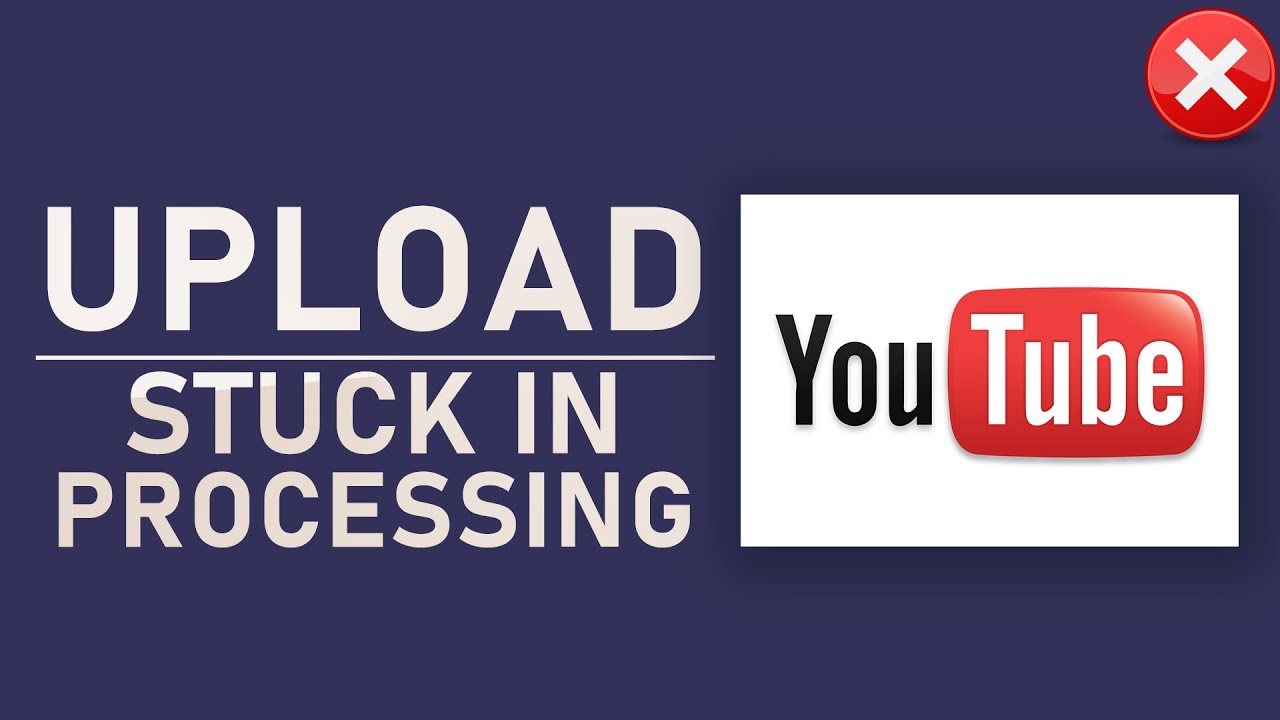In this post, we will be seeing what to do when your YouTube Video is stuck on processing. But, at first, we will see the various reasons why at times YouTube video does not upload properly and stick on Processing. We have seen many reports of YouTube videos getting stuck in processing, usually at 0%, 95%, 99%, or 100%. Even a short video that might only be a few minutes long takes hours to finish processing. Why does your video get stuck in processing? Why so much time is needed to process one video? So, without wasting any more moments let’s get away with the topic at once.
YouTube Video stuck on Processing
In this section, we will look at the various reasons why we may come across this problem. Basically, there are particularly three reasons that this problem persists. Let’s see them one by one:
- Maybe a problem with YouTube servers
Sometimes the YouTube server temporarily goes down, which causes problems in processing YouTube videos in all or certain regions.
Also, too many video uploads at a given time put a heavy load on the YouTube server. To handle the increasing traffic from YouTube uploaders, the upload rates are slowed down.
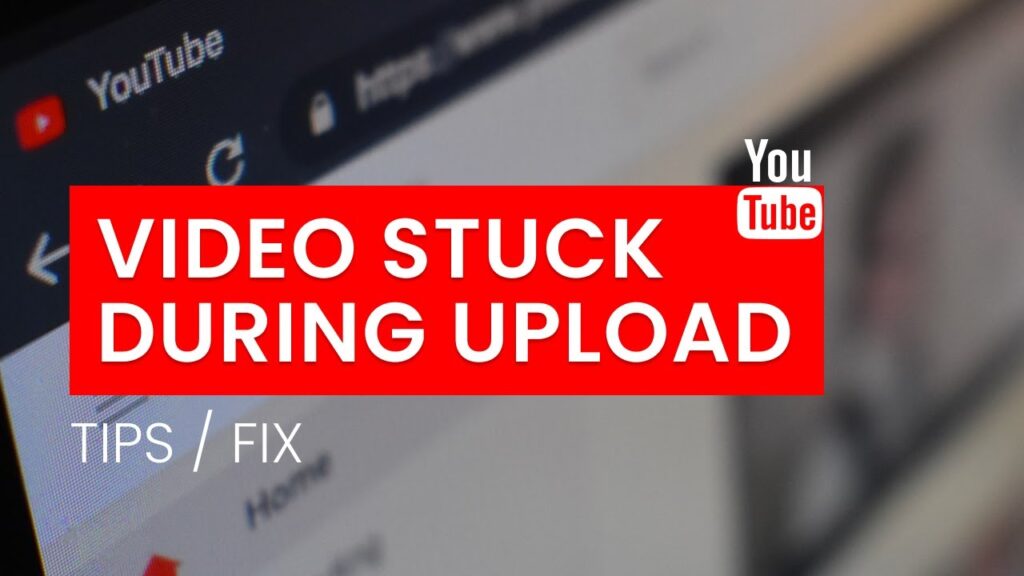
- Maybe a problem with your file
While uploading, you shall ensure that your video is encoded and packed in a file format supported by YouTube. One more thing: some video formats take longer to upload.
To speed up YouTube video uploads, YouTube recommends that you use the recommended formats. If you are using an unsupported format or a time-consuming one, convert your video now. Moreover, a larger video will undoubtedly cost more time to process. So try to downsize your video.
- Your network connection is unstable
If your internet connection is not stable and fast, you will also have a problem with slow processing. For example, 4K videos are not only very large but also need more bandwidth, up to 20 Mbps, to upload to YouTube.
YouTube Video stuck on Processing –> Various Solutions
In this section, we will discuss the various ways at our disposal to fix the problem of YouTube videos sticking at 0% / 95% / 99% / 100% processing. Here are a few of them:
Wait for sometime
Just wait for a while and let YouTube start processing and finish it. It may happen that a YouTube video does not upload properly; gets stuck at 0% processing for a few minutes or even longer; but can be processed further without any further intervention.
However, if you have been waiting for hours and want to do something to fix the error, try the following tricks.
Upload again
- Open a new tab.
- Thereafter, copy and paste all the details.
- Then, upload the video again.
Alternatively: You may delete that video and start with the uploading process again.
Secondly, you may refresh the page and check if the video uploading is complete.
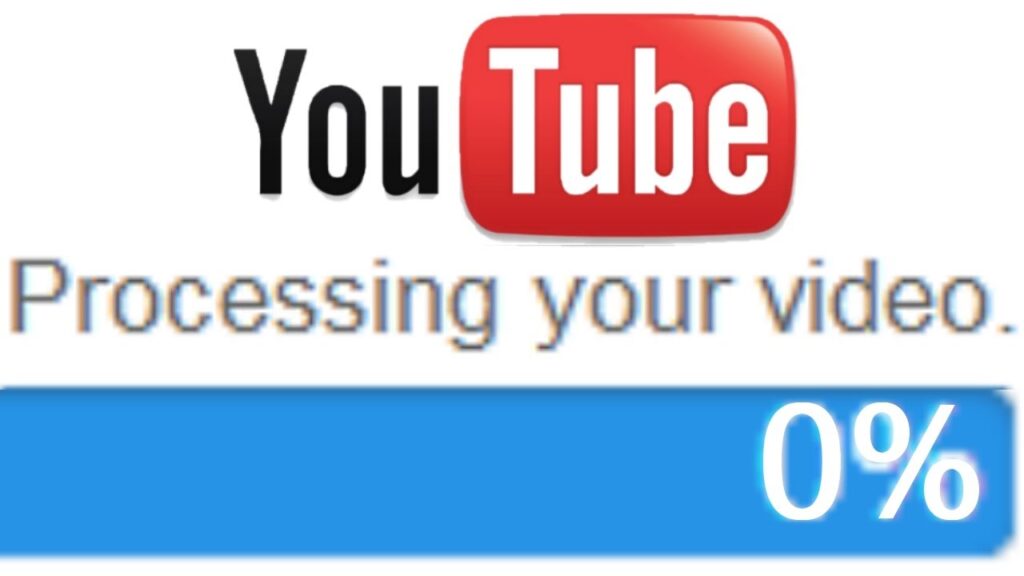
Close other tabs
- When YouTube processes your video, you can close the corresponding browser tab.
- It only seems to hang when the tab is open.
- Some users have tried closing the tab and processing successfully.
Update your Browser
A newer browser always comes with better technology and offers a better experience. It allows you to browse and upload files faster. So, check now if you are using the latest version.
- Chrome users can click the icon with three dots in the top right corner.
- Then, click on Help and go to About Google Chrome.
- Thereafter, check if there are any updates and perform the updations available if any.
Use Incognito Mode
You may use the incognito mode to upload your video. To do this:
- Open your browser.
- Tap on the “More” options (or, click on the three dots).
- Then, select the option of New Incognito Windows (or, Press Ctrl + Shift + N).
Want to remove YouTube from your Smart TV? Here’s how to do it? ~~> ~~>
Check your network connection
- Go to fast.com
- Run a speed test there.
- If the speed is good, then, it’s all OK.
- Otherwise, you can turn off and turn on your Wi-Fi, restart your router, try another router or connect your computer to the modem directly via Ethernet cable.
Try another Browser
Although Google Chrome is seen as the best browser for uploading videos to YouTube; but, sometimes it does not work. However, this problem can fix if we use other browsers like Microsoft Edge, Safari, Firefox, and Opera.
Clear Cache Data
To clear the cache data of the YouTube application, follow the steps given below:
- First, open YouTube on your device.
- Next, tap on your profile icon in the upper left corner of your display.
- Therafter, click on Settings.
- Then scroll down and tap Clear Cache.
- Thereafter, tap Next/Clear All to clear YouTube’s cache.
- After clearing the app’s cache, use YouTube normally to check if the notifications are working now.
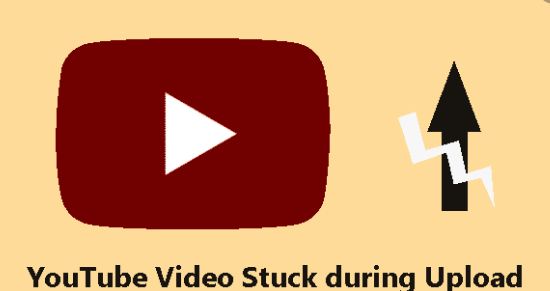
Turn off Firewall
Turn off your firewall and antivirus software when you upload a video. Then, do not forget to turn them back on.
Use another uploading method
If you fail to upload a video through the YouTube website on your computer, you can go to the YouTube app on your iOS or Android device to upload a video. Besides, there are also YouTube video uploading tools on the market that you can ask for help with.
Does YouTube music stop when your screen turns off? Here is all that you may need to do !! ~~>
Don’t upload your video in peak hours
Seeing various statistics and report we see that Wednesday, Friday, and Saturday are the busiest days. And the best timings are 5-9 pm.
Therefore, one shall avoid these timings to successfully upload your videos without facing any problem during processing.
Contact YouTube support
If none of the methods can fix the problem, the ultimate method you can use is to contact the YouTube Support Center to make a request. YouTube’s help center has helpful guides to help you with any issues you may be having with the app. Here is how to do it:
- Open your browser.
- Search for “YouTube Support Center”.
- Now, open the page and follow the subsequent instructions and raise the issue.
- The problem will easily resolve within 24 hours.
WRAPPING UP !! ~~> ~~>
In this post, we have seen the various reasons that may be behind YouTube being stuck on Processing. Next, we also have seen the various solutions that we have at our disposal to fix this issue. Thus, I hope that one of the above solutions can help you solve the problem of YouTube video upload pausing while processing. On that note, until next time, see ya!! Goodbye !! ~~> ~~>
:: ~~> ~~> :: ** :::::: ** :: )) ** :: ** (( ~~> ~~>