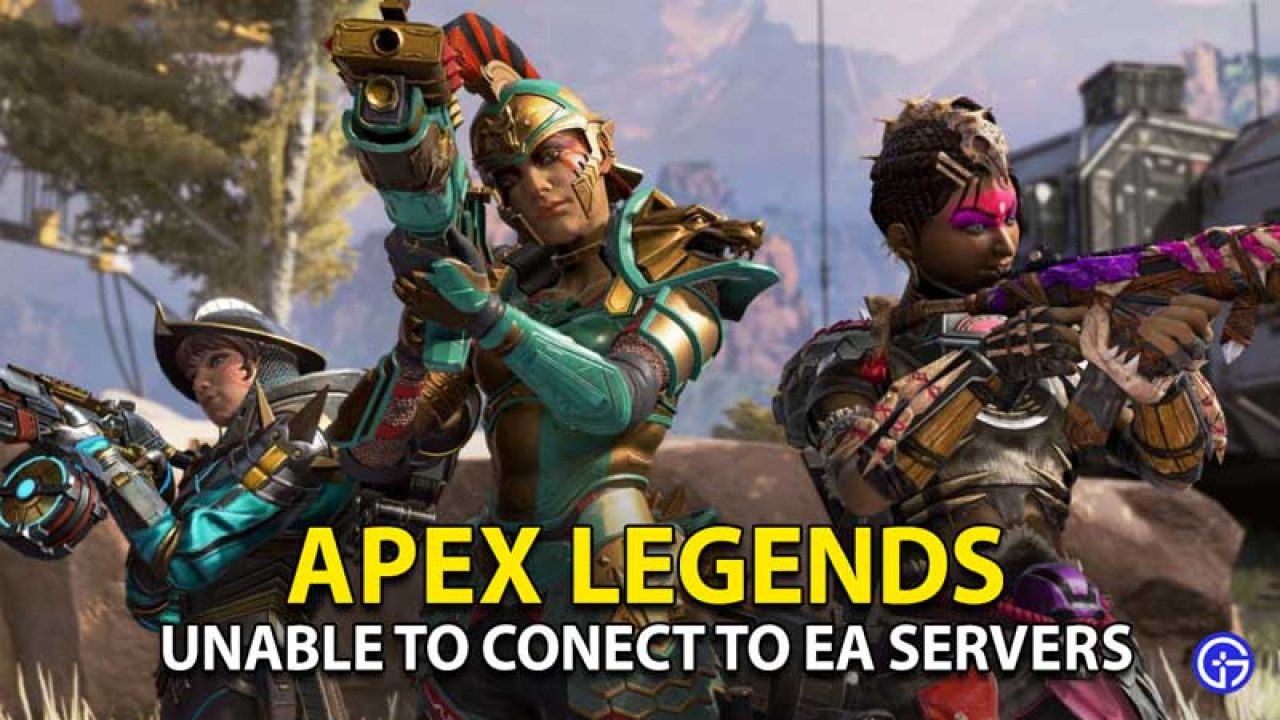In this article, we will be looking at the problem of “Unable to Connect to EA Servers Apex”. What is Apex Legends? It is a battle royale game with a lot of fans. Generally it is stable on all platforms, but, sometimes some PS4 players report receiving the error message “Unable to connect to EA servers” from time to time. So, let us get started with the topic right away. Thus, in this troubleshooting guide, we will show you how to fix this issue.
Unable to Connect to EA Servers Error Message Meaning
The error message “Unable to connect to EA servers” is a common error message on all EA titles, indicating the loss of connection to the game servers. For Apex Legends, this means that the game is unable to connect to a matchmaker, or that it has lost an active connection to the server running the current game.
It usually appears when the game is trying to connect to a matchmaker, but it has also been known to occur when the Apex Legends game has been disconnected from PlayStation Network or EA game servers.
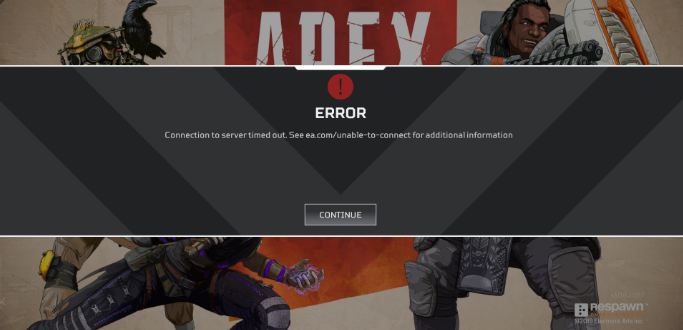
Various Causes of the Error
The Apex Legends “Unable to connect” error can occur for a number of reasons. If you are playing this game on PS4, below are the possible reasons for the problem to occur:
EA Servers being down
Sometimes it may be that the EA Servers are facing maintenance issues or any outage. So, you need to wait for some time, till the servers restore. Thus, if you were previously able to play Apex Legends on your PS4 without any issues, it is possible that there is an active server issue at the moment.
Issues with PlayStation Services
Sony’s own PlayStation infrastructure can sometimes affect games. For example, if PlayStation is currently performing maintenance on the servers that host accounts, you may not be able to play online games like Apex Legends because you need your PlayStation account.
Problem with your Router
Sometimes, your Router may be facing issues or may have freezed or become unresponsive due to certain technical glitches. Thus, resulting in loss of connection with the servers. Therefore, you should shut down the router for sometime and later turn it on again. This will refresh the router.
Unstable Network Connection
Make sure your PlayStation 4’s download and upload speeds are fast enough to maintain a stable connection to the game servers. If your Internet connection at home is slow or constantly disconnected, this may be the reason behind the error message.
Unable to Connect to EA Servers Apex Fixes
Below are the solutions you can try to fix the “Apex Legends cannot connect” error message on your PS4:
Restart the Console
- Restarting your PS4 can fix random or minor errors.
- Make sure you close the game first and then turn off the PS4 normally.
- Then unplug it for 30 seconds to clear the system cache.
- Thereafter, plug it back in to check the problem.
- This may resolve the issue.
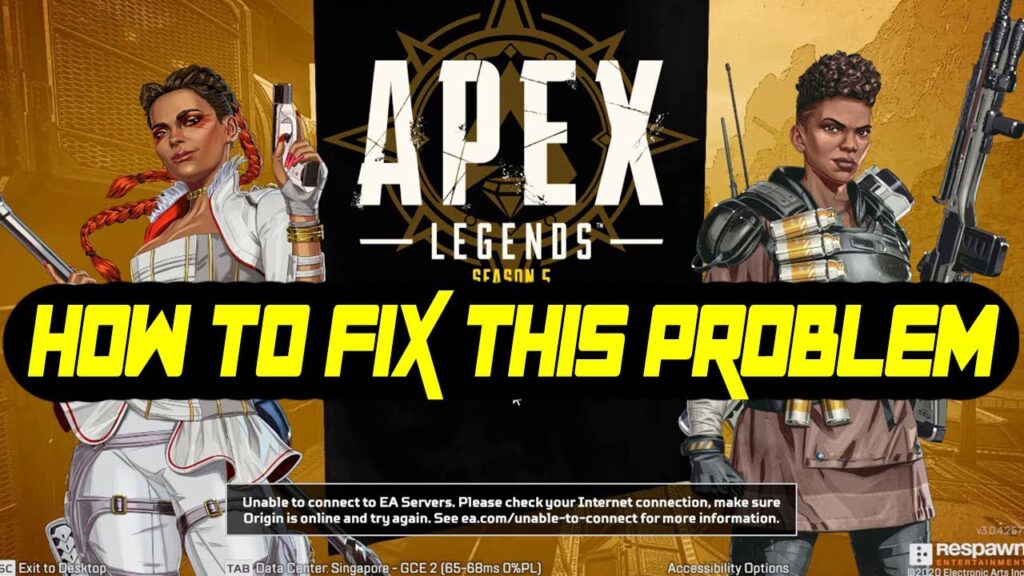
Check Server Status
If the error message is persistent, then first of all, you should make sure that the PlayStation Network is working. To do this:
- Go to the official PlayStation server status page.
- If your console’s network is fine, the next thing you should do is visit Apex Legends’ official Twitter account.
- Because there you’ll get first-hand and real-time information about problems with the game, such as current server issues.
- You can also use third-party server failure detectors, such as Downdetector.
Want to get ESPN Plus on Samsung Smart TV? Here’s how to get it !! ~~>
Turn off your Router
- Firstly, reboot your Router.
- Just turn it off normally, disconnect it from power for 30 seconds and then turn it back on.
- Also, you may do well with updating your firmwares.
Check your Network Connection
- You shall perform a speed test on your PS4 to determine the download and upload speed.
- It is because you shall have proper and stable internet connection with great speeds to play EA Games.
- You generally need speed above 5-10 mbps for a great gaming experience.
Try changing the DNS
On your Windows computer, follow the steps below to change the DNS server. The steps are identical for both Windows 10 and Windows 11:
- Open Windows Settings and click on Network and Internet Settings.
- Then, select the Internet source options.
- Next, select WiFi or Ethernet > IP Settings > Click on Edit > Manual.
- Thereafter, enable IPv4 and enter the Preferred DNS and Alternate DNS values as Google DNS: 8.8.8.8 & 8.8.4.4 and Cloudflare DNS: 1.1.1.1 & 1.0.0.1 respectively.
- Finally, click on the Save button.
- That’s it!
Here’s your go-to guide for FileLinked Codes for Live Sports !! ~~> ~~>
Use a Virtual Private Network (VPN) Service
- Open the Microsoft Store and search for Touch VPN.
- Then, install Touch VPN on your computer.
- Once installed, open the app and click on the Connect button.
- Thereafter, once connected, open Apex Legends again and this time it should work without error message
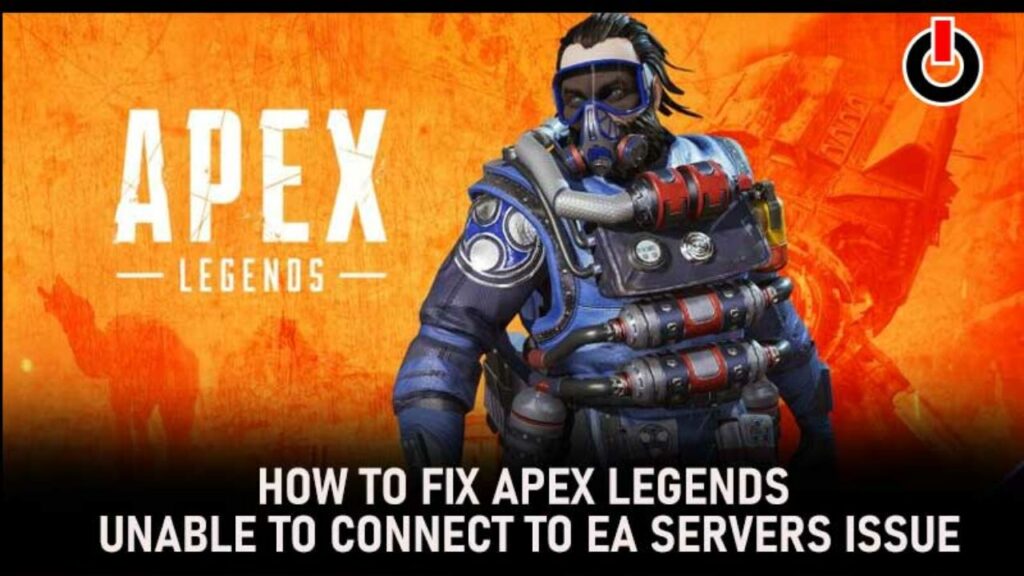
Try Running the Game as an Administrator
- Right-click on your Apex Legends icon and then select Properties.
- Thereafter, in the Properties window, select the Compatibility tab.
- Then, check Disable full-screen optimizations and Run program as administrator.
- Thereafter, press OK.
- Finally, launch the Apex Legends Game and you will find that the issue is fixed.
Update Date and Time Settings
To update your Date and Time Settings:
- Go to Settings.
- Then, select Date & Time.
- Thereafter, select Sync Now.
- Also, you shall make sure that your Time Zone is right.
Chromecast Steam to TV !! ~~> ~~>
Contact EA Support
- Open the EA contact page, then search for your game and click on it.
- On the next page, select the platform you play on, the topic of your issue, in this case technical support, and your problem, which is connectivity.
- Then click on the Select contact option button.
- After that, you need to log in to your EA account.
- Thereafter, choose the apt support option (Live Chat is recommended).
- To do so, enter the subject of your problem, namely “Unable to connect to EA servers”, and if you have screenshots, feel free to upload them.
- Thereafter, tap on Request Live Chat and you will be connected to a member of the EA support team within 25 minutes.
WRAPPING UP !! ~~> ~~>
In this post, we took a look at the various solutions that we have at our disposal to solve the issue of the error message “Unable to Connect to EA Servers Apex”. These solutions mentioned here are quite easy to follow, even for someone who is also a beginner. You can also try updating the game. Hope this post is of great use for you and helps you deal with the issue. With that, I leave you. On that note, until next time, see ya!! Goodbye!! ~~> ~~>
:: ~~> ~~> :: ** :::::: ** :: )) ** :: ** (( ~~> ~~>