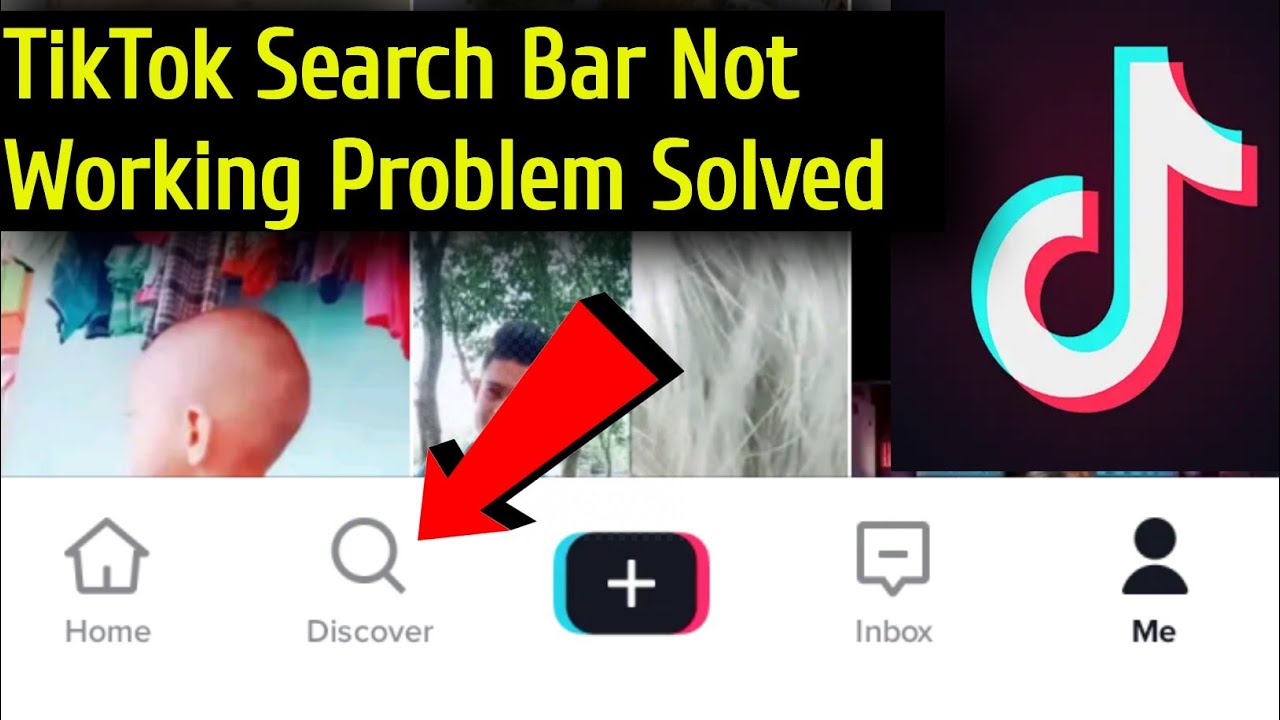TikTok is a social media platform to share your curated content with the world outside. As the number of users on TikTok has grown, the number of videos and content on the platform has also skyrocketed. It seems like every day there is a new trend on the app, and users just want to share their opinions about it. And, this is the reason, the search bar is needed more than ever to find specific videos conveniently. You can also search for a specific user on TikTok too. But, what if TikTok Search is not Working? So, this post is written with various solutions to resolve the issue.
Generally, an installation file that may have become corrupt is the reason behind this issue. Not only that, there may be other issues like outdated software or an unstable network too.
TikTok Search not Working — What to do?
Now, that we are aware of certain causes behind this issue, let us see some solutions and fixes to the problem of TikTok Search not working. There are quite a lot of solutions but we will be seeing some sure-shot solutions that will work just fine for anyone.
Using Various TikTok Search Filters
We have found that changing the TikTok search filters has a similar effect as repeating or starting the TikTok search. So, it is a way to update the search results and possibly give you different results. So, if you land on the network error page or get the wrong TikTok results, then you need to change the search filters. Here is how:
- Tap on Settings.
- Then choose a different Filter By and/or Sort By setting from the menu.
- Thereafter, tap on Apply.
- Now, try searching.
Use another Account to Search
- Some users have reported that the search bar worked correctly on their second TikTok account.
- This could indicate that the TikTok search bar is not working due to an account-related issue.
- So, if you have a second TikTok account, you should try switching it.
- You can quickly switch TikTok accounts on the Me page by tapping your username at the top.
- Then, when you are on the second account, test the search bar on the Discover page.
Can’t Login to TikTok? Don’t worry, here are some solutions for you !! ~~> ~~>
Network Check
Sometimes network issues also hamper the functioning of the TikTok application. And, the unstable network may be a reason behind the TikTok Search functionality, not working. To confirm this:
- Open your browser.
- Then, visit the fast.com website and execute a speed test.
- In case the speed is not apt, you may connect to another wi-fi network.
- Or, try again after sometime.
Check Server Status
There may also be an issue with the TikTok servers themselves. So, even if we are following any other solution, the problem might not fix. So to be sure of the server status:
- Visit the Downdetector site and check the status.
- If there is an issue then you will get the propr status.
Clear Application Cache
Sometimes, clearing the app cache is all that needs to be done to fix the issue:
- Open System Settings.
- Go to Apps and Notifications > View Apps.
- Next, select Manage Apps > TikTok
- Now, select Memory and Cache and tap on clear.
- Next, select the Force Stop option and close your app.
- Finally, restart the app to fix your issue.
TikTok Comments Not Showing? Here’s what you need to do !! ~~> ~~>

Restart Your Device
A simple restart may be another way to fix the issue. To restart:
- Press and hold the power button for 5-7 seconds.
- Thereafter, select the Restart option.
Update TikTok
If you are getting frequent bugs and issues as such, you may do well to look for an update of the application. If it is available then you must update it. Here is how to do it:
- Open the Google Play Store app and look for TikTok.
- Check for updates tap on the update option to update your application.
- Next, after installing it, launch the application.
- That’s it!
Re-install TikTok
To re-install it:
- Go to Google Play Store application and look for “TikTok”.
- On the subsequent page, click on uninstall.
- Then, wait for some time and tap the Install button.
- After the process is complete, open TikTok and sign-in into your account and continue your experience.

Use TikTok in Incognito Browser Mode
If using the app is not working fine for you then, you may try using TikTok in the Incognito Browser Mode. Generally, some typical technical glitches get resolved like this. To use TikTok in Incognito Mode:
- Open your browser.
- Tap on the 3-dots button and select “New Incognito Window”.
- That’s it! A new incognito mode will start in your browser.
Alternatively: You can also press the buttons Ctrl + Shift + N to open a “New Incognito Window”.
Disable Ad Blocker
Sometimes, there may be an ad-blocker on your device that may be interfering with the normal functioning of your application. So, it is better that you disable the same. To disable an ad-blocker follow these steps:
- Open your browser and click on the More (3 dots) option.
- Then, go to the “More Tools and Extensions” option.
- Now, select Ad-block and disable it.
Can’t upload your video on TikTok? Here’s your go-to guide !! ~~> ~~>
Contact TikTok Support
The ultimate method, when you have tried everything but the TikTok search bar is still bothering you, try contacting TikTok Support. For many users, after a quick message to TikTok support, the search bar issue “magically” disappeared after a few days. So it could be a backend issue that TikTok has not noticed yet. Or, maybe it is an account-related issue that only TikTok can fix by checking under the hood. So:
- Go to Settings.
- Then tap Report a problem under Support and subsequently select Feed/Search/Share under the Select Topic.
- Then, select Search and choose the appropriate topic, e.g. Search for content.
- Now, to report your error, on the next page, tap No under “Is your problem fixed?” and then select Still a problem.
- Ultimately, write a short description of your problem using the TikTok search bar and tap Report.
- After you submit your report, all you have to do is wait for TikTok to get back to you. So take a look at your inbox from time to time.
WRAPPING UP !!
Wrapping this up, you’ve got a view of the various methods that will go a long way in making your way out of this crisis. You only need to follow the steps above diligently and get your issue resolved. All the steps mentioned here are easy to follow even for a beginner. So, try your hand on any solution and fix your issue. On that note, until next time, see ya !! Goodbye !! ~~> ~~>
:: ~~> ~~> :: ** :::::: ** :: )) ** :: ** (( ~~> ~~>