Want to watch your favorite shows offline but can not download them on Netflix? In addition to streaming movies on demand, Netflix also offers its users the ability to download movies and TV so they are available without an Internet connection. This also helps users with a slow Internet connection avoid buffering and delays while watching their favorite titles. Although this feature consumes more bandwidth, it can provide smooth and lag-free playback. But sometimes still Netflix Downloads Not Working? Then, what do you do now? Just follow this guide and get your issue resolved by following this go-to guide.
Since there are many factors to consider, here is a step-by-step guide on what you should do if the Netflix Downloads is not Working. So, without much ado, let’s get started with the topic right away.

Check how to solve the issue of HBO Max Oops Something Went Wrong !! ~~>
Netflix Downloads Not Working
There are quite many solutions that we will be discussing in this section. So, let us get started!
Check Netflix Servers
The first and foremost thing that you shall take care of or check is if there is some issue with the Netflix Servers. For this:
- You can use tools like Downdetector to check the status of the Netflix’s website.
Check Network Stability
- Open your browser.
- Then, visit the fast.com website and run a speed test.
- In case the speed is not apt, you may connect to another wi-fi network.
- Or, try again after sometime.
Turn off your VPN
VPNs generally change your IP address and filter your traffic to prevent your system from hackers. However, this process can cause delays and interruptions in your network and make it difficult for your device to download the movie or show TV on Netflix. To fix this, make sure your VPN is turned off before downloading to Netflix.
Use Netflix App Diagnostics
If you are using an Android device, you can even run the Netflix app diagnostic tool to check the platform for errors. Here’s how to do it:
- Launch the Netflix App.
- Then, go to your profile and tap on App Settings.
- Finally, go to the Diagnostics tab and tap Check Network.
- Thereafter, wait for the process to complete and then, try to download the movie or show TV on Netflix.
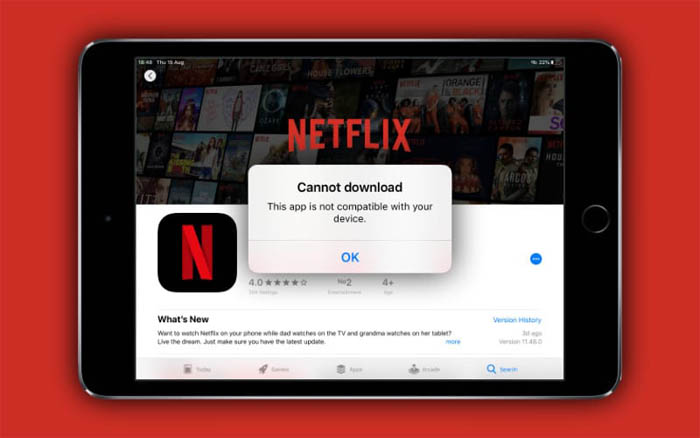
Facing problem in loading Disney Plus? Here’s the go-to guide for you !! ~~>
Log out of Netflix on Every Device
Netflix has a limit on the number of devices that can use your account, depending on the subscription you have. If you can not download on Netflix, you have probably reached the limit for downloads on your account. So :
- Open the Netflix website on your browser.
- Now, tap on your profile and click on Account.
- Then, go to Settings and select Sign out from all devices.
- Thereafter, click Sign Out to complete the process.
- That’s it! You can now go back and try downloading a movie or series on Netflix again.
Check Download Storage
Before Netflix can download movies and TV shows to your device, you must first allow Netflix to access your storage. To enable download storage on your smartphone, follow the steps below:
- Open Settings App.
- Go to Apps > Netflix.
- Then, tap Permissions and make sure Storage is enabled.
- You can now go back and enjoy downloading again.
Clear App Cache Data
If you can not download on Netflix, you can try to delete your application data and see if the problem disappears. Here is how:
- Open Settings App.
- Then go to Apps > Netflix
- Finally, tap Storage and click the Clear Data button.
TikTok Search Not Working? Here’s what you got to do !! ~~> ~~>
Restart your system
Random errors and glitches can occur in your operating system and cause other apps to not work. If you can not download to Netflix, try restarting your device to reload all system resources. On your smartphone:
- Press and hold the power button until the Options screen appears.
- Next, tap on Restart.
- Then, wait for your device to reboot.
Use MalwareBytes
Viruses and other malicious files consume all your system resources and affect the normal running of applications. To check your device for viruses, run a full system scan with Malwarebytes. This is a third-party antivirus program that scans your entire device for infected files and automatically removes them with a single keystroke.
Update OS
- Open Settings app.
- Go to About phone.
- Now, check for updates.
- Finally, tap Install to download the latest operating system for your device.
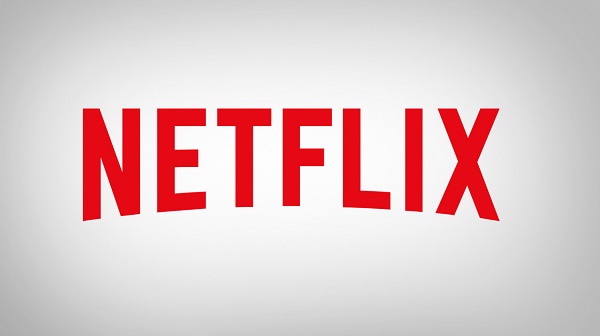
Can’t Log into TikTok? Here’s the solutions that you need !! ~~> ~~>
Delete All Previous Downloads
Netflix accounts have a limit on the number of titles you can download at once. If you are having trouble downloading movies or TV shows on Netflix, try deleting the titles you have already watched before downloading new ones.
- Open Netflix App.
- Now, go to app settings > Downloads.
- Then, click on Delete All Downloads and follow the prompts to complete the action.
- After the process is over, try downloading your favorites.
Report your issue to Netflix Support
If you still can not download on Netflix, we recommend that you leave the situation to the experts. Contact Netflix customer service and report the exact problem you have on the platform. Provide all the necessary information, such as your account details, the movie or show TV you are trying to download, and the device you are using.
This will speed up the troubleshooting process and you will be able to watch your favorite shows again in no time.
WRAPPING UP !! ~~> ~~>
The methods given above will surely help you resolve your issue and begin downloading Netflix content again. If you have any further questions or concerns, you can leave a comment and I will readily answer your queries. You can also put across any new method if you have. With that I leave, and until next time, see ya!! Goodbye!! ~~> ~~>
:: ~~> ~~> :: ** :::::: ** :: )) ** :: ** (( ~~> ~~>
