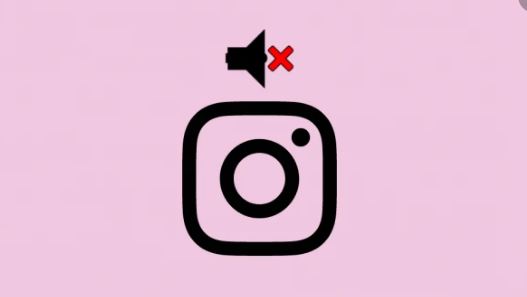Suppose a scenario wherein you are watching a Reel and you don’t hear the sound. On that note, our today’s topic of discussion is, the Instagram Sound Not Working.
Instagram is a very popular application for the photo and video sharing features that attract many users and posts. There are a number of specially curated video editing and effects features that can be used on the go. But, sometimes users report problems with the audio of the videos. There are cases when the video plays but users do not hear any sound with it. Let’s now see the various causes of this problem and some quick fixes too.
Not able to post on Instagram? Here are some quick fixes to this problem !! ~~>
Various Causes: Instagram Sound Not Working
- Maybe the video is without any sound.
- There may be an issue with your Instagram application that causes the sound to be unavailable like it being outdated or some issue with cache data.
- Sometimes, the internet browser can also be the cause of the problem.
- If you access Instagram with your computer, an inappropriate sound driver may be the cause of the problem.
- Maybe the audio codec is incompatible. Thus, not properly decoding and playing the audio.
- The video itself might have been corrupted.
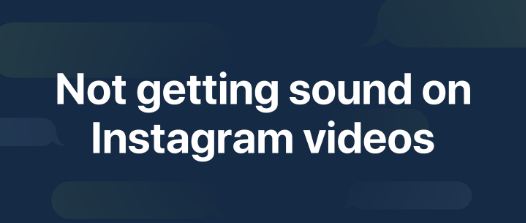
Want to create an Insta Account without using a Phone? Here’s the way out! ~~>
Instagram Sound Not Working – Quick Fixes ~>
Now that you know the causes of the problem, it will be easier to find the solution based on certain assumptions since you will not be at a loss when fixing or troubleshooting the problem.
Video without Sound
Instagram provides a feature to upload or post a video without sound. When you post a video, you will see a speaker icon at the top of the screen in one step. When you click this icon, a disabled sign appears on the speaker, which means that the video will be posted without sound.
View Instagram without an Account? Here’s your ultimate go-to guide !! ~~>
Smartphone in Silent Mode
Many of us tend to put our phones in silent mode while we work or sleep, so as not to be distracted or disturbed by the constant notifications from various apps. And sometimes we even forget to put it back to ringer mode later.
And of course, if you use your smartphone in silent mode, you will not be able to hear the sound of videos you come across. So, check if this is the case and switch it back to ringer mode.
Force Stop Instagram
Here is how to do it:
- Go to Settings.
- Thereafter, open Apps and select Instagram.
- Then, click on “Force Quit”.
Note: This will force close your Instagram. After a minute, open the app again and check if the problem has been fixed.

Can’t log in to Instagram? Here’s the quick fix !! ~~>
Update Instagram to the latest version
Sometimes, there can be an issue with the application software itself. The developers are constantly tweaking the application code to improve the application or add more features to it. However, this process occasionally causes another feature to stop working.
You can check the Store for updates or bug fixes for the application and install them. If this does not work, you can try installing an older version that used to work fine for you.
Restart your device
Sometimes, your device can get overloaded and prevent various apps, including Instagram, from running or working properly. Restarting your phone can help free up resources by closing various apps that are running in the background and consuming resources unnecessarily.
See every photo someone likes on Instagram !! ~~>
Clear Cache Data ~~>
To clear the cache data of the Instagram application, follow the steps given below:
- First, open Instagram on your device.
- Next, tap on your profile icon in the upper left corner of your display.
- Therafter, click on Settings ~~> “Clear Cache”
- Thereafter, tap Next/Clear All to clear Instagram’s cache.
- After clearing the app’s cache, use Instagram normally to check if the notifications are working now.
Uninstall and Re-install Instagram~~>
If Instagram is not working properly on your device, it is possible that the installation files have been corrupted by an update or during use. Whatever the case, the easiest solution is to reinstall the app. Here is how to do it:
- Tap on your Instagram application and hold it till the selection option of “Uninstall” .
- Thereafter, open Play Store and search for Instagram.
- Then, click on Install.
- That’s it! You have thus successfully got through your task.
Video’s audio codec not compatible
Like all social media platforms, Instagram has some specifications for the video and audio codecs it supports. If you upload an unsupported video or audio file, it may lead to various issues like no video or no audio when playing the media. So make sure that your audio codec is one of these codecs to avoid audio problems.
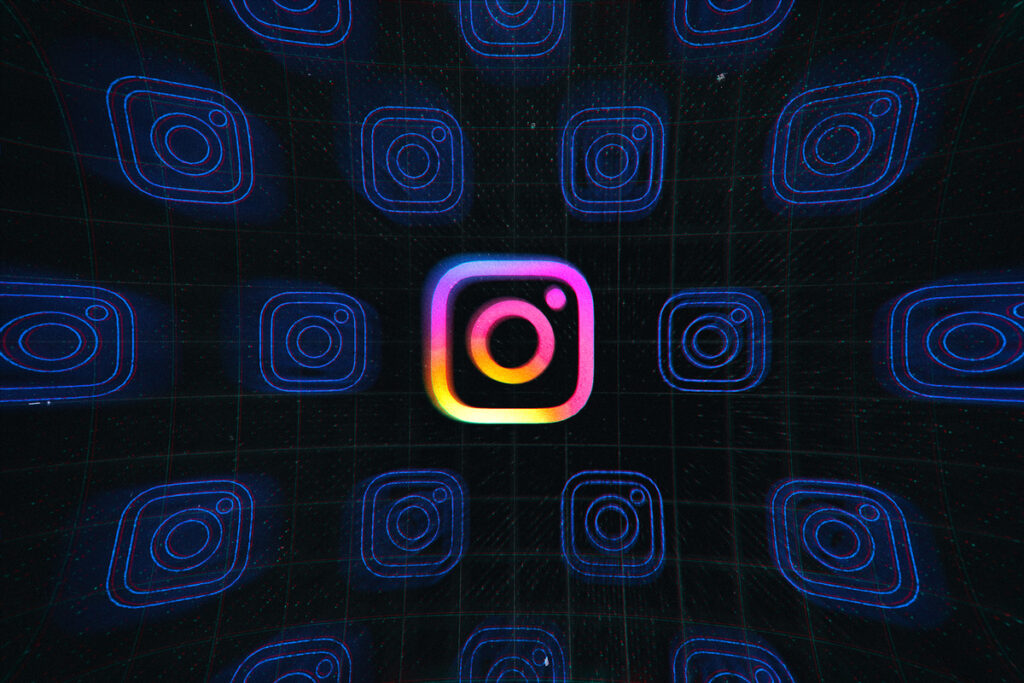
Does Instagram Notify when you screen record a story? ~~>
Issue with Sound Driver
To fix this:
- Open Start Menu and type “Device Manager” in the search bar.
- Open Device Manager ~~> Sound, Video and Game Controllers.
- Then, right click on your sound device and select Update Driver.
- Select the option to Automatically search online for the latest driver.
- Once the latest driver is found, select it and click Next to install the driver.
- After installing, restart your computer and try playing an Instagram video.
WRAPPING UP !! ~~> ~~>
In this post, we have thus taken a look at the various reasons behind the issue of Instagram sound not working. We have also seen a lot of simple and easy fixes to this problem. So, which solution seemed the best for you? Do tell me in the comments section and also you can point out any other solutions if you come across any. On that note, until next time, see ya!! Goodbye !! ~~> ~~>
:: ~~> ~~> :: ** :::::: ** :: )) ** :: ** (( ~~> ~~>