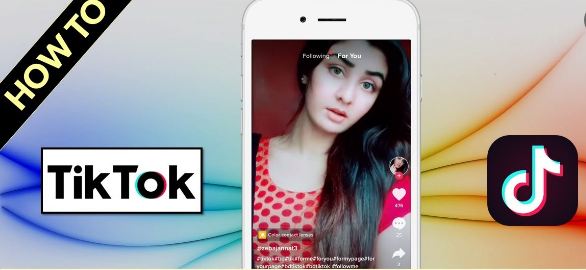TikTok is packed with entertaining content and gives people the opportunity to showcase their talent and discover themselves. Naturally, people want to share content they like with other people on various social media platforms. Who doesn’t like watching TikTok videos and also sharing them? On that note, in this post, we will discuss how to share a video on TikTok. So, let’s jump onto the tips and tricks that you need to follow to do so efficiently.
The TikTok App
TikTok is a pretty simple app that you can use to either create short videos to show off your creativity; or, even watch clips from the ever-growing community of creatives. The platform’s secret weapon is the For You page, which shows a never-ending stream of videos that TikTok thinks users would like to see based on their past activities. From here, it’s easy to share the videos you have watched or access the accompanying music, creator’s profile, or an associated hashtag to share them. The Discovery tab also lets you view the latest hashtags and sounds.
This application is built keeping in mind usage flexibility. It even lets you switch between different creators, giving you the opportunity to keep up to date with the latest posts from the main channels. Most importantly, it has the tools you need to send links when you want to share your favorite videos with friends.
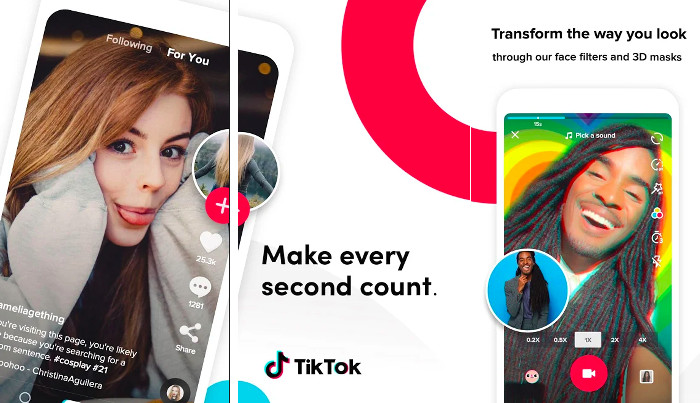
TikTok video not playing? Here are the ways to fix the issue !! ~~> ~~>
How to Share a Video on TikTok ~~>
Have you discovered a video on TikTok that you liked so much that you want to share it with your friends? You can share public TikTok videos on social media sites like Facebook, Instagram, and Twitter. Alternatively, you can download them to your phone or tablet and share them wherever you want.
TikTok hosts some of the best content and creators on the Internet, and part of its success is due to the fact that it’s very easy to share everything. Users can share the videos they like on the platform, of course, but also sounds, profiles, and hashtags too. These can be shared within TikTok or through other apps.
How to Share Videos on TikTok
There are various ways to share videos on TikTok including the default sharing options and even some dedicated third-party applications. So, let us see each solution one by one.

Default Sharing
The easiest way to share TikTok videos is to use the app’s default sharing feature. This way, you can share videos with just a few clicks without having to download them locally to your device’s internal storage. Let us see how to do this:
- First, search for the video you want to save.
- Then tap the Share icon in the bottom right corner.
- On the following pop-up window, under Share to, you will find a number of social platform options where you can share the selected TikTok video.
- So, select a social media platform where you want to share the TikTok video.
Note: If you have tried this method and still cannot share TikTok videos, there is a reason. The creator of the video has most likely disabled video downloading and sharing.
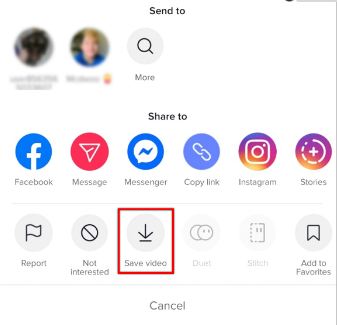
TikTok not Working? Here are the possible causes and the various fixes!! ~~> ~~>
The Alternate Way
You may find that you can not share a particular TikTok video, or that the Share button and options do not appear or work. In this case, you should choose another method to share your TikTok videos.
- In this method, we first download your TikTok video to your device’s camera roll or internal memory.
- Then, we can easily upload and post it to your preferred social media page, be it Instagram (Reels, Stories, Feed), Facebook, WhatsApp, etc.
- Apart from that, there are a few ways you can download TikTok videos, with or without watermark.
Using Third-Party Applications
If you do not see the Save button or video downloads have been disabled, you need to try a third-party TikTok video downloader. You can also use Snaptik.app or Kapwing website (registration required) to download TikTok videos without watermarks.
Thirdly, it is worth mentioning that you can also save TikTok videos locally by recording the screen. However, this step is understandably not ideal, as the resulting video will be watermarked.
Using your Account to send the link of a video
For illustration purposes, we will assume that you are sending the link through Facebook Messenger:
- Sign in to your TikTok account and open the video you want to share.
- Tap on the three horizontal dots in the bottom right corner to open the content sharing page.
- Then click on Copy Link.
- Next, open the Messenger and open the desired chat that you want to share the video.
- Long press the text input area and then select “Paste”.
- Tap “Send”.
On PC
In recent years, PCs have been equipped to support activities that were once reserved for smartphones. The TikTok app for PCs has been praised as a dynamic, easy-to-use tool that offers TikTokers as good an experience as the mobile version:
- Open the TikTok desktop app and launch the video you want to share.
- Tap the side arrow in the lower right corner to open the video sharing submenu.
- Under “Share To”, tap the “Copy Link” icon.
- You can now paste the link anywhere you want.
Even if you do not have the TikTok desktop app installed on your PC, you can create links and share them anywhere by logging into your account on the official TikTok website.
SUMMING UP !! ~~> ~~>
In this post, as you can see that there are quite a lot of ways to share a video on TikTok. You have seen the traditional ways of sharing the video using the TikTok application on Android and even on your PC. Hope that this post helps you in your endeavor. If you come up with any other solution too then, do share and I will definitely incorporate that in my article. On that note, until next time, see ya !! Goodbye !!
:: ~~> ~~> :: ** :::::: ** :: )) ** :: ** (( ~~> ~~>