Facing problems while signing into your HBO Max account? Worry not, I am here to discuss the issue of the HBO Max sign-in not working! HBO Max is one of the many on-demand movie streaming services available on the market. However, unlike Netflix, HBO Max is currently only available in select regions.
Although some streaming platforms offer similar titles, HBO Max offers its subscribers a unique selection of movies and TV shows that are either highly acclaimed or originally produced by HBO. Unfortunately, recently there have been reports of some issues with the services. In most cases, problematic servers are the cause of this issue with HBO Max, but other issues on the user’s side should also be taken into consideration when solving this problem. So, let us see some methods that we can use to work this out.
HBO Max Sign In Not Working
In this section we will be looking at some great but simple and easy to follow methods that will help us make our way out of this crisis.
Check HBO Servers
If you are having trouble logging into your HBO Max account, I recommend checking the status of the servers. It may be sometimes that the servers experience unexpected problems and become unavailable for a certain period of time. To confirm this, you can use third-party tools such as Downdetector to check the current status of the HBO Max servers. So, if the servers are unavailable, the best thing to do is to wait.
What to do when HBO Max subtitles not working? Click here to learn more!! ~~>
Check your Credentials
When you log in to your HBO Max account on any device, it usually stays logged in unless you reset your data or uninstall the app. This causes some users to forget their credentials or confuse them with their other accounts.
If you can not log in to HBO Max, first check that you are using the correct email and password for your account.
Reset your Password/Security Code
If you do not remember your password for your HBO Max account, you can try to reset it to regain access to your account. However, keep in mind that you will need to access the email you used to register your HBO Max account before you can reset it. Here’s how you can do it:
- Open HBO Max in Google Chrome or any other browser.
- Now, go to the Sign In page and tap Forgot Password.
- Thereafter, enter your email and click on Send.
- Next, open your email and look for the password reset email from HBO Max.
- Now, follow the instructions and reset your password.
- Then log in to your HBO Max account again and check if you can now access it successfully.
- Hurray!
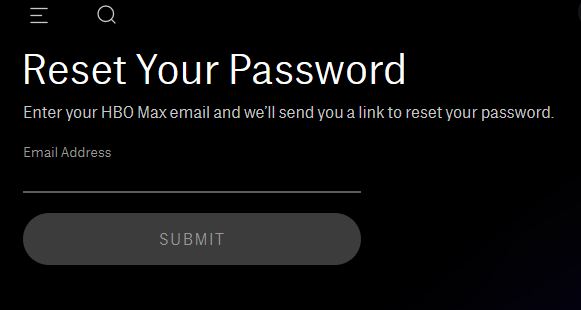
Log out of HBO Max from all devices
To log out your account on all devices, follow the steps below:
- Open HBO Max in Google Chrome or any other browser.
- Then, click on your profile and go to Manage Devices.
- Finally click on Log out all devices.
- After that, return to your default streaming device and log back in to your HBO Max account.
Check your Network Connection
Your network connection may be unstable, making it difficult for HBO Max to communicate with its servers to verify the credentials you provided. To verify if your network is indeed the problem, run a speed test with fast.com to measure your current upload and download bandwidth.
If the result shows that your Internet is the problem, restart your network router to reconnect to your ISP’s servers.
Turn off any VPN
If you use VPN services, try disabling them if you can not log in to HBO Max. Some VPNs do not work efficiently and can cause interruptions and delays in your internet connection. It’s also possible that your current VPN does not work with HBO Max, which explains the problem.
You may also try using any other VPN if you still intend to use a Virtual Private Network.
Clear Cache Data
If you are having trouble logging into your HBO Max account through a browser, some of your browser’s temporary data might be corrupted. To fix this, clear your browser data to remove all corrupted files:
- Open Chrome and click on the More options(three dots) button.
- Then, go to Settings > Privacy and Security.
- Next, click on Clear browser data.
- Finally, include caches and cookies in the process and click the Clear Data button.
Here’s how to change your HBO Max password !! ~~> ~~>
Clear App Data
To delete the app data from HBO Max, follow the steps given below:
- Open Settings app.
- Go to Apps > HBO Max > Storage
- Thereafter, tap on Clear Data.
- After that, try logging in to your HBO Max account to check if the issue is resolved.

Update the application
It may be that the version of the app installed on your device is outdated. To fix the issue, check if there are any available updates for HBO Max on your device.
Android Users
- Open Play Store app.
- Tap on your profile > My Apps & Games
- Now, look for HBO Max.
- Finally, tap the Update button to install the latest version of HBO Max on your system.
iOS Users
- Open App Store.
- Tap on your profile > My Apps & Games
- Finally, tap the Update button to install the latest version of HBO Max on your system.
Samsung TV
- Open the Smart Hub app on your TV.
- Now go to Apps and click on the Settings icon.
- Then, select Updates and select HBO Max from the list and click on Update.
- After the app is updated, return to HBO Max and see if you can sign in to your account now.
HBO Max Oops Something Went Wrong! Now, here’s what you need to do !! ~~>
Contact HBO Max Support Center
If you still can not access your HBO Max account, I recommend contacting customer support to report the issue. There may be a problem with your account that needs to be fixed from there.
Make sure to include a screenshot of the error logging into your account, your account details, and the device you are using when reporting the issue so HBO can better assess the situation.

WRAPPING UP !! ~~> ~~>
In this post, we have thus seen that there are various methods that can resolve the issue of HBO Max sign in not working. You just need to see which method works for you or maybe you may have to try out a combination of methods. But, I am sure your issue will resolve soon. On that note, until next time, see ya!! Goodbye!! ~~> ~~>
:: ~~> ~~> :: ** :::::: ** :: )) ** :: ** (( ~~> ~~>
