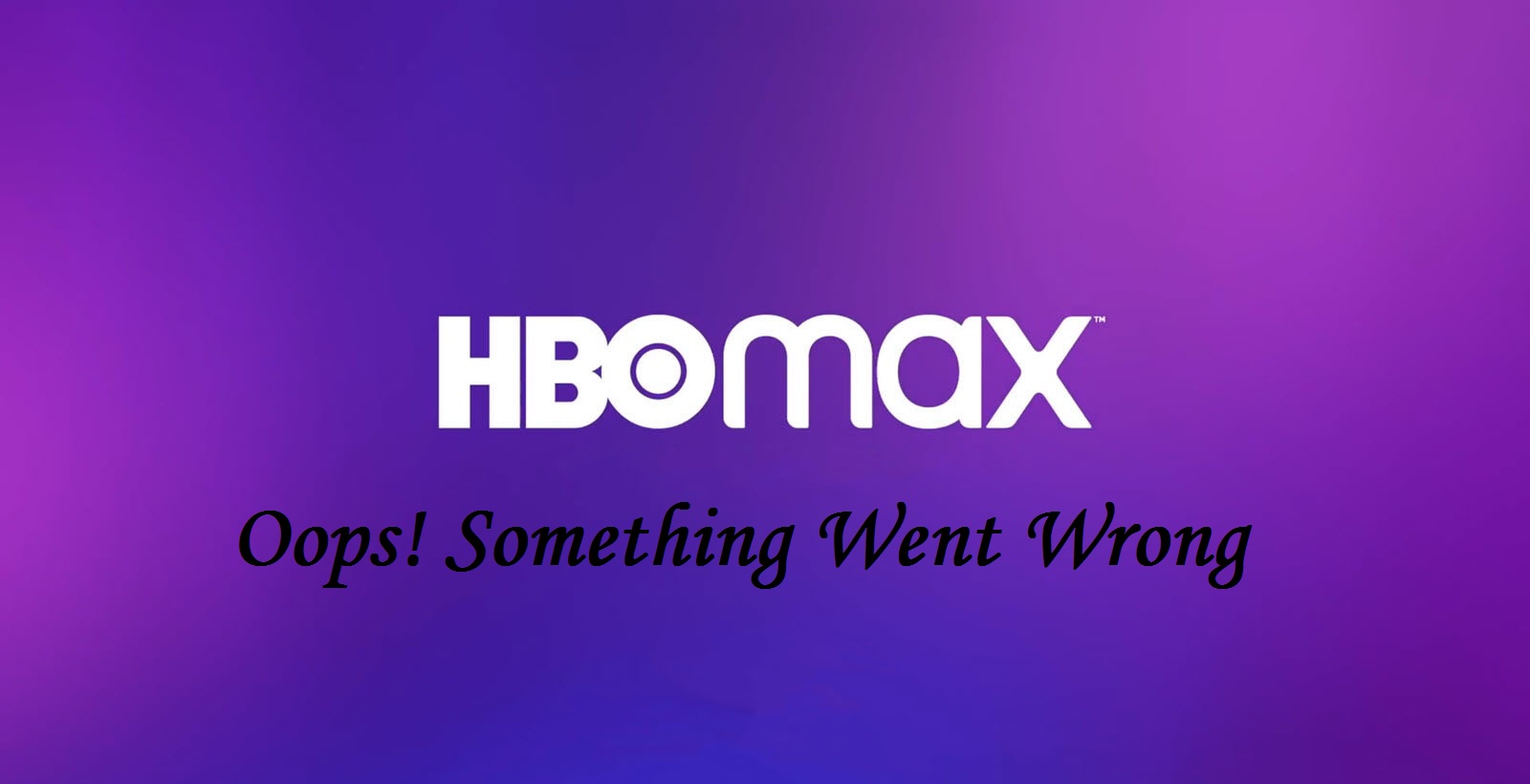HBO Max is slowly becoming one of the most important streaming services on the market. With Warner Bros. promising to release all of its latest movies on the platform and delivering on that promise so far; it makes sense that millions of people are using the service. But, what if you have to face the error message HBO Max Oops, Something Went Wrong, what will you do then?
- Oops, something went wrong there! Try refreshing the page or navigating to another page and coming back.
- Oops, something went wrong! Please restart the HBO Max app.
Something is clearly wrong here, especially when messages like this are displayed:
- Error with service: Please try again in a few minutes.
- Service error: Please restart the HBO Max app.
Thus, by now it is quite clear that this issue can occur at any time; while using HBO Max to watch a movie or while you browse the library. Usually, this problem occurs when you have a slow or unstable connection. However, it is also possible that HBO Max’s servers are having technical problems; or that the version you are using has a problem.
HBO Max Subtitles Not Working? Here’s what you got to do !! ~~>
HBO Max Oops Something Went Wrong
Now, that we know about this problem let us see some great solutions for this issue.
Re-login to your account
It is possible that your user data has been corrupted due to errors and other glitches. If this is the case, we recommend that you log out of your current session to reset your account information.
Android Users
- Open the HBO Max app on your device and access your profile.
- Next, go to the Settings tab.
- Tap on the Logout button at the bottom of the page.
Web Users
- Access the HBO Max website using your web browser.
- Now click on your profile to access the page menu.
- Thereafter, click on the Logout button to end your current session.
- After logging out of your HBO Max account, wait for 2 to 3 minutes before logging back in.
Here’s what you need to do if HBO Max keeps buffering? ~~> ~~>
Want to get HBO Go on your Smart TV? This is your go-to guide ~~> ~~>
Check and Reset your Network Connection
- Run a speed test for your network using fast.com to see if your Internet connection is the problem.
- If the result indicates that your network is the problem; then, reboot your router to reload the connection with your Internet Service Provider(ISP).
- Unplug your router’s power cord and wait for a few seconds before plugging it back in.
- Then, run another test to see if your network is now reaching the speeds specified in your monthly subscription.
- If it does not, report the problem to your service provider and ask them to fix their service.
Turn off VPN
- You need to first open Settings.
- Then, Go to Apps > Select the Virtual Private Network(VPN)
- Tap on Disable.
- That’s it!

HBO Max subtitles not working? Some quick solutions for you !! ~~> ~~>
Clear Cache and Cookies –> HBO Max Oops Something Went Wrong
Browsers store temporary data locally on your device called caches and cookies. Your browser uses this data to improve its overall performance and load websites faster. Unfortunately, caches and cookies accumulate over time and cause problems with your browser and the websites you visit. To do this:
- Press the CTRL + H keys on your keyboard while your browser is open to access the History tab.
- Then, click Clear browsing data.
- Now click the Time Range tab and select All Times.
- Thereafter, include caches and cookies in the process and click the Clear Data button to get started.
- After clearing your browsing data, return to HBO Max and check if the problem is solved.
Delete App Data
- Open Settings > Apps.
- Then, choose HBO Max > Storage > Clear Data.
- This will remove all corrupt files.
- Thereafter, you can try logging into your account and checking if the issue resolves.
HBO Max on PS5? Here’s how to get it !! ~~> ~~>
Update your Application
HBO Max regularly releases updates to its app to ensure that its services are working properly. The updates also include fixes for bugs and glitches that occur on the platform. Sometimes the issue of error messages gets fixed if you update the application. So, here’s how to update yours:
- Open Google Play Store.
- Tap on your Profile > My Apps & Games.
- Then, choose HBO Max > Update
- That’s it! Your work is done.

Use Malwarebytes
Malware or other viruses may have infiltrated your system, causing applications like HBO Max to stop working. Viruses consume your system resources and network bandwidth; thus, making it difficult for regular applications to work and connect to their servers. To fix this issue:
- Install Malwarebytes on your device.
- Thereafter,run the Full System scan tool.
- It will remove corrupt files after scanning.
Here’s a great article on changing your HBO Max password !! ~~> ~~>
Uninstall and Re-install the application
To do this :
- Press and hold the HBO Max app icon to open the selection menu.
- Now, tap on “Uninstall” (this will remove the application).
- Then, open Google Play Store and re-install HBO Max from there.
iOS Users
- First, go to your home screen and find the HBO Max app.
- Then tap and hold the HBO Max app icon to access the options screen.
- Thereafter, tap Remove app to uninstall HBO Max.
- Finally, go to the App Store and re-install the app.
Want HBO Max on PS5? Here’s how to !! ~~> ~~>
Report to HBO Max Support ~~>
If none of the above methods worked for you; I then recommend that you report the problem to HBO Max customer service in the Help Center.
When reporting a problem, be sure to include your account information; also the model of your device, and the shows you are trying to play. This will help the HBO Max team assess the problem.

WRAPPING UP !! ~~> ~~>
In this post, we thus see quite an ample number of fixes for the error message HBO Max Oops Something Went Wrong. These fixes are also quite easy to use and resolve your issues. So, follow the steps and get your issue resolved. Also, if you have any thoughts on this or you come up with any other solution; then, you can write to us in the comments section. I will surely update it in my article. On that note, until next time, see ya!! Goodbye!! ~~> ~~>
:: ~~> ~~> :: ** :::::: ** :: )) ** :: ** (( ~~> ~~>