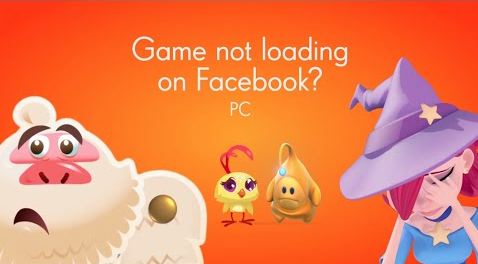When using Facebook in a web browser, a variety of errors can occur. This is because the platform has a high volume of traffic every day, so sometimes the servers have a delayed response. Like suppose, I like playing Facebook Games, but sometimes due to some technicalities, it may not load. Therefore, I am here to provide you with some quick solutions for the problem of Facebook Games Not Loading. So, let’s get started with it right away.

Facebook this Content isn’t Available — Quick Fixes !! ~~> ~~>
Facebook Games Not Loading — Quick Fixes
It is quite easy to render this problem to naught but sometimes it may become troublesome also. So, on this note, let us see some quick solutions that I have curated for you.
Update your Facebook Application ~~>
Mobile users who have problems accessing the Facebook games features also need to check for pending app updates. Maybe there is an app bug that affects the function and causes Facebook games not to load or generally not to work properly.
So with the latest updates, you can be sure that the app is running with the latest version and bug fixes. To update the Facebook or Facebook Games app on your mobile device, do the following:
- Open the App Store (iOS) or the Google Play Store (Android).
- Next, look for Facebook or the Facebook Games app.
- Check for updates, and update the application likewise.
- Most probably, this will solve your problem.
Clear Browsing Data ~~>
The cookies of a website can bother you a lot. Especially if you are using Chrome or Firefox. Therefore, you can clear the browsing data of the browser you are using. This will help you clear the cache memory and browse the Internet smoothly.
- On both Chrome and Firefox, press Ctrl + Shift + Del to open the Clear Data tab.
- Then, select the time period there and also the type of data you want to delete.
- Thereafter, tap the Delete data button.
- That’s it!
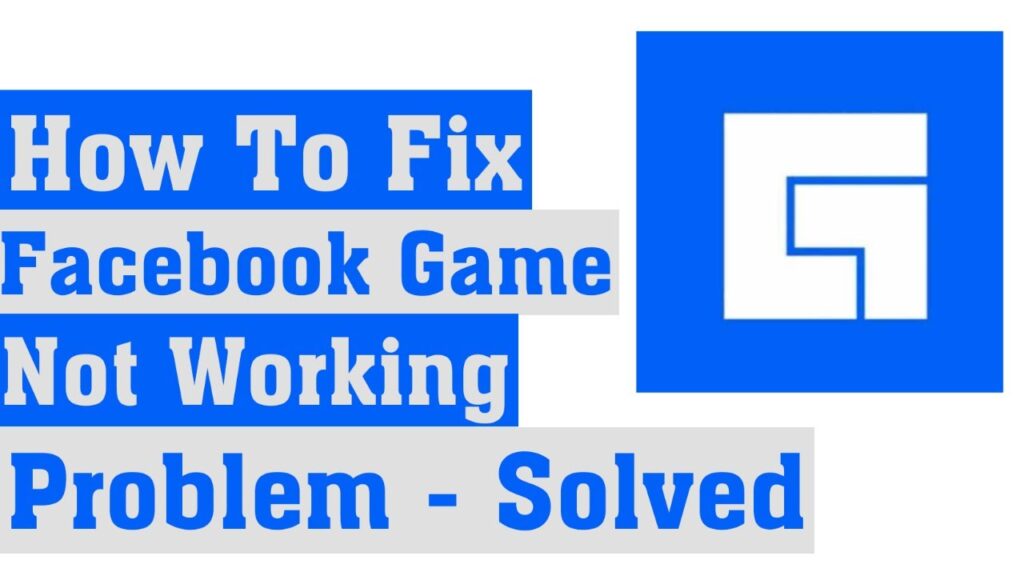
Want to search Facebook without an Account? Here’s how to do it !! ~~> ~~>
Enable JavaScript ~~>
Facebook games run with JavaScript. So, before you load games on Facebook, please make sure JavaScript is enabled in your web browser. You need to follow the steps below to complete this task in your web browser:
- Chrome users need to visit this.
- Firefox users need to open this and thereafter, look for JavaScript.
- Then, set the value of javascript.enabled to true.
Reset your Browser ~~>
Resetting your browser helps to fix various issues by clearing unnecessary processes running in your background. To reset your browser:
- Chrome users need to ~~> Go to Settings
- Then, go to Advanced.
- Thereafter, reset settings to original defaults.
- Firefox users need to ~~> open about:support and click update firefox.
Use Incognito Mode ~~>
Playing Facebook games in incognito mode is another way to work around the bug. You just need to open the private tab in your web browser to play online:
- Chrome users: CTRL + Shift + N
- Firefox users: CTRL + Shift + P
Update your browser ~~>
Updating your web browser can be of great help in fixing the Facebook Games Not Loading error. Check whether your web browser is up to date or not. And, if it is due for an update, get it updated to the latest version. Here’s how:
- Chrome users shall Go to Menu.
- Then, proceed to Help > > About Google Chrome
- Firefox users shall Go to Menu.
- Then, Go to Help > > About Firefox
Clear Cache and Cookies ~~>
Your web browser stores data the more you interact with a particular web page, even if it is a particular Facebook game. So, this web browser data includes cache, cookies, and other website data. These cookies and data caches are thus ways that browsers use to store data for easy access, such as user preferences and loaded images.
- First, click the padlock icon to the left of the website URL.
- Then select Cookies.
- Make sure facebook.com is selected in the pop-up menu and click Remove.
- Finally, repeat the second step and select www.facebook.com.
Resetting Time and Date ~~>
Incorrect date and time settings may also cause Facebook games to not work or load properly. This is because some games rely on the date and time on your device to work. If the time and date have been changed, Facebook games will no longer work. So, here is how to properly configure the date and time settings on your device:
Windows Users
- First press the Win+R keys, type control timedate.cpl and press Enter.
- Next, in the Date and Time window, select Internet Time, and then click Change Settings.
- Thereafter, type pool.ntp.org in the Server field, and tap the Update Now button.
Mac Users
- Go to Menu > System Preferences
- Then, click on Date & Time.
- Thereafter, make sure Set date and time automatically is selected.
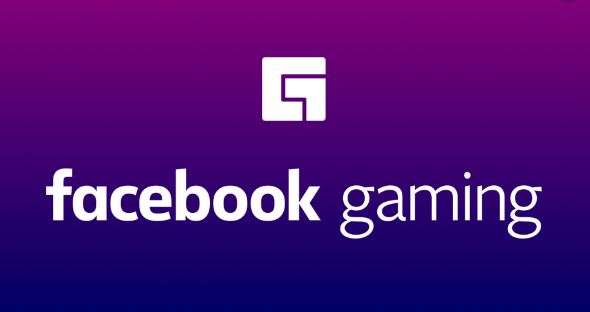
Android Users
- Open the Settings app, tap System, and then select Date & Time.
- On the following page, enable Use network time and Use network time zone.
- Alternatively, make sure Automatically set date and time is selected.
iOS Users
- Open the Settings app, tap General, and then select Date and Time.
- On the next page, turn on the tab next to Set Automatically.
Can you see who views your videos on Facebook? Here’s your go-to guide ~~>
WRAPPING UP !! ~~> ~~>
In this post, we have seen a lot of solutions to the pertaining issue of the Facebook Games not Loading. All in all, the solutions are quite easy to use and get rid of the issue at your hand. In the end, even if the solutions don’t work out, you can try out contacting Facebook Support. On that note, until next time, see ya!! Goodbye!! ~~> ~~>
:: ~~> ~~> :: ** :::::: ** :: )) ** :: ** (( ~~> ~~>