In this post, we will look at the topic Disney Plus won’t Load 2022. So, what are you waiting for? Let’s get right away with the topic at hand. The issue of Disney Plus getting stuck on the loading screen is frequently reported by PS4 and PS5 users. Users get stuck on the blue welcome loading screen of Disney Plus. This is a terrible problem and is not limited to PS4/PS5 users, but also other devices such as Xbox, Roku, Firestick, Mac, Windows PC, Apple TV, Samsung TV, Sony TV, LG TV, and even iOS/Android devices.
This random issue causes the Disney+ app to freeze, lag, and stop working. Fortunately, there are a host of troubleshooting solutions that may help you overcome the issue and start using Disney Plus again on your devices. So, let us see these.
Disney Plus won’t Load
Before you start solving the problem, it is important that you understand what are the various causes that may be the reason behind this trouble. So, first of all, find out about the most common causes that cause the Disney Plus app to get stuck on the loading screen.
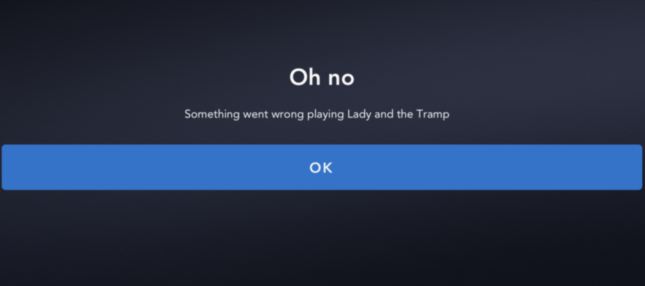
- Poor network connection
The main reason for the problem could be an unstable internet connection or your internet connection is not working properly. Therefore, check if your internet connection is stable and sufficient to use Disney Plus before applying any other solution.
- Corrupted cached data
Some of the cached files of Disney Plus may be corrupted and this is the cause of the issue that Disney+ is not loading.
- IPV6 Incompatibility
Your router’s IPv6 address for DNS could be causing some sort of incompatibility in your network settings.
- Disable Adblocker
QN adblocker on your PC might also be the cause of this issue. As it may sometimes interfere with Disney Plus.
Best Solution —> Disney Plus won’t Load 2022
Now that you know the most common causes of the issues, here is a list of solutions to fix the problem on different devices:
Restart the application
- Sometimes, problems occur due to errors and bugs.
- Therefore, the first thing you should do is restart your browser and Disney Plus app.
- A simple restart can fix various issues and bugs.
Restart your Device
- Many users have confirmed that restarting their device fixed the problem.
- Therefore, you may try restarting your streaming device.
- This might solve the problem at hand.

Update Disney Plus
- This solution is for those who use the Disney+ app on their devices such as Roku, TV, Firestick, Android, iOS or any other device.
- Check if there is an update available for your app and install it.
- To check if an update is available, open the Play Store and search if a new Disney+ update is available.
- Then update your application.
Clear Cache Data
The data and cache of your Disney Plus app or browser might be corrupted, causing you to experience the issue of Disney+ getting stuck on the loading screen. Here’s how you can clear it:
- Open Settings on your Device.
- Go to Applications > Tap on Disney+
- Then, tap on the Force Stop option.
- Confirm the same again.
- Press back and tap on the Clear Cache button.
- Confirm the same again
- This will clear the cache and you may now be able to solve the issue.
Make sure your network connection is stable
If your internet connection is poor or not working properly, this can also cause problems and the issue of Disney+ getting stuck on the loading screen. It is therefore important that you check the speed of your internet connection or verify that it is working properly.
- Go to fast.com and run a speed test.
- This will show up the speed that you are getting.
- If you are using Wi-Fi, switch to an Ethernet cable to get a stable internet speed.
- However, if your Internet works properly but the problem still persists, try the other possible solutions given.
Disable IPv6
To do this, follow the steps given below:
- Find the IP address of your router(located at the back of the router).
- Next, open your browser and type the IP address in the address bar and tap Enter.
- Then, enter your login details (you will find it at the back of your router).
- Thereafter, when you log in to your router’s firmware, click on Settings.
- Next, choose the “Advanced Settings” option.
- Then, click on IPv6 and disable it.
- Finally, save it.
- That’s it! You have successfully disabled IPv6. You can now try using Disney Plus again.
Here’s a quality article on how to download Disney Plus on Xbox 360 !! ~~> ~~>
Disable AdBlocker
To do that, follow these instructions:
- Open your browser and click on the three dots icon.
- Thereafter, click on More Tools and Extensions.
- Then, click on Adblock in the Extensions menu and disable it.

Re-install Disney Plus
- Disney Plus app users should try uninstalling and reinstalling the app on their devices.
- Just uninstall the app and restart your device.
- Once the device successfully reboots, install the latest version of the Disney Plus app.
- Once it installs, try to launch it.
Contact Support Center
After trying all the above issues, if the issue still does not resolve, your only option is to contact the Disney Plus Support Center. Let them know about the problem that the Disney Plus app freezes and gets stuck on the loading screen. You can contact them through emails or look out for them with other modes of contact.
WRAPPING UP !! ~~> ~~>
In this post, we took a look at the various solutions that we have at our disposal to solve the issue of Disney Plus won’t Load 2022. These solutions mentioned here are quite easy to follow, even for someone who is also a beginner. Hope this post is of great use for you and helps you deal with the issue. With that, I leave you. On that note, until next time, see ya!! Goodbye!! ~~> ~~>
:: ~~> ~~> :: ** :::::: ** :: )) ** :: ** (( ~~> ~~>
