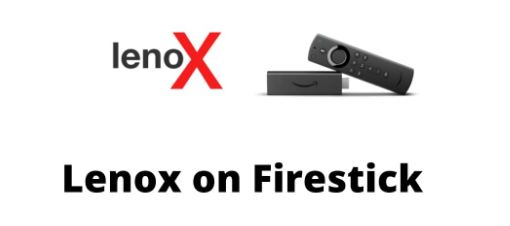In this article, we will see how to download, install and access the Lenox App on Firestick. So, put on your wings and get ready to fly. Why? Because media players are one of the most important and best software for smart devices. Be it a smartphone, a tablet or a PC, we all have used media players to play videos in different formats. But how about using them on smart TVs and streaming devices? Come on, let us start with the content right away.
Lenox App
Lenox is a software development company behind the development of Lenox Media Player. It is a media player for Android phones, tablets and TVs. It acts as a provider that delivers content to end users from their service providers. Lenox Media Player does not have any live or integrated content that it can present.
This media player is not compatible with iOS or streaming devices other than Android. You might now be wondering how to install and download it on Firestick? Don’t worry, I am here to help you out with just that! You just march along with me.
Features of the Lenox Media Player
- Ad-free video playback
- High-quality videos
- Support for multiple devices
- Completely free to install and use
- Free technical support
How to install Lenox App on FireStick
Everyone is interested in installing Lenox Media Player on Firestick. Unfortunately, Lenox is not available in the Amazon App Store. So, you need to use the third-party application to install it. There are many methods to install Lenox Media Player like:
- Using the Downloader App
- Aptoide TV
- Using the ES File Explorer

Installing the Downloader App ~~>
As I said before, Lenox Media Player is not available on Amazon App Store. Yes, we are going to download it to Firestick using the Downloader app which is available on Amazon App Store. Let’s see how:
- Turn on your Firestick.
- Then, click the search icon and type-in the Downloader app.
- Thereafter, select the official app and click the button GET.
- Now, once the app is downloaded, click the OPEN button to launch the app on your device.
Installing Lenox Media Player using the Downloader App ~~>
- Open the Downloader App from the My Apps and Games section.
- Then, open the app and tap on the given field to enter the URL of Lenox Media Player to download the APK.
- After you enter the URL, click the GO button and wait for some time.
- When the APK is downloaded, open the file, scroll to the last item and click the Install button.
- Now, open the app and enjoy your time!
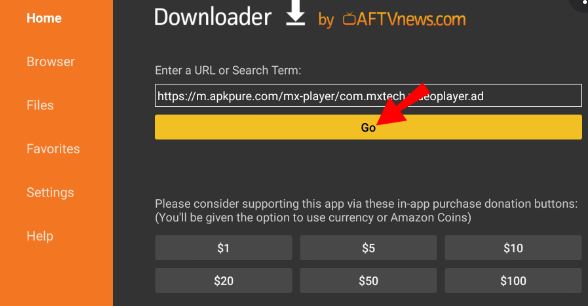
Installing Lenox Media Player using the Aptoide TV ~~>
Aptoide Tv can be considered as the Play Store for smart TVs. It has a large number of verified apps. Let us see how to install Lenox App on FireStick using the Aptoide TV:
- Download the app from the official website of Aptoide TV or sideload it from your smartphone.
- Install the app and open it.
- Then, tap on search and type-in Lenox Media App
- Now, select the app and then click on Install.
- Thereafter, open it and register on it to watch content and other streaming media online.
Installing Lenox Media Player using the ES File Explorer App ~~>
- Turn on your Amazon Firestick and navigate to the home screen.
- Tap the search icon and search for the ES File Explorer app.
- Thereafter, open the app and click on the + icon at the bottom.
- Then, tap on the given field and enter the URL of the Lenox Media Player.
- After downloading the APK, open the file and click the Install button.
- Now thus, open the Media Player app and enjoy streaming.
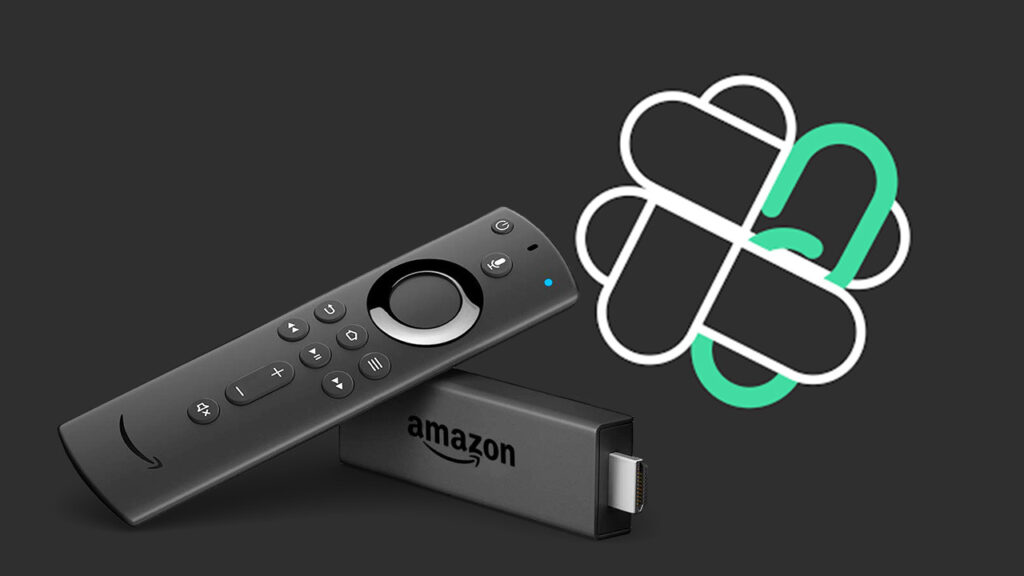
SUMMING UP !! ~~> ~~>
In this post, we learned about the Lenox Media Player App and we also saw the various methods that we can make use of to install the Lenox App on FireStick. We have seen a multitude of tips and tricks and also a few other secondary apps that facilitate us in our task. So, now that you are aware of the methods; On that note, until next time, see ya! Goodbye and take care!!
:: ~~> ~~> :: ** :::::: ** ::))::((~~>>