In this post, we will look at how to make Chromecast Steam to TV. Thus, join me in this great knowledge-giving, and resourceful journey.
Steam is a cloud-based game engine that lets you download and play popular games on all available devices. Besides gaming, it offers various features that let you chat with friends while playing, play online games with friends, stream games online and support various controllers. With the Steam Link, you can play games on Android, iOS, PC, etc. by connecting your device to the controller. In this article, we will discuss some of the ways you can use Chromecast to stream Steam to your TV screen.
Introducing Steam
Steam is a game distribution service that lets you buy and play games online. Instead of buying physical copies of the game or downloading it manually, users can access Steam to buy and play games online conveniently.

Recently, Steam launched a new software called Steam Link. It allows users to stream games from the Steam library on your PC to another device that has an Internet connection. The Steam Link app is available for Windows, Mac, Android, and iOS users.
Requirement: Connect your Chromecast and casting device (Android, PC, iPhone) to the same WiFi network.
How to view a Private Twitter Account !! ~~> ~~>
Chromecast Steam to TV using Android
- You need to first download and install the Steam TV Link application on your device.
- Launch the Steam Link app on your phone.
- Sign in with your account credentials.
- Swipe down from the notification bar and click on the Cast option.
- Thereafter, you need to select the Chromecast device.
- Once your Android phone is mirrored on TV, you can play the games.
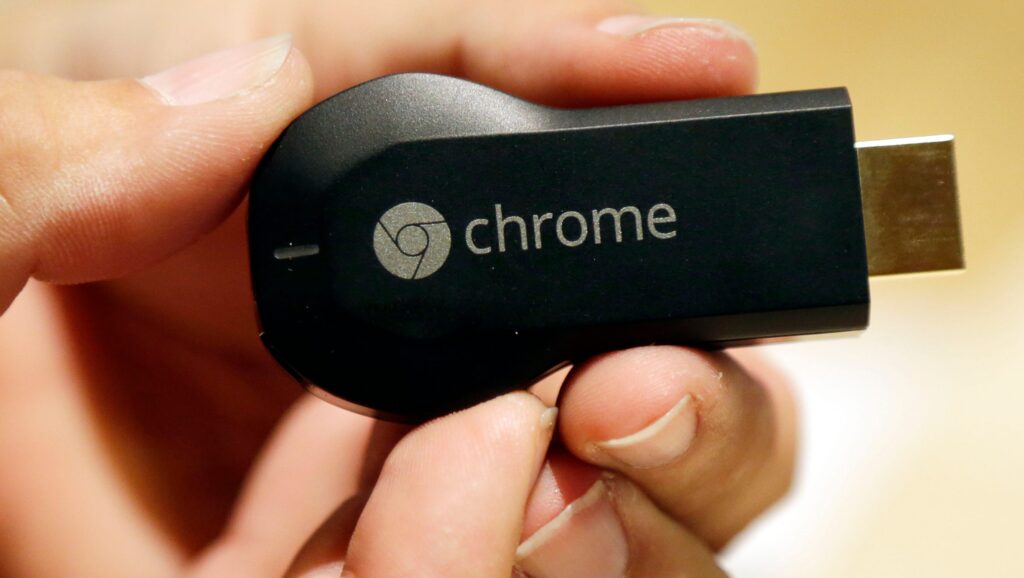
Chromecast Steam to TV with iOS
- Download the Steam Link app and Replica on your iPhone.
- Launch the Replica app and follow the on-screen instructions.
- Thereafter, select your Chromecast device.
- Click the Start Transfer tile and mirror your iPhone at TV.
- Thereafter, you need to open the Steam app and mirror your content.
Steam : Your captcha appears to be invalid !! Learn how to fix this problem ~~>
Steam games with PC using Chromecast
- Open Google Chrome.
- Tap on the menu button.
- Select the Cast option from the menu.
- Under the Sources tab, select Cast Desktop.
- Thereafter, you need to select the Chromecast device.
- Now your computer screen will be mirrored to the Chromecast connected device.
- You can either visit the Steam website or open the Steam app.
- Sign in with your Steam account credentials.
- Now you can stream your games to the Chromecast connected TV.
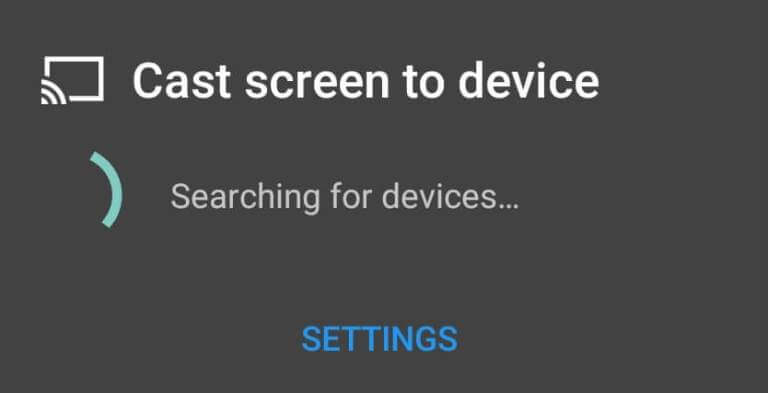
SUMMING UP !! ~~> ~~>
Those who are interested in video games surely know Steam or at least have come across it in one way or anotherindistinct part of the gaming arena. So, you may anytime need to or want to enjoy the gaming experience on a bigger screen. Thus, this post is a honest work in that regard. Hoping in anticipation that this educative post is knowledge-providing and resourceful for you. Until next time, see ya !! Goodbye !! ~~>
:: ~~> ~~> :: ** :::::: ** ::))::((~~>>
