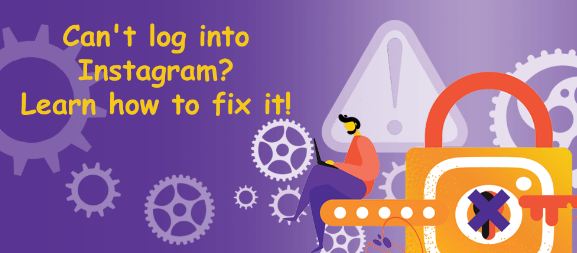Instagram is the first place to go when you want to take a break and refresh yourself. It tops the list of the most used social media platforms around the world. For your information, every second person has an Instagram account. Sometimes Instagram can be addictive, and in order to save your precious time from obsessively scrolling through your feed, you might log out of your Instagram account to avoid getting distracted. But, sometimes you may also encounter sign-in issues like can’t log into Instagram. Worry not! In this post, you will see a few methods to solve this issue and resolve this crisis. So, what are you waiting for? Let’s get started with the topic right away.
Can’t log into Instagram
According to many Instagram users, login issues are one of the most common problems that can occur from time to time. If you are unable to log in to your account even though you have used the correct username and password, there might be another login error issue. To fix the issue of not being able to log in to Instagram, this guide will help you out.

Methods to fix can’t log into Instagram issues
There are various ways to fix the login into Instagram issues and here in this section, we will see those methods one by one. You all just need to keep calm and read on to find the numerous answers to your queries. And, thereby, get your issues resolved. So, let’s get started with the methods right away.
Restarting your device
Sometimes, a simple restart can help you get Instagram working properly again. If you use your device for too long, you may have many processes running in the background. If there are many processes running in the background, there may not be enough system resources to launch or run the Instagram app. However, restarting your device will close all background processes and free up system resources.
Check your internet connectivity
You can also check your internet connectivity which sometimes interferes with you logging into your accounts. Thus, this problem of can’t log into Instagram occurs. Thus, for this method, follow the steps below:
- Unplug your router and wait for about 10-15 seconds for the router to recover.
- After around 15 seconds, plug in your router’s power cord again.
- Then, wait for the router to start.
- Finally, connect your phone to your internet connection and try to log in to your Instagram account.
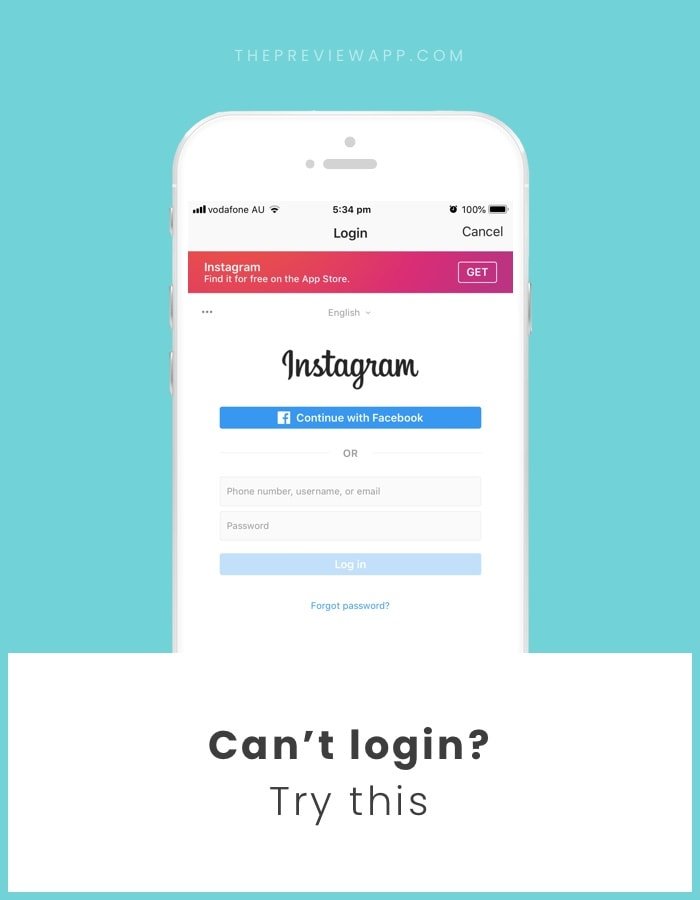
Update your application
- Open Play Store.
- Now, go to “My apps and games” section.
- Then, select the Updates tab at the top.
- Finally, check for updates for Instagram and download them.
- That’s it! You can now try logging again into your Insta account.
Clear cache data
- Open Settings.
- Go to the “Apps” section > Manage apps.
- Select Instagram and open it.
- Thereafter, click on the Clear data button.
- Then, select Clear Cache from the pop-up menu > OK.
Reset your password
- Open the app.
- Enter your username to login.
- Next, click on get help with login.
- In the prompt, type-in the email ID or the phone number associated with your Instagram account.
- Tap on next and you enter a email ID to recover your account.
- Thereafter, click on “send an email”.
- Now, open that email ID on your device and find a 6-digit code you received from Instagram to recover your password.
- Copy & paste that code into the text box > Next
- Now, you see that you are logged into your account.
- Then, you reset your password.
- That’s it! You can now enjoy happily 🙂
Reset Date & Time
- Open Settings.
- Go to “Additional settings” (you can find this in the general managment tab).
- Thereafter, click on Date and time.
- Finally, check the box for Automatic date and time so that your device automatically sets the correct date and time.
- Now, restart your Instagram application and log in again.
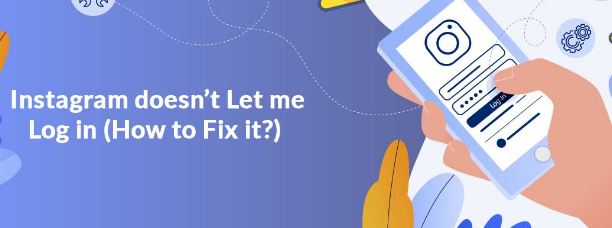
Re-install Instagram
- Open Play Store.
- Go to “My Apps and Games” section > “Installed” tab.
- Now, find and open the Instagram app.
- Thereafter, click on Uninstall.
- Next, re-install the app and tha’t it!
- Thus, you can now sign-in an enjoy your Insta time 🙂
Want to see every photo someone likes on Instagram? Then, read this !! ~~>
Ask for help from the Instagram Help Center
If none of the methods can fix the problem, the ultimate method you can use is to contact the Instagram Help Center to make a request. Instagram’s help center has helpful guides to help you with any issues you may be having with the app. Here is how to do it:
- Open your browser.
- Search for “Instagram Help Center”.
- Now, open the page and click on “login troubleshooting” link on the website.
- Follow the subsequent instruction and raise the issue.
- The problem will get easily resolved within 24 hours.
WRAPPING UP !! ~~> ~~>
In this post, you thus saw the various ways to fix the login into Instagram issues. You all just need to keep calm and trust the process, thereby following the steps diligently to resolve your queries. Also, these methods are very easy to follow. You also don’t need much technical knowledge, anyone can follow these steps and resolve their issues. Thus, hoping that this post, was worth the wait for you! On that note, until next time, see ya !! Goodbye !! ~~> ~~>
:: ~~> ~~> :: ** :::::: ** :: )) ** :: ** (( ~~> ~~>