How I would have liked to like a text message, wouldn’t you love to? Thus, let’s see how to like a Text Message on Android? Google is adding a number of new features to its Messages app for Android; including the ability to reply to messages with emoji reactions. This feature has long been available in other messaging apps like Facebook Messenger and iOS’ built-in Messages app.
What does like mean for texts?
In iMessage or for that matter some non-default Android messaging applications like Google Messages for instance; the users have the “Like” option at their disposal and even other emojis too. This reaction of yours is visible to the person at the other end too, to make this an interactive chat feature. This enables clear communication of thoughts and feeling between the sender and the receiver and facilitate smooth communication.
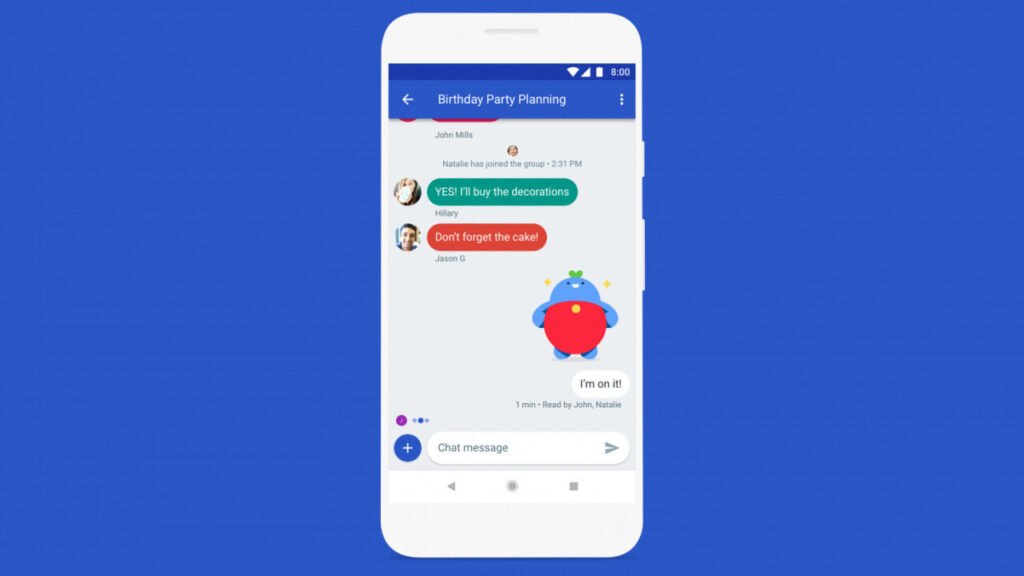
How to like a Text Message on Android
The emoji feature was being tested for a long time, but now it has been officially rolled out in the latest Message application. You need to have the Messages chat feature enabled to add reactions. So, you can not send them to your friends with iPhones or other Android users who do not have an RCS-compatible device. To use an emoji reaction, simply tap and hold the message you want to react to. However, you can only use emoji reactions if you have Rich Communication Services(RCS) chat enabled.
There is an additional feature by the name Smart Reply that suggests possible automatic responses including emoji stickers. For now, though, this feature is only available in English. There are some other additional tools too, like the new video call button that you can tap to go directly from a text conversation to a Google Duo video call and a media editor that lets you tag photos and share them directly in a conversation.
Rich Communication Services ~~> How to like a Text Message on Android
Not every major advancement in smartphones is hardware-based or flashy, and RCS messaging (Rich Communication Services) is a good example. Although this may sound boring at first, RCS Messaging is anything but boring. It is a massive upgrade to the outdated SMS-based text messaging we have been using since the 1990s. RCS Messaging turns your text messages into a powerful chat app, complete with reading receipts, real-time response indicators, and interactive media.
RCS has been in the pipeline for some time, but it’s finally arrived on Android. Initially available as an exploit, Google rolled out RCS support to its Google Messages app in late 2019. However, it’s not enabled by default, so you’ll have to do some trial and error to turn it on properly. While you’ll only get these features if both you and your recipient have RCS enabled, it’s still worth turning it on, even if it’s just in case.
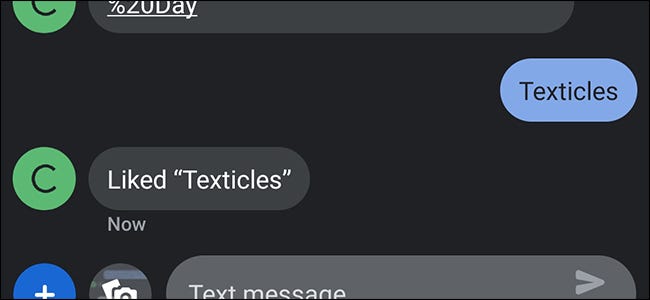
How to see deleted messages on Discord?
Enabling Rich Communication Services (RCS) in Messages
Before we can enable the RCS feature you must check if the RCS feature is available in your region and also that your mobile carrier supports it. One more thing to note here is, this feature does not work without a data connection or wifi. If your phone can not find a connection, it will switch back to text messaging. This is not a huge problem, but it’s something to keep in mind if you do not have an unlimited plan.
You can download the Messages app here. To enable RCS messages in Google Messages, we follow these steps given below:
- Before you enable RCS messaging, make sure Google Message is set as the default messaging app in your phone’s settings.
- If you have an Android One or Google Pixel, Google Message is your default setting.
- If your settings are different, you can easily change this by going to the Settings app.
- Then, click on “Apps and Notifications” > “Advanced” > “Default apps” > “SMS app”
- Thereafter, select the Messages app as your default Messages app.
- Once you launch it, you will be prompted to set it as your default Messages app.
- Next, you need to open the app and go to “Settings” by tapping on the more(three dots) button.
- After that, tap on Chat Features.
- Finally, check Chat Features to enable RCS messaging.
- The message setup starts, wait for it to finish.
- If this step completes, you are now ready to enjoy this feature.
Note: RCS notification is not the only way to customize your notification. You can turn read receipts and tip indicators on and off too.
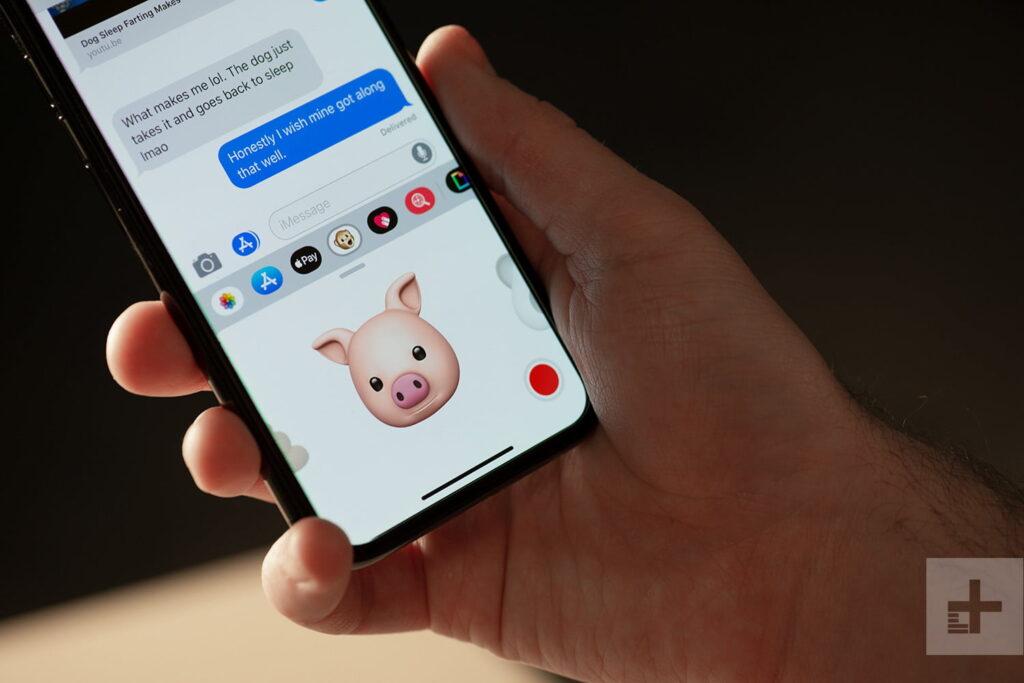
Want to get the iMessage app on Android?
Here’s how you can get it:
- Connect your Android device to the AirMessage app.
- Then, download and install the AirMessage application from the Play Store.
- After this, open the app.
- Thereafter, enter the local Mac IP and your password.
- Click on Connect, to proceed.
- Hurray! its done finally, and you can heave a sigh of relief now.
LAST THOUGHTS !! ~~>
Using Google Messages gives you a very interactive experience, as you may know by now. In this post, you learned about how to like a message and even express your other feelings using emojis. You can now share your feelings quite easily. On that note, until next time, see ya!! Goodbye !! :)~~ **::::::** ::))::((~~>>
