Want to know about Assurance Wireless APN Settings? Then, you can definitely be happy because here we are going to talk about the same. So, stay tuned and read on to know more and in greater depth.
Assurance Wireless APN
This is a service provided by Virgin Mobile’s USA. A Lifeline Assistance program supported by the federal Universal Service Fund. It is operated over the Virgin Mobile network and therefore the Virgin Mobile APN settings also work with Assurance Wireless. Thus, one of the ways to configure your device with Assurance Wireless is; to add Virgin’s APN Settings to your device.
Also, if you are a Sprint user, then also you can use the Assurance Wireless. But, again with Sprint’s APN Settings. For starters, Sprint is an American tele-company generally providing wireless services to its customers. So, in order to use its internet or MMS services, you have to install its APN settings on your phone.
By now you know that you don’t need to do much to enjoy the services provided by either Virgin Mobile; or also Sprint on your Assurance Wireless. You thus, only need to install their respective APN settings on your devices. So, read on till the end to learn about it in-depth and get it up and running. So, without much ado let us get started.
Virgin APN Settings — Assurance Wireless APN ~~> ~~>
You can configure your Assurance Wireless devices with the Virgin APN Settings if you use the Virgin Mobile services thus. On that note, it is noteworthy that Virgin is an MVNO also hosted by Sprint. Virgin offers BYOD (bring your own device) services. Also, most of the unlocked Virgin-supported devices could be used in the Virgin network. Thus, now let us look at the Virgin APN Settings; that we need to set up on our Assurance Wireless devices:
Virgin Internet and MMS APN settings
| APN | Sprint |
| MMSC | Enter “http://mmsc.vmobl.com:8080/mms?” |
| MMS proxy | Enter “205.239.233.136” |
| MMS proxy port | Enter the port number as “81” |
| APN type | Enter “default, supl, mms” |

Want to know how to view a private Twitter Account? Then, grab this asap !! ~~> ~~> ….
Sprint APN Settings — Assurance Wireless APN ~~> ~~>
Assurance Wireless users shall thus follow the steps given below; to set up their devices and receive proper internet connectivity and signals:
- Go to “Settings”, from “Home” on your phone.
- Thereafter, search for the “Wireless and networks” option to proceed.
- Thereafter, select “Mobile & Networks” > “Access Point Names”.
- Then, if your device has “Menu” option, tap on it to get the “New APN” options.
- Now enter the following settings.
| Name | Settings |
| Name | Sprint |
| APN | cinet.spcs |
| Proxy | Keep blank |
| Username | Keep blank |
| Password | Keep blank |
| Server | Keep blank |
| MMSC | Keep blank |
| MMS proxy | 68.28.31.7 |
| MMS port | Keep blank |
| MCC | 234 |
| MNC | 15 |
| Authentication Type | not set |
| APN Type | default |
| APN protocol | IPv4 |
- Then save these settings.
- Thereafter, to activate these settings, select the settings you have created.
- If you get the proper signs besid your signal bars like 3G/4G/VoLTE/GPRS, it thus signifies that you are now connected.
Sprint APN Settings for Android ~~> ~~>
Android phone users who use the Sprint network, usually receive a message about APN settings; when they insert a new sim card. However, if you want to use data internet and need to install APN settings; you can read this section and follow the steps given:
- On your Android phone, go to the “Settings” option from “Home”.
- In the “Settings”, look for the “Wireless and networks” option to proceed further.
- Now tap on “Wireless and networks” > Select “Access point names” option.
- Thereafter, if your Android phone has the “Menu” option, tap on it to access the “New APN” option.
- After that, save these settings.
- Thereafter, to activate these settings, select the settings you have created.
- If a GPRS sign or symbole such as 3G or 4G appears besides the signal bars; it signifies that you have successfully been connected.
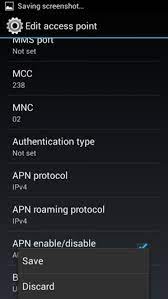
Do you know what is the Chocoeukor App? If not, then read this…. ~~> ~~>
Spring APN Settings for iPhone ~~> ~~>
If you use both an iPhone and a Sprint mobile phone and thus want to install APN settings on your iPhone to use the MMS and Internet services; then there is another method for iPhone to install APN settings. These settings are easy to install. Just read on :
- Go to settings and then tap on ”Mobile/Cellular” and enable it.
- Now go to ” Mobile/Cellular Data Network”.
- Thereafter, enter the settings given above in their respective places there.
- After, that enter the MMS settings also.
- Then, press the left arrow three times at the top of your screen and return to your phone’s home screen.
- Also, to check if the settings are working, look at the signal bar. The appropriate signal sign will thus signify that you are connected.
Sprint APN Settings for Samsung devices ~~> ~~>
When using the Sprint network on your Samsung Galaxy series devices, you will have to setup the Sprint APN settings. How do you do it? Follow the steps below to get it done:
- Go to “Settings.”
- Select “More/Mobile Networks” > “Access Point Names”
- Now, press + on the top right of your screen and also enter the settings given above already.
- Thereafter, leave all the empty fields as they are given by your phone.
- Now, also check and verify by seeing the signal bars.
- If they denote special symbols like 3G/4G/VoLTE/GPRS, it thus signifies that you have been successfully connected.
How to reset your Internet APN Settings? ~~> ~~>
- Go to the Home screen.
- Then, open Settings.
- Thereafter, go to Wireless and Networks/Wireless Controls.
- Next, proceed to Mobile Networks and also select Access Point Names.
- Thereafter, select the “Menu” option and tap on “Reset to Default”.
- That’s it! Thus, your job is complete. Hence, you can now enjoy the services to your utmost pleasure.

WRAPPING UP !! ~~> ~~>
In this post, you have thus seen to your heart’s content; the methods and steps you need to follow; and also the actions you need to perform in order to set up the Assurance Wireless APN. And, thus enjoy the benefits of this setup. You also see Virgin Mobile APN Settings and the setting up of Sprint APN Settings too.
Furthermore, you can use these services on any compatible device like the Samsung Galaxy series and others. On that note, until next time, see ya !! Goodbye also !! ::) ~~> ~~>
(::) ~~> ~~> *** ::::::::: *** ~~> ~~> (::)
