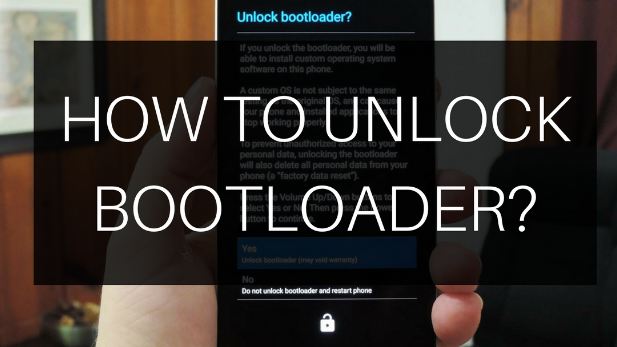In this post, we will get a look-in at all the steps you will have to follow in order to unlock the bootloader of your Android device. To start with, the first question that may come to your mind is what is a bootloader, and do I need to unlock it and if so, why? Well, in a nutshell, unless you are one of those techies who like to tinker with their device’s software, you should not unlock your device’s bootloader.
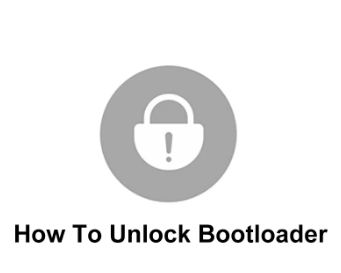
Although an unlocked bootloader has many advantages, it also has its disadvantages. We will take a look at both sides of the story in a short while. But before we do that, let us get our hands on what bootloader is?
Bootloader
The bootloader is a proprietory in-built image responsible for invoking the device kernel. It monitors the status of your device and is also responsible for initializing the trusted execution environment (TEE) and binding the trust. Don’t get confused?
In simpler terms, a bootloader is software running every time your phone boots. It contains instructions that tell your device about the programs to load and when to do so. It also decides whether your device should trunk in ‘Android OS’ or ‘recovery mode’.
Unlock Bootloader
Unlocking the bootloader is the first step to rooting your Android phone and installing custom ROMs. It’s also where most people run into trouble – not because it’s particularly difficult; but because phone manufacturers and carriers do not want you to unlock it. It’s no different than rooting Android, another superuser practice that manufacturers advise against.
Enabling OEM Unlock
Moving on, we need to first enable OEM unlocking before we can unlock the Bootloader. Let’s see how do we do it:
- Open the Settings app.
- Go to About Phone.
- Tap on the build number for around 7 times to enable the “Developer” options.
- Now, go select System in the Settings app.
- Again tap on Developer Options from the Advanced section.
- Thereafter, find OEM unlock option and turn it on.
- Finally select the USB debugging option and turn it on.
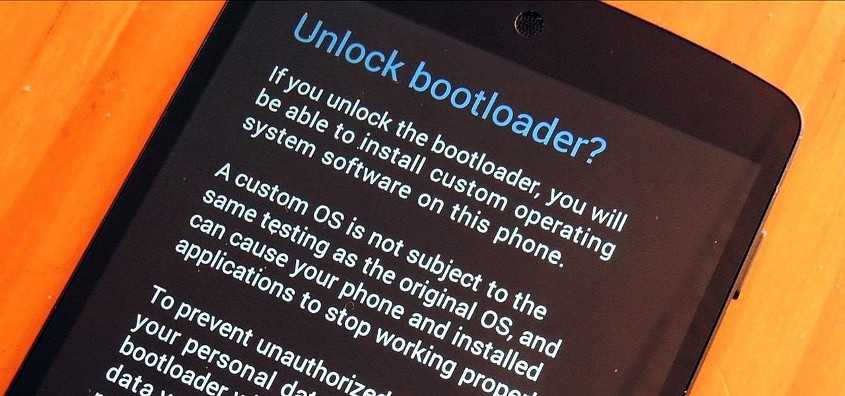
Android Tools Installation
Turning on OEM unlock only allows you to unlock the device. To actually unlock it, you will need some Android developer tools from Google. These are available for free and are easy to use. Let’s see how to install the Android Tools:
Windows OS
- Download the latest Android tools ZIP for Windows.
- Unzip the file ZIP to a suitable folder. This folder will be used to run the tools.
- Now, right-click in that folder window and select the option “Open Command Window Here”.
Linux OS
- Open the terminal window.
- Type in ‘sudo’ to get root privileges and use the following command to install the Android tools.
- $ sudo apt install android-tools-adb android-tools-fastboot
Using Fastboot to Unlock Bootloader
You are now ready to unlock your phone’s bootloader using the Fastboot tool you have downloaded above. Before you continue, you should check if your phone requires a code from the manufacturer to unlock it. Major manufactures whose phones can be unlocked are LG, Sony, Google, HTC, and Motorola and also Samsung.
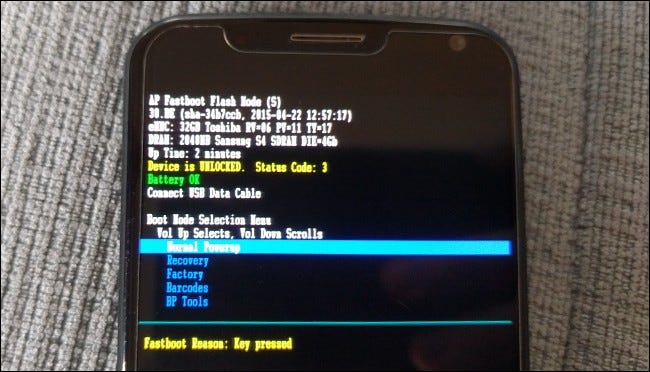
What is the process to unlock, let’s see below:
- Connect your smartphone to your PC using an USB cable.
- Now, open Command Prompt and type in adb devices.
- Thereafter, you get a message requesting you for access to your phone. Confirm the same.
- Now, run the command adb reboot bootloader to boot your phone into the bootloader.
- Hereafter, wait for a few moments to let your phone reboot.
- This makes you ready to use Fastboot to unlock your bootloader.
- Now, run the command fastboot flashing unlock
- Thereafter, you will see a confirmation message stating bootloader is unlocked.
- Now, to reboot using Fastboot, type in fastboot reboot.
- you can reboot the device using fastboot.
- Finally, your bootloader is unlocked and you can now proceed with flashing the custom recovery and rooting your device.
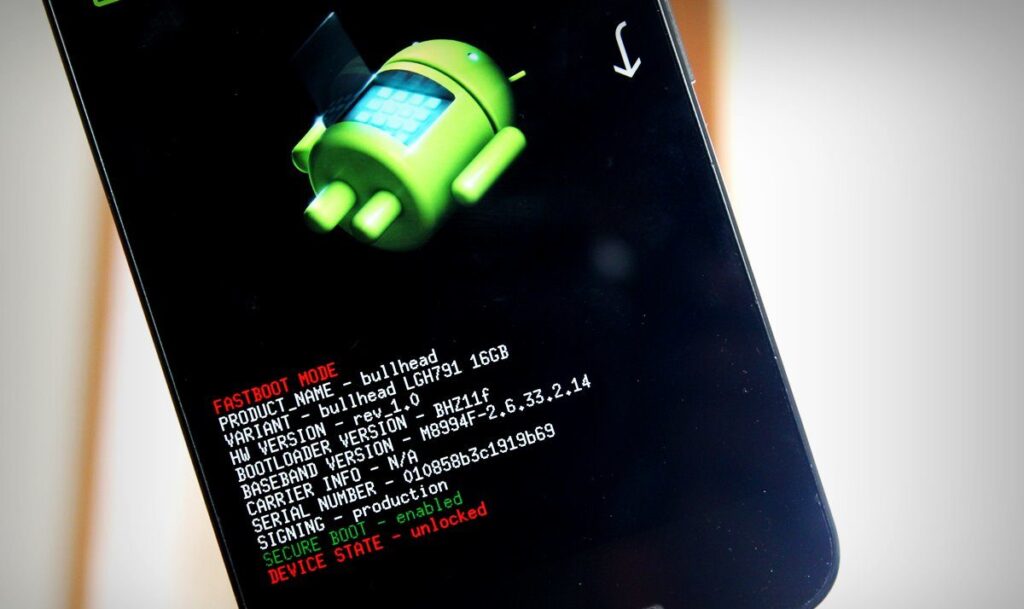
WRAPPING UP !!
In this post, we have seen how to Unlock Bootloader and lay our hands on the vast capability of our phones. But, do remember, every good thing comes with a catch, with greater things come greater risks. So, unlock the bootloader at your own risk, because you will not only lose the manufacturer’s warranty but also risk causing damage to your device if not working under an expert guidance. On this note, until next time, see ya, goodbye . And for anything else put out your thoughts in the comments section !! 🙂