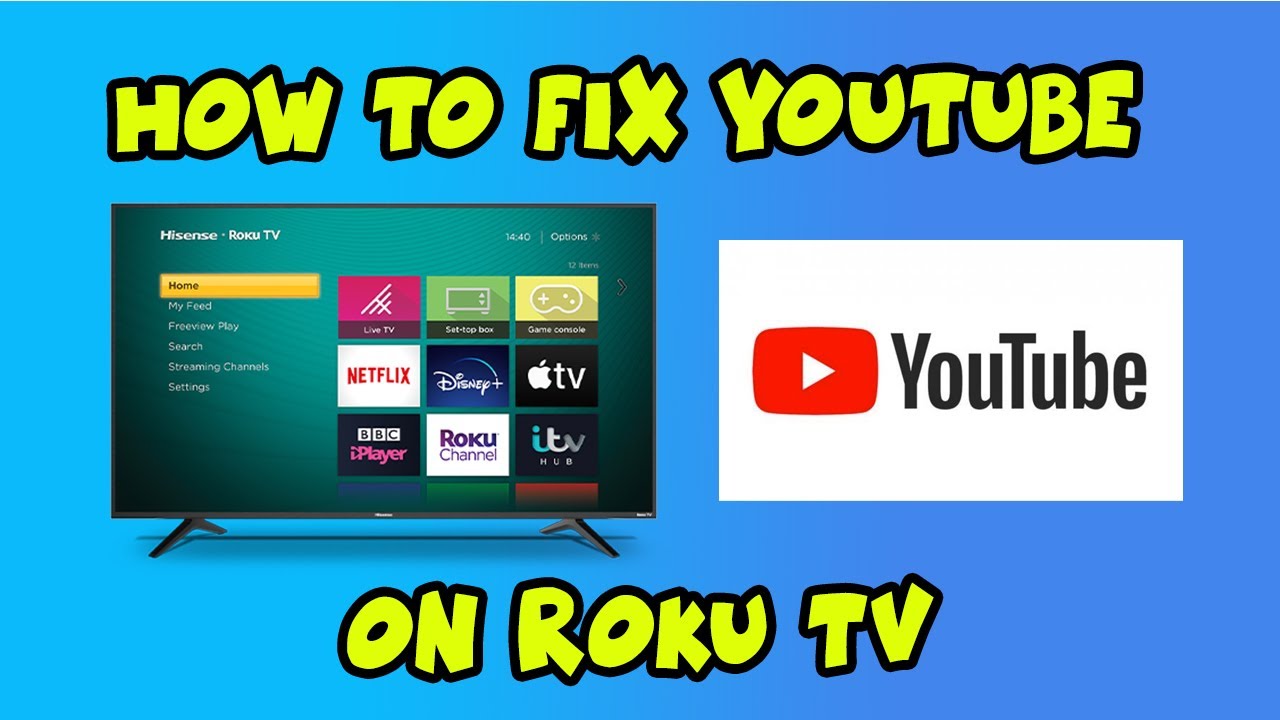YouTube is a very popular video and music streaming platform as we all know and also make use of it very often. As a matter of fact, my day never ends without using YouTube at least once. Nevertheless, on Roku devices, many users sometimes complain of issues in browsing Youtube. In this guide, you will not only get to learn about this YouTube problem but even many more tips and tricks. So, stay alert, and let’s proceed with the topic of Roku YouTube not working.
Introduction
If YouTube is not working on Roku, it may arise in different manners. So as to say, it may be that:
- The YouTube app on Roku will not launch at all.
- You can not sign in to your YouTube account.
- You can not launch YouTube videos.
These problems can occur suddenly, even if the app was working fine before. They can occur when you try to launch the YouTube app on Roku, or when you are already signed in to YouTube and try to launch a YouTube video.
In May 2021, YouTube and Roku had a disagreement over terms of service and since then YouTube TV has been removed from Roku. But as we all know, when there is a will there is a way. So we will see various workarounds to tackle this issue in the sections below.

Why does YouTube not work on my Roku TV
If you are unable to launch the YouTube app on Roku TV, it may be because of a lack of internet connection, issues with your YouTube account, or problems with the Roku streaming device itself. A point to remember here is that if the YouTube service is down, the YouTube channel on Roku will not work at all. So, what do we do now? To figure it out let’s head over to the next section.
Roku YouTube not working Solutions
The best way to fix YouTube not working on your Roku is to start with the simplest solutions and work your way to the more extreme solutions like resetting your Roku.
Check if you can connect to internet
See, if your internet connection is working fine. You can also check whether other devices can connect to the internet. If your home Wi-Fi internet connection is not working, you will not be able to launch any channel whatsoever on Roku, leave aside YouTube. Sometimes, only troubleshooting your router makes things go great again. So, try that out.
Check for Internet Speed issues
A slow internet connection can also cause problems with Roku channels. If your Wi-Fi internet connection is slow overall, you may have trouble opening the YouTube channel. To determine if this is the case, the first thing you should do is test your internet speed. If it is slow, look for the cause of the slow internet speed and fix it to get your YouTube channel working again.
Restart Roku
If there are app or system errors on your Roku device, restarting generally fixes these. To restart :
- Tap your remote’s home button.
- Head over to “Settings” > “System”
- Thereafter, select “System Reboot” > Restart.
You can also unplug your Roku, wait five to ten minutes, and then plug it back in.
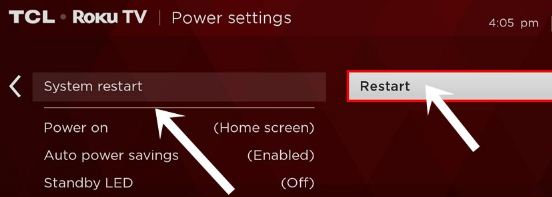
Check for Software updates if any
To check for software updates :
- Tap your remote’s home button.
- Head over to “Settings” > “System”
- Thereafter, select “System Update” > “Check Now”
Verify you have an active YouTube account
Verify that your YouTube account is still active and that you are using the correct ID and password. If your YouTube account has been deleted or suspended, this itself explains why YouTube is not connecting to your account.
Change Roku Theme
Another solution to the problem of Youtube not working is to change your Roku theme to the default settings. Let’s see how:
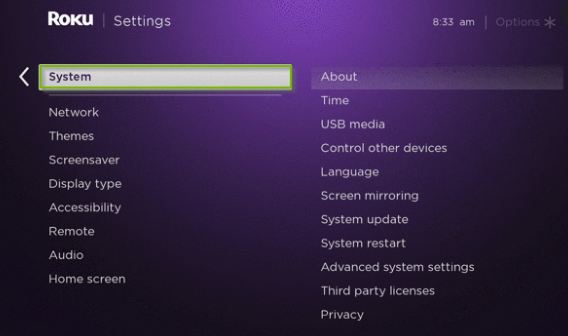
- Tap your remote’s home button.
- Head over to “Settings” > “Theme”
- Select “Restore” to restore the default Roku theme.
Pictures on Roku as Screensaver
Uninstall YouTube and Re-install it again
Uninstall the YouTube channel and add it again. If the YouTube channel on Roku is experiencing glitches or problems, reinstalling the app can often fix them and resolve the issues.
Perform Factory Reset
You can reset your Roku to factory settings by following the steps below:
- Tap your remote’s home button.
- Head over to “Settings” > “System”
- Select Advanced System Settings and select Factory Reset.
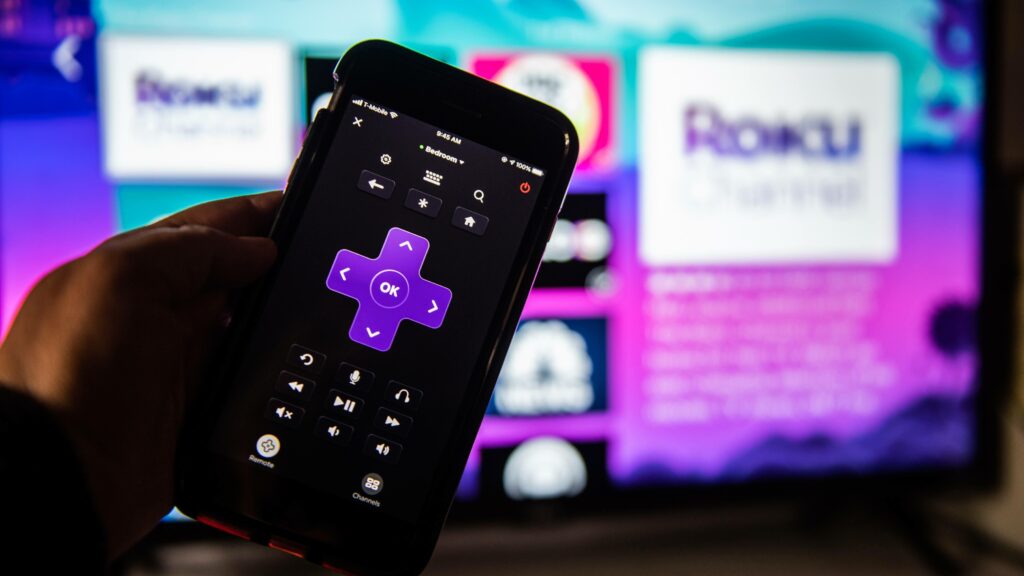
THE ULTIMATE STEP
If all else has failed to help and you still are not able to use YouTube, you may have to contact the YouTube technical support. YouTube’s help page might also be able to assist you.
WRAPPING UP !!
On a parting note, I hope that I have helped you workaround Roku YouTube not working. You have seen the ample number of ways to tide you over the crises. You also learned why and how does this issue comes about in the first place. I will reiterate, the steps and methods mentioned here are quite easy and simple, and following them will help you in your endeavor. With that, until next time…. See-ya, goodbye !! ? ? 🙂