Streaming your TV has become quite a popular trend nowadays. As more and more people turn away from regular cable channels and instead use online streaming services, more and more services are available to the public. Pluto TV is thus, one such popular free online streaming service TV, which has quickly become one of the most popular services in the US. In this article, we will hence see how to play Pluto TV Samsung Smart TV.
Installing Pluto TV
Pluto TV is available on a whole range of devices, including smart TVs, mobile devices, PC and laptop browsers, and also some gaming consoles. Below we will be thus seeing ways on how to install Pluto TV on various devices. So, let’s start with Smart TVs first and then continue with other devices.
On any Smart TV
Pluto TV is compatible with Samsung, Hisense, and various other Smart TVs too. So, to play Pluto TV on any Smart TV, we will be following the below steps:
- Open the menu on Smart TV.
- Access the Google Play Store.
- Now, search for Pluto TV in the search bar.
- Thereafter, click on Install to Install the app.
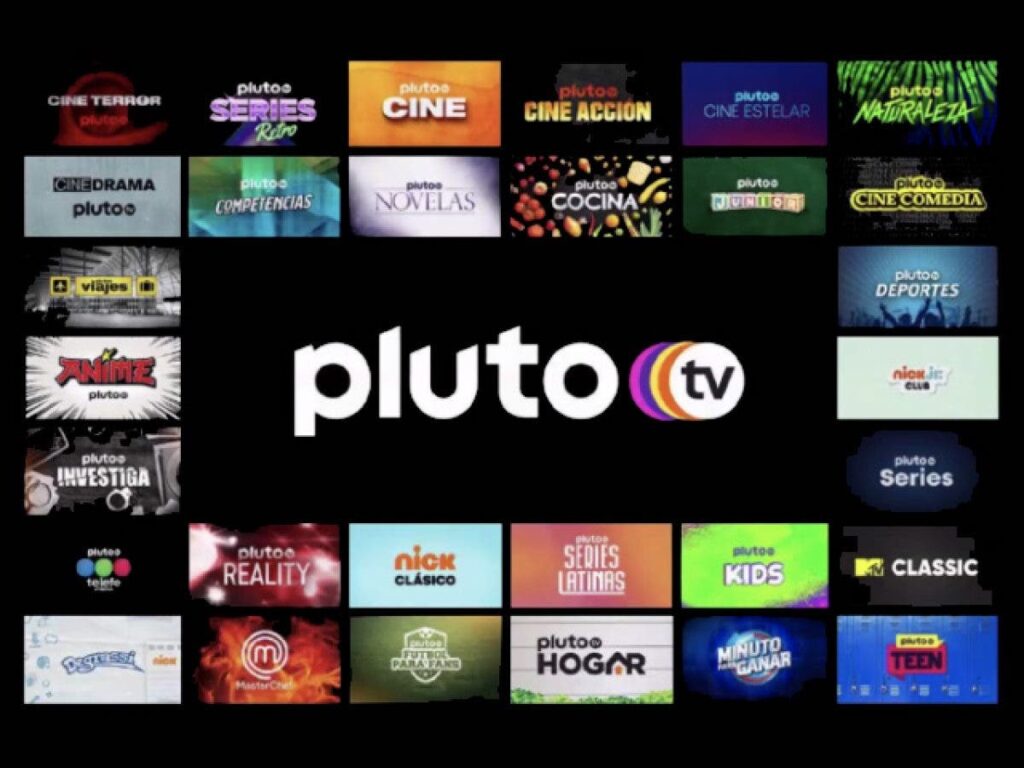
Note: You can also access the TV web browser using the link https://pluto.tv/live-tv in the URL bar.
On Samsung Smart Television
- Press Home on your remote.
- Now go to the Apps menu by swiping left.
- Tap the search menu and search for Pluto TV and select it.
- Press install on the Pluto TV app menu.
- After installation, press the Add to Home button.
- Thus, after adding it to the home screen, look for it and Open it to play Pluto TV.
On LG Smart TV
To access Pluto TV on LG Smart TV, follow these steps:
- Go to LG Home menu and select “LG Channels”.
- Or, for older models, [ress the Home/Smart button.
- Tap on More Apps.
- Now, go to LG content store.
- Look for Pluto TV in the detailed list > ISelect it and nstall the same.
- Finally, get access to the Pluto TV app from the Home menu.

How to clear cache data on LG Smart TV !!
On Vizio Smart TV
Newer Vizio Smart TV models with SmartCast 2016 and newer technology are thus already compatible with Pluto TV. Hence, to access Pluto TV here, just follow the following steps:
- Press the big V button on the remote control.
- Thereafter, select Widgets.
- Look for Pluto TV.
- Click on it, and press the Install button to download the app.
- Hurray! you have been successful and can now enjoy your time.
On Hisense TV
Pluto TV is pre-installed on the Hisense Smart TV. To access the same, just:
- Press the Pluto TV button on your remote control.
- And, thus, continue enjoying Pluto TV without extra charges.
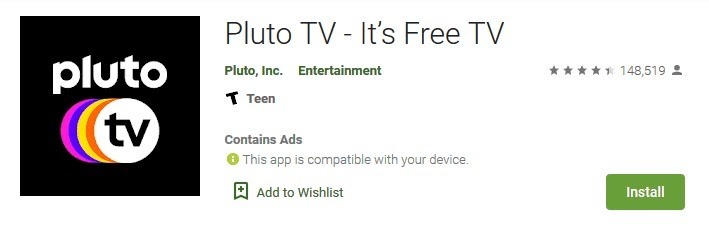
On Apple TV
If you are using an Apple TV, you will have to download Pluto TV from the iOS App Store. Let’s see how do we do it:
- Open iOS App Store.
- In the search bar look for “Pluto TV“
- As it shows up, thus, click on it and press Install to download the app to your TV.
How to connect your DVD Player to Smart TV !!
On Android
It is relatively very easy to download and install Pluto TV on your Android devices. Hence, let’s see the steps we need to follow below:
- Start Google Play Store.
- On the search bar, type in “Pluto TV“
- Tap on the Pluto TVs Install option.
- After the installation is complete, tap on the Open option.
- That’s all !!
For various other External Devices like Amazon FireStick, PlayStation, XBox and Roku TV
- Launch the external devices with your TV.
- Access the respective app store on your external device.
- Search for the app Pluto TV and open the app.
- Thereafter, install it by downloading it.
- Finally, enjoy your time.
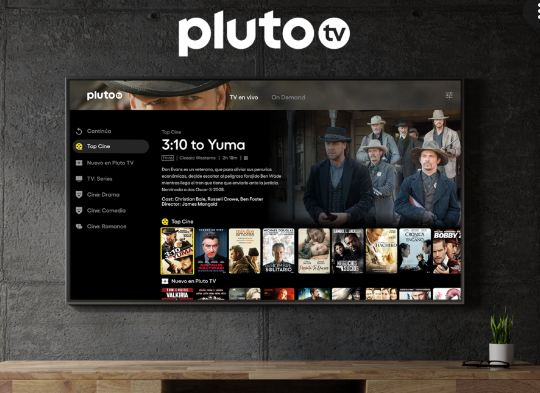
WRAPPING UP !!
In this post, we have thus seen how to download, install and access Pluto TV on your Smart television devices. Thus, hopefully, this post goes a long way in educating you on how to do your job of enjoying your Pluto TV content. You thus, just have to simply follow all the steps and techniques given above to get great success. On a parting note, until next time, see ya!! Goodbye !! 🙂
