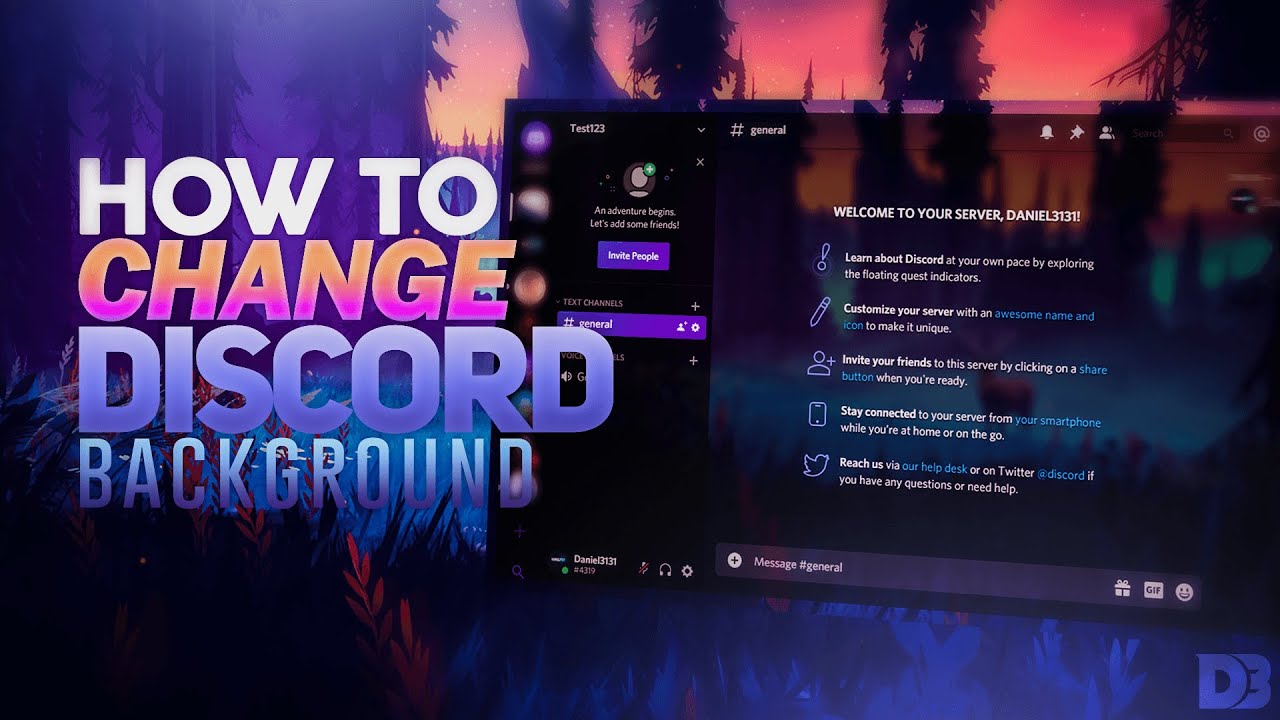Like any good communication app, Discord offers its users the ability to switch between various background settings. Like the light and dark background, thereby, allowing its users to determine how much light they see while chatting in the app. Not only that, you can also flashier backgrounds too. Thus, in this post, we will look at how to change discord background.
Discord Backgrounds
There are various types of backgrounds possible in Discord like light and dark backgrounds and many more. If you want a flashier background when using the app, you’ll need to install third-party software on your computer and then change Discord’s settings.
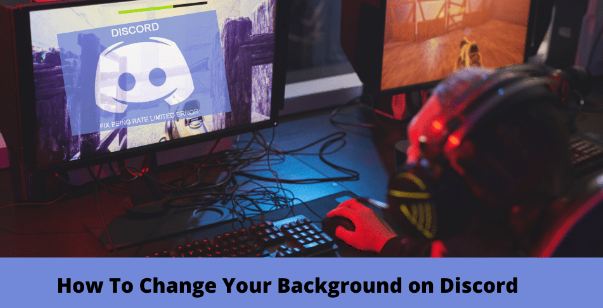
Discord’s default interface is designed specifically for the gaming and communication experience. It offers users many options for personalization, including the ability to change the background. You can choose from “Dark”, “Light”, and “Sync with your computer” themes. In this article, thus, you’ll learn how to change Discord’s background on different devices using the built-in options and the official app.
How to Change Discord Background
There are quite a few ways to change the discord background like using in-built options or the Better Discord application which you are quite familiar with. So, let’s see how to change the backgrounds.
On PC
- Launch the Discord app on your PC.
- Select “User Settings” option present at the bottom of the left pane.
- Now go to “App Settings” > “Appearance” option.
- In the “Theme” section, select “Dark”, “Light” or “Sync with your computer”.
- Click the “Esc” button to return to the home screen.
- Hurray, the theme you selected will be applied.
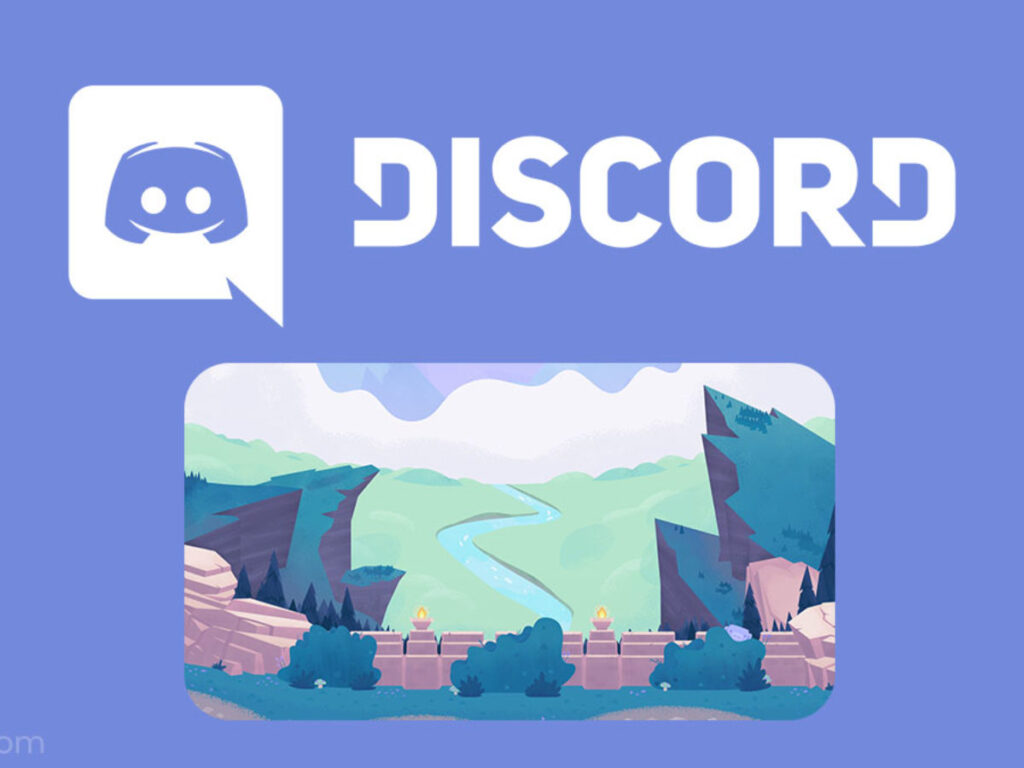
Using Better Discord Application
- Navigate to BetterDiscord.app to install the app.
- Now, click on “Download (Version)” button with the latest installer.
- When the download is complete, open the BetterDiscord windows.exe file to start the installation.
- Follow the instructions onthe screen.
- The application will restart after installation.
On Android devices
BetterDiscord is not yet compatible with mobile devices, so you can customize your background or theme with a built-in option. Here is how:
- Open the Discord application.
- Then, tap on”User Settings” gear icon at the bottom.
- Now, under “App settings”, select “Appearance” option.
- Thereafter, choose your preferred theme or background and enjoy.
On iPhone
You can change your Discord background/theme to one of the built-in options, as BetterDiscord is not mobile compatible. Use the following steps:
- Open and launch the Discord app.
- Then, tap on “User Settings” gear icon at the bottom.
- Now under “App Settings”, tap “Appearance”.
- Finally, hoose your preferred theme and appearance.
- Your selection will now be displayed.
Changing the Theme in Discord
- To change the theme, visit the Themes page on the BetterDiscord website.
- Select the theme and download it to the Discord theme folder.
- The default path is usually: “C:\User\Name\AppData\Roaming\BetterDiscord\themes”.
- Alternatively, open the theme folder and copy the theme there.
- Then go to the “user settings” of Discord.
- Thereafter, go to “BetterDiscord Themes” to make sure your chosen theme is enabled.
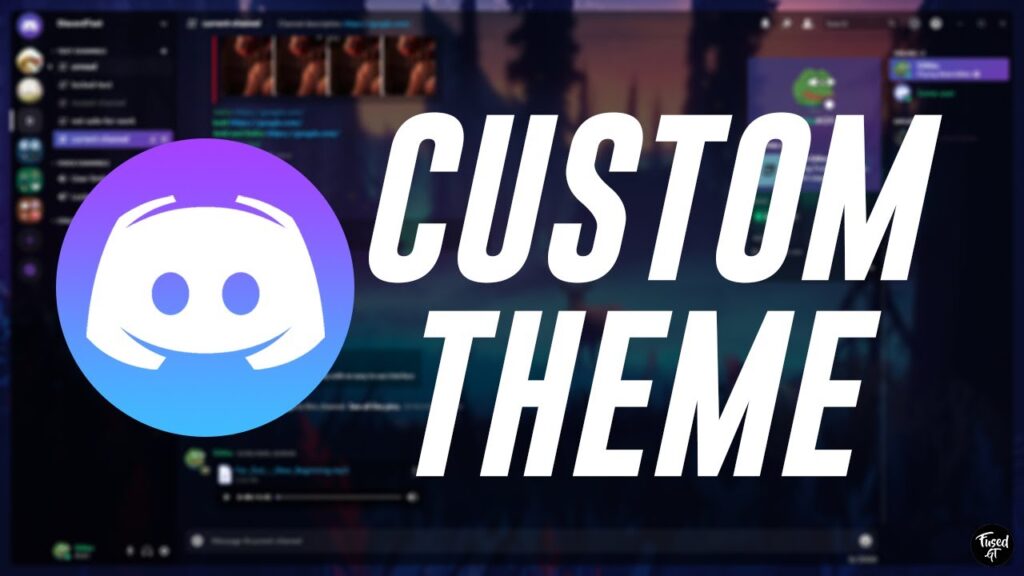
Here’s how you can change your Discord Profile Picture !!
How to Change Discord Background in Videos
There is some basic configuration that your system will require before you can display a virtual background compatible with Discord video-conferencing calls:
- GPU: NVIDIA GEFORCE RTX 2060, Quadro RTX 3000, TITAN RTX or higher.
- RAM: 8GB RAM.
- CPU: Recommended Intel Core i5 8600, AMD Ryzen r5 2060 and higher.
- Driver: NVIDIA Display Driver version 456.38 and higher.
- OS: Windows 10 64-bit.
- A stable internet connection.
Now, follow the steps given below:
- Go to the NVIDIA Broadcasting page.
- click the “Download Now” button.
- The app should open after installation.
- After it opens, select the “Camera” tab.
- And, under “Camera Source”, select your webcam and resolution.
- when you get to “Effects”, you have four options: The Background blur (for blurry background), the Replace Background option (to display a virtual background), the Remove Background option(for a black background) and the Auto Frame option (to centre the camera at your head).
- Once you have selected the background effect for your camera, open the Discord app.
- Thereafter, click on “User settings”.
- Select “Language and Video” > “Video Settings” > “Camera(NVIDIA Broadcast)”
- Now, press the “Esc(escape)” button to return to the home screen.
- Once set, you can switch between the different background types using the NVIDIA Broadcast app.

WRAPPING UP !!
Discord’s default theme might not suit everyone’s tastes or get boring after a while. Fortunately, Discord offers some great options to change the look of your interface. If you install the BetterDiscord app, you’ll have even more creative freedom. With that information on a parting note, until next time, see ya!! Goodbye !! :)~