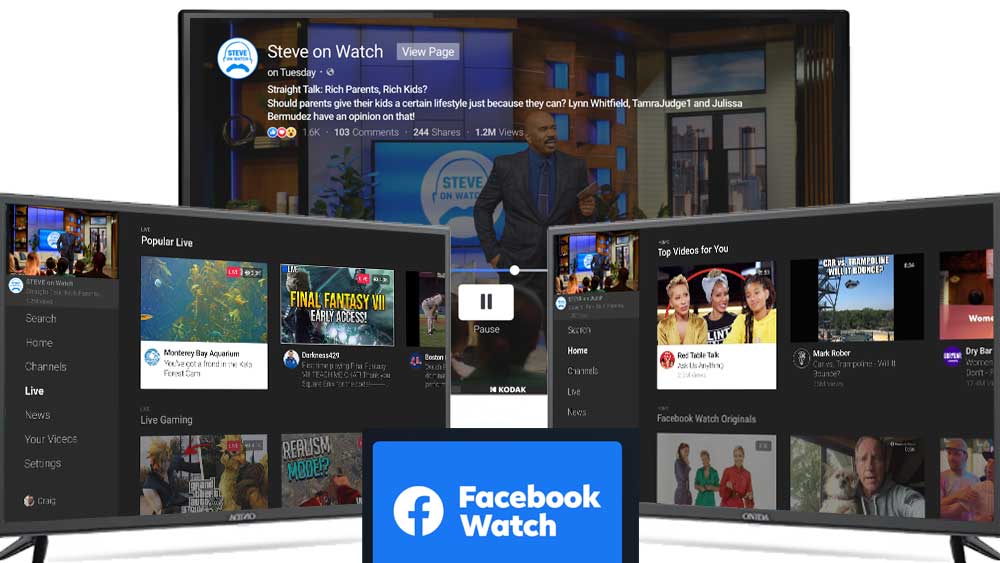There are a variety of social media platforms where people can share their ideologies with the entire world or the audience of their choice, Facebook being one of them. But, not all social media services are well known. Also, only a few social media services are well known. And the well-known social media services include Facebook, Instagram, and so on. On this note, we will be talking about using Facebook Watch on Smart TV.
Overview
Facebook is such a social network that you can use to share your ideologies going along with its varied features. Are you thinking about bringing Facebook to a big screen? It is possible. You can bring Facebook to a big screen like smart TVs. To do that, all you need to do is to continue with this article.
What is Facebook?
Facebook is a social networking platform owned by Mark Zuckerberg, the main shareholder of Facebook, and released to the public on February 4, 2004. Facebook not only helps you share your thoughts, experiences, and opinions but also helps you start your business. It also offers a service called Facebook Watch. Facebook Watch is a service that provides users with originals and content from other businesses on your device of choice.
Can you use Facebook and Facebook Watch on Smart TV
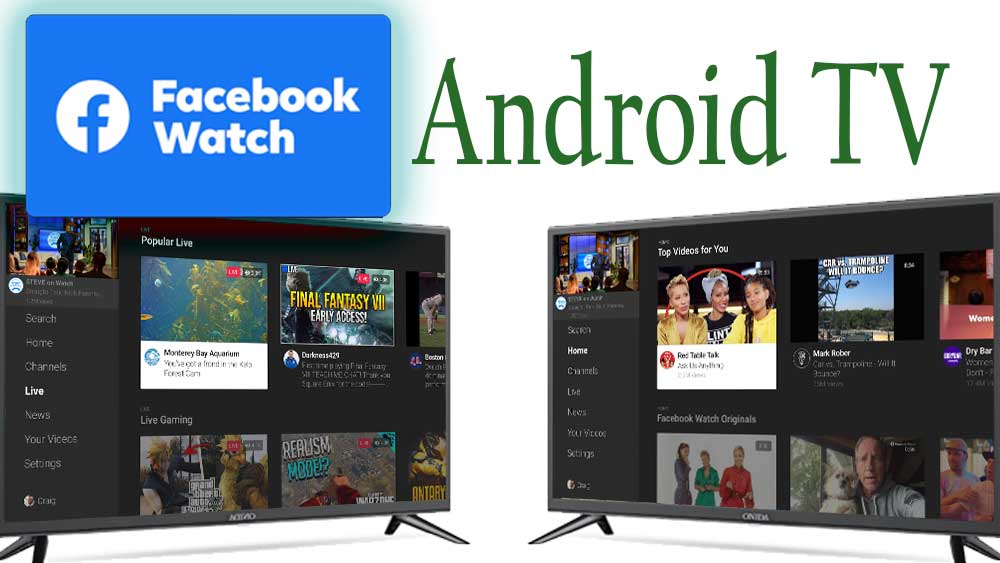
There is no dedicated Facebook app for Samsung Smart TV. But you can use Facebook through the screen mirroring method. Let us see how to do this:
Using Chromecast
- Pair Chromecast with your Smart TV while turning it on.
- Thereafter, install Facebook and Google Home app on your Android or iOS device while setting them up.
- Now, connect Android or iOS device and Chromecast to the same internet connection.
- Now, access Google Home application on your smartphone and thereafter select your Smart TV.
- Next, click on the Cast My Screen option.
- Then, select the Cast Screen option on your phone.
- Finally, access your Facebook app on Android or iOS.
- Hurray! it will now be visible on the big Smart TV screen.
What is Facebook Touch? Want to know then click here…!!
Using Smart Things app
Before proceeding with this method, you should add your Smart TV to the SmartThings app. Thereafter, follow the below steps:
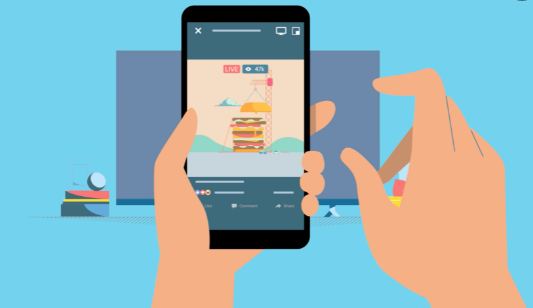
- Connect your Smart TV and your smartphone device to the same Wi-Fi.
- Now, install Facebook and the SmartThings app on your smartphone while setting it up.
- Thereafter, open the SmartThings app on your phone and select the hamburger icon.
- Now, click on the Location option and select your location.
- While, clicking on + button, add your device option.
- Now, select your Smart TV.
- Then, use the Smart View option in the SmartThings app to mirror your smartphone device on your Smart TV.
- Now, access Facebook with your smartphone to display it on your TV.
Installing Facebook Watch
Installing Facebook Watch is quite easy, you just need to follow the steps given underneath:
- Power your Smart TV and connect it to the internet.
- Now, click on the Smart Hub button on your Smart TV remote control.
- Thereafter, open apps.
- Click on the search button and look for Facebook Watch and then, select it.
- Now, tap Install and launch the app.
- Thereby, open Facebook Watch on your TV and sign-in to your account.
- Now, an 8-digit code will appear on your TV.
- Thereafter, open www.facebook.com/device and enter this code in the prompt box > “Continue”
- Finally, now your Facebook Watch will update and thereafter, you can watch whatever you want.
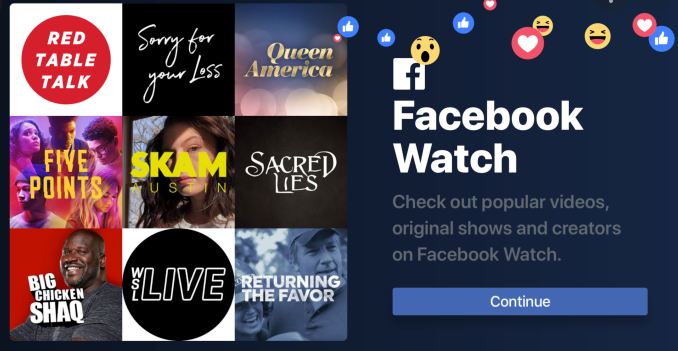
WRAPPING UP <—> Facebook Watch on Smart TV
Facebook is a service that allows you to keep in touch with long-distance relationships, make new friends and share your interests. We have described the procedure to get Facebook on your Samsung Smart TV and the procedure to install Facebook Watch on your Samsung Smart TV. So, on that note, taking your leave, until next time, see ya !! Goodbye !! :)~