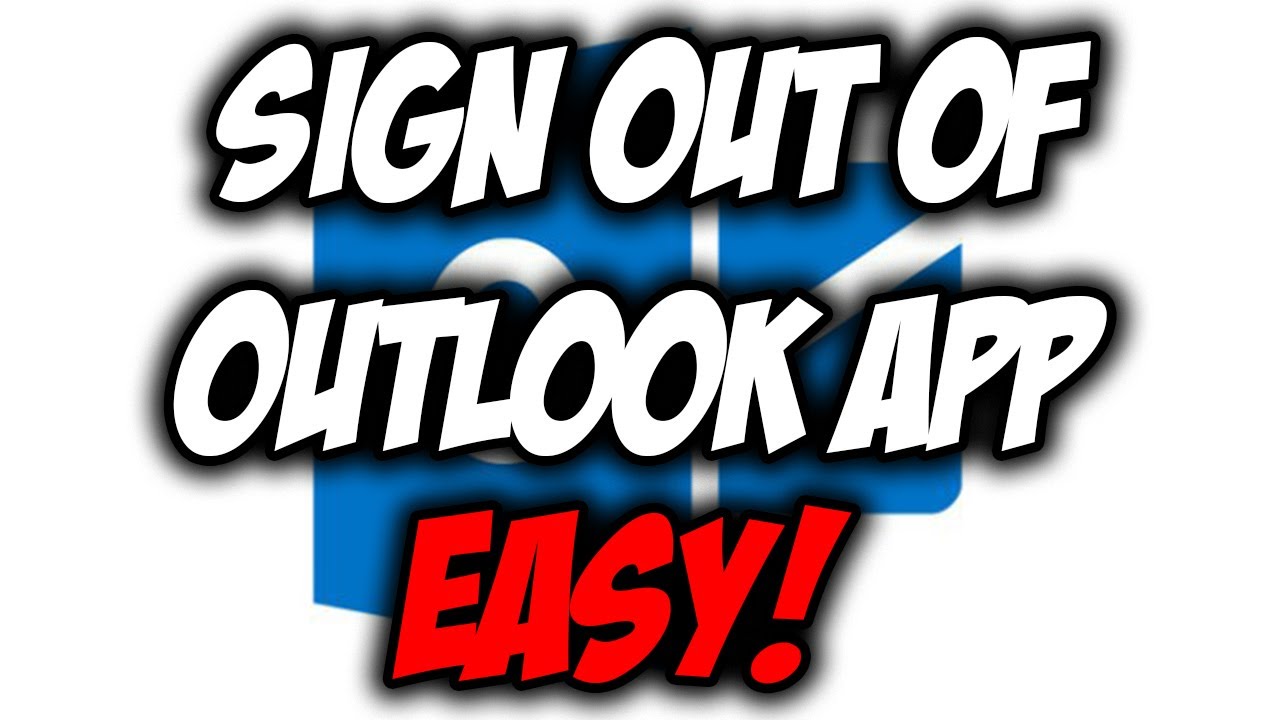Before you can do anything in Microsoft Outlook, you need to know how to sign in and out of your email account. Signing in is relatively easy, but once you get the hang of the Outlook interface, you may have trouble signing out. And depending on your device, you may not be able to sign out of Outlook without deleting or removing your account. In particular, for those who use the Outlook desktop app for Mac or the Outlook mobile app, “signing out” in the traditional sense is not really possible. In the mobile app, your phone’s built-in security features serve to protect your inbox unless you choose to delete your account in the app. Thus, in this article, we will see how to sign out of Outlook App.
Introduction
With the latest versions of the email client, Outlook 2013 or Outlook 2016, all account information is thus tied to your device’s user account and stored locally on your computer. This means that they are accessible to anyone who signs in through your user account unless you remove them.
If you really want to protect your account on your mobile device and your computer, there are also several ways to secure your messages.
How to signout of Outlook
We will see the various methods to sign out of Outlook on our various devices.
Logging out of Outlook Account on Windows 10
- Hover your mouse cursor over the search bar in your Windows.
- Search for ‘Outlook. ‘
- You will see a file menu in the top left corner. Click on it.
- Move your mouse pointer to ‘Office account’. Click on it.
- Under your name, there will be an option ‘Logout’. Click on it.
- How do I log out of an email account in Outlook?
- Press Ctrl + Alt + Del. Click Logout.
- If you get a notification about unsaved changes in programs you have open, choose whether or not to save them. The computer then closes the programs and logs you off.
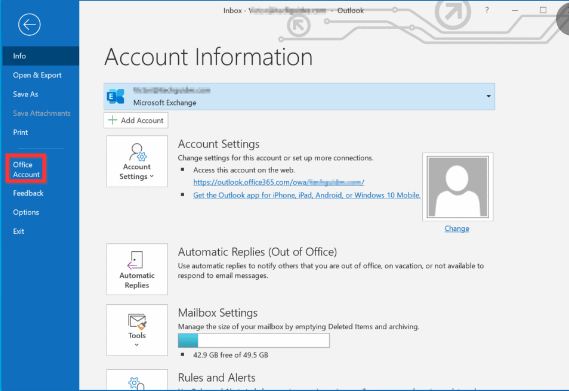
Signing out of Email
If you want to sign out of the Mail app on Windows 10, you also need to follow the below mentioned simple and relatively easy steps:
- Launch the Mail app and select the Settings icon.
- Thereafter, go to Manage Accounts to see the accounts that have been added to the Mail app.
- Select the account you want to unsubscribe from.
Delete multiple events from your Google Calendar !!!

How to delete any admin account
To delete an administrator account in the settings:
- Click the Windows Start button.
- Go to Settings > Accounts .
- Select Family & Other Users
- Now, select the administrator account you want to delete.
- Click Remove.
- Finally, select Delete account and data.
Removing any Microsoft Account from your device
- Make the local account an administrator account.
- Press the “Windows key + R” to open the Run command.
- Thereafter, type netplwiz to open User Accounts.
- Now, under User Accounts, select Users.
- Now select your Microsoft account.
- Click Remove > Apply > OK
How to sign out of Outlook App on all Devices
To sign out from all Office 365 devices :
- In the upper right corner, click the account icon and then click Profile.
- Thereafter, click on the signout from everywhere link.
- Click Yes to confirm.
- Hurray! what a pleasant surprise, you have been able to log out out of all devices.

Is it possible to delete your Microsoft Account
- Click the Start button, and then select Settings.
- Thereafter, go to Accounts > Email & Accounts.
- Now, select the account you wish to remove and go to Manage.
- Select Delete account from this device.
- Thereafter, confirm with Delete.
- Hurray! you have deleted your Microsoft Account.
How to log out of email on my laptop
- Launch the Mail app.
- Click or tap the Settings icon to open the Settings panel.
- Thereafter, go to Manage Accounts.
- Click or tap the email account you want to remove or unsubscribe from.
- You have now successfully been able to logout out of email on your laptop.
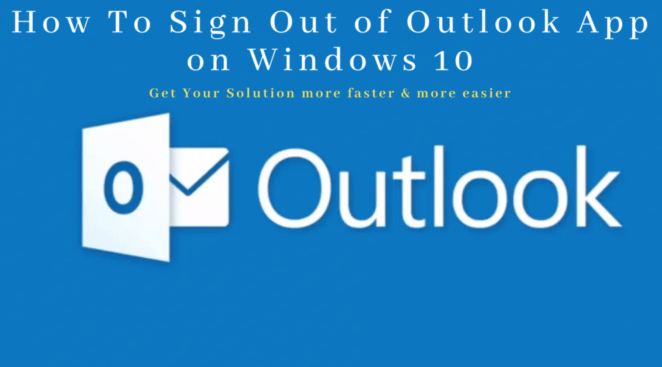
WRAPPING UP !! >>> How to Sign Out of Outlook App
In this post, we see what Outlook is? We also have seen how to sign out of Outlook App. We can also delete our account. This post is thus an honest culmination of efforts to make you aware of various methods and steps to follow to deal with your Outlook account. Also, if you have any more queries you can definitely without any hesitation reach out to us. Until next time, see ya. Goodbye !! 🙂