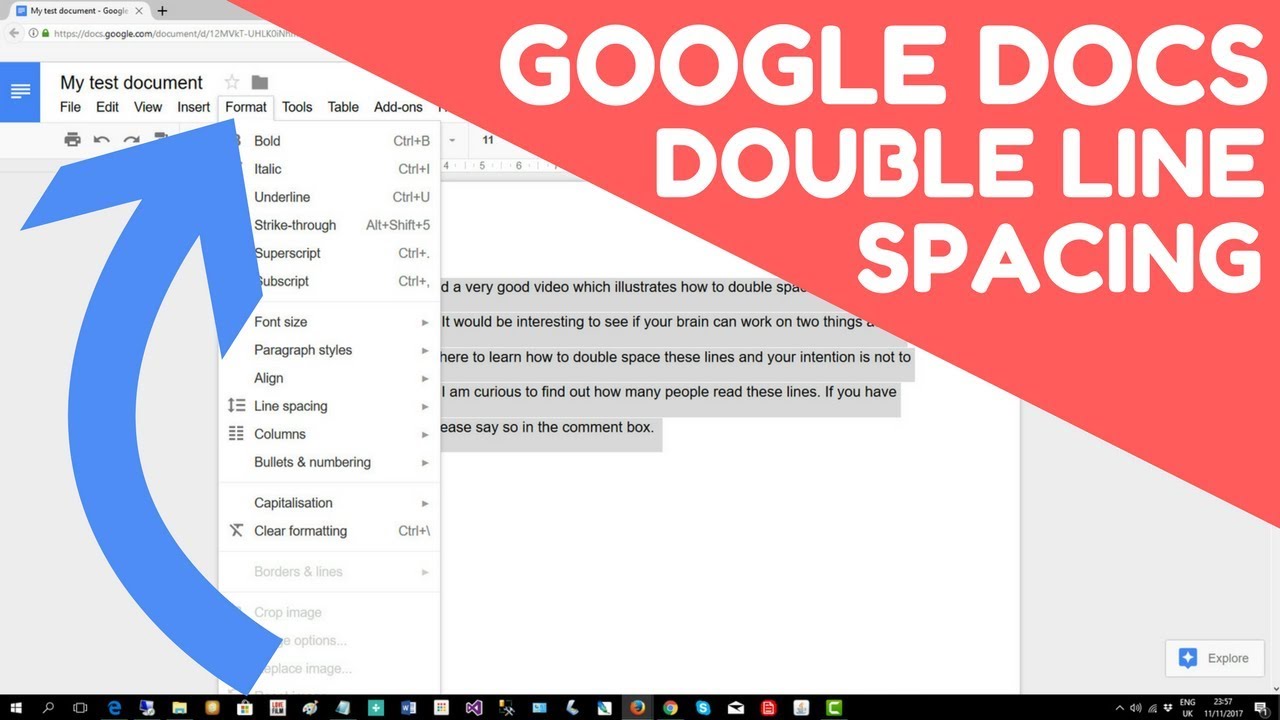Google Docs is an important and crucial collaboration tool used by researchers. It allows multiple users in far-flung locations to work together on a single document, whether writing and editing text in real-time or polishing each other’s drafts. A Google Doc is also a wonderful resource for a writer working alone on a project, as they can access it anytime, anywhere, and be confident that the document is backed up on remote servers so it can not be lost in the event of a computer damage. In this post, we will thus, discuss how to double space in Google Docs.
Overview
It is very easy to create and use Google Docs. However, it may take you a while to master some of the advanced features, such as variable line spacing. Thus, if you want to learn about the spacing or more appropriately double spacing in your text in Google Docs then, come enjoy your time at the right place.
Line spacing in Google Docs ?
Remember that readers will only read your Google Docs document if it is visually appealing, even if the quality of the content is top-notch. There are many ways to make your Google Docs document aesthetically pleasing and professional.
One way is to include more white space around and in-between the text, albeit in a structured way. To do this, you can either resize the margins (top, bottom, or sides) in your document, or you can even adjust the line and paragraph spacing.
Line spacing is nothing but the vertical distance between two lines of text. There are different standard line spacing for different types of documents, such as “double spacing”, “half spacing”, etc.
Line spacing is crucial to the design of your document and its readability, i.e. how easy it is to read.
How to flip an image in Google Docs !!!
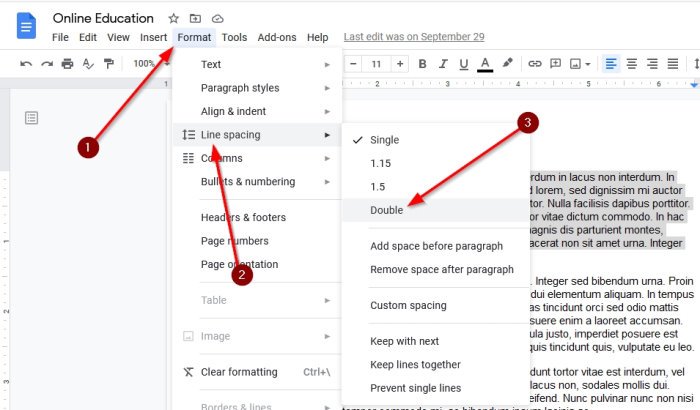
Default Double Spacing on Desktop
The desktop version has another interesting feature that is missing from both the Android and iOS apps: default double spacing. This means that every time you open a Google document, the normal spacing of 1.15 is automatically doubled.
How do we do this :
- Visit Google Docs in your Chrome browser and open your document.
- Highlight any part of the text that is already double spaced.
- Click Normal Text on the toolbar to bring up a menu.
- You get two options now: Apply Normal Text and Update Normal Text to customise it.
- Select the second option.
- Click Normal Text again on the toolbar to bring up a menu.
- Select Options and choose Save as my default styles.
Double Spacing in Google Docs
Even though the default formatting in Google Docs is sufficient for most purposes, there may be other reasons to increase the spacing between lines. The most important reason is probably that you need extra space for editing. In most cases, double spacing is standard during the drafting phase of a document, especially for large documents like longer papers or even book manuscripts. Especially when you need extra space, it’s good to know how to use double spacing in Google Docs.
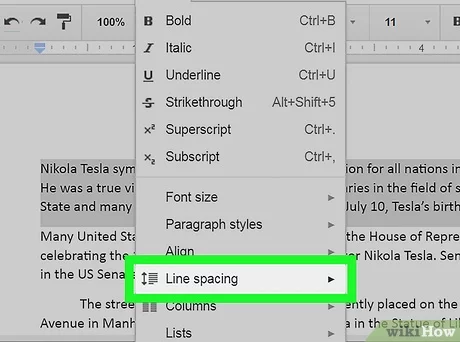
How to Double Space In Google Docs
Using Format Menu
Most users of a word processing application like Google Docs go straight to the Formatting menu; when they want to change something about the format of the document. You can use this menu to change the line spacing of your document or even to create new default formatting.
- Open the document in which you want to perform double spacing.
- If you already have text in your document that you want to reformat to have double spacing, select all the text you want to change.
- Then choose the Format menu.
- On the Format menu, move the pointer to Line Spacing, and then choose Double.
- And, hurray, your work is done.
Using the Toolbar
Although it’s easier to double space documents in Google Docs using the Format menu, there’s an even easier way. To do this, use the Formatting toolbar at the top of the page.
- Open an existing document or create a new document in Google Docs and place the cursor where you want the double spacing to begin.
- Click the Line Spacing icon on the Formatting toolbar.
- Choose Double from the Spacing menu that appears.
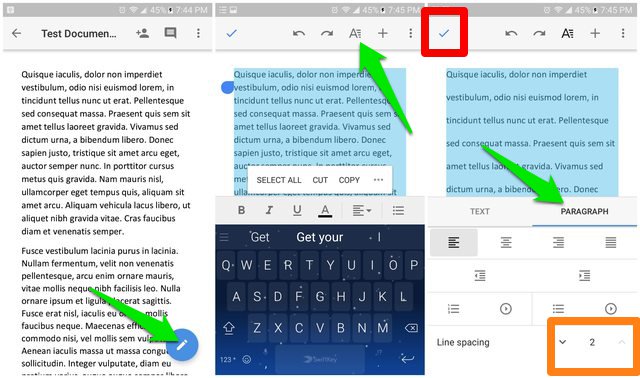
Double Spacing in Google Docs Android
Google Docs on mobile devices such as Android or iOS works a little differently than when you use it in a web browser. The line spacing also behaves differently, but it’s not hard to change it. You can not apply custom formatting on a mobile device.
- Open the file in Google Docs on your mobile device and tap the Edit icon in the bottom right corner.
- Select the Format icon at the top of the next page.
- Then tap “paragraph” in the Format menu that appears and adjust the line spacing for the document using arrow keys.
- This changes the line spacing for the paragraph your cursor is in.
- To change another paragraph, you must repeat the process.
CONCLUSION
Double spacing is quite an important tool for people who are involved in research works and copywriting tasks. Suppose, if you use Google Docs but want to switch to Word, you can export Google Docs to Office file formats. If you want to take it a step further, you can publish your Google Docs to share them with new audiences. As you learn more about the features of Google Docs, you can take full advantage of its web-based capabilities. Hope this post helps you in your future endeavors. Until next time, see ya !! 🙂