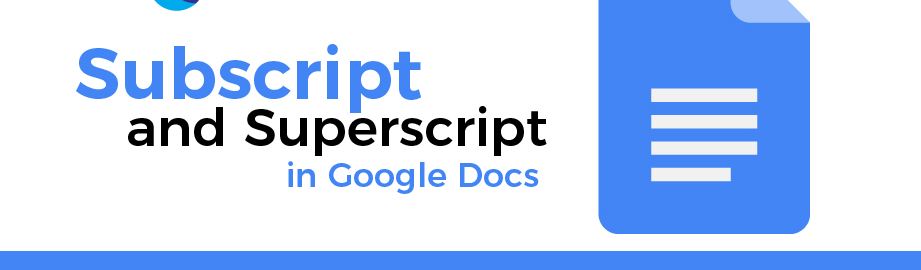When making or writing for professional and/or academic documents, we may occasionally need to include superscripts and subscripts. This we can easily do while working in Google Docs. In this article, we all have assembled to throw light on this topic; how to do subscript in Google Docs.
But, before we start with the topic. Let us first discuss what is a subscript and a superscript. So, let’s head to the next section ahead.
Subscript and Superscripts in Google Docs
Superscripts are those texts/symbols/notations, that appear slightly raised above the main text line. This is commonly used to indicate footnotes and page annotations, as well as copyright and trademark symbols.
Whereas on the other hand, Subscripts are those texts/symbols/notations, that appear slightly down below the main text line. These generally find usage in chemical equations/symbols; mathematical notations, and formulas, and other technical works, and even when working with symbols.
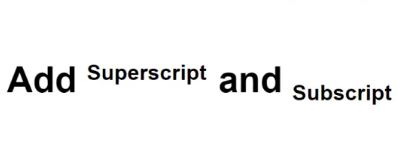
Regardless of why you need to include a superscript or subscript character, there are several methods available to you. So, let’s see each one of these methods one by one.
How to add Subscript in Google Docs
We can make our texts/numbers/symbols as subscripts by using various options in Google Docs. We often make use of subscripts while working with mathematical equations/notations and chemical formulas/notations.
Using Format Menu
To add a superscript or subscript font in Google Docs using the Format menu :
- Open Google Docs.
- Now, open the file that you want to edit in.
- Thereafter, type-in the text you want to convert to a superscript or subscript font.
- Now, select the part of the text you want to convert to a subscript or superscript font.
- Thereafter, click on the Format menu.
- Then, select “Text” from the drop-down menu, and click on either “Superscript” or “Subscript,” as desired.
- Hurray! you shall now see the text appear properly formatted in the document.
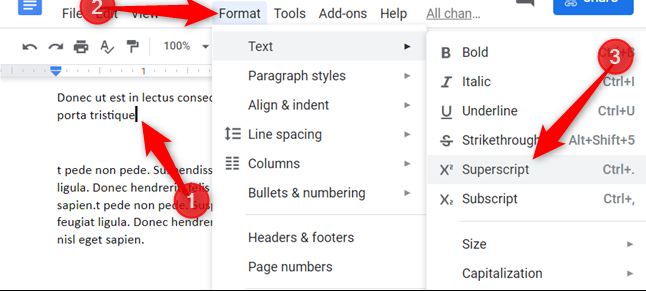
Using Keyboard Shortcuts
To insert a superscript or subscript font in Google Docs using keyboard shortcuts:
For Superscripts
- Press Ctrl + . keys on Windows.
- On Mac, press the Command + . buttons.
For Subscripts
- Press Ctrl + , on Windows.
- On Mac, press the Command + , keys.
Using Insert Menu
To insert a superscript or subscript number with special characters in Google Docs :
- Place the cursor in your Google Docs where you want to insert the special character.
- Now, click on the “Insert special character” option.
- Thereafter, go to insert menu, and then click Special Characters.
- Click on the drop-down box on the far right and select your desired option, i.e. either “Superscript” or “Subscript”.
- Now, look for the symbol that you will like to insert.
- Click on the same and hurray, you achieve the glory.
Check out this article, just for you on how to double space in Google Docs !!!
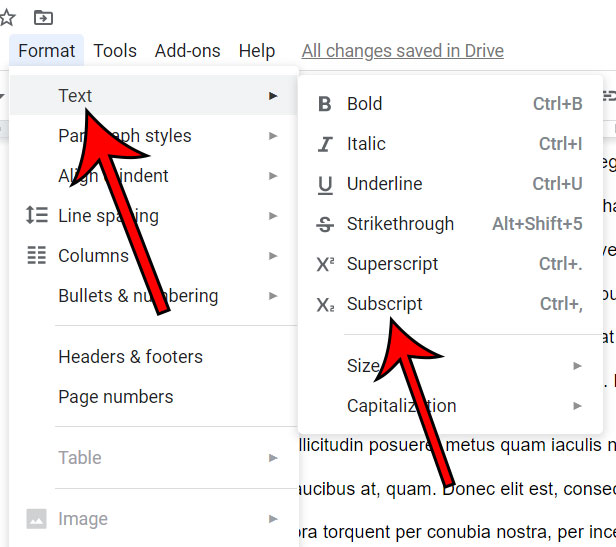
Removing subscripts
To remove a subscript :
- Open Google Docs.
- Now, open the file containing the subscript text/number/symbols.
- Now, click on Format menu.
- Thereafter, select the text, and proceed to select Subscript.
- Hurray! you have achieved the invincible.
Why do we need subscripts and superscripts and when do we need them
We have already talked about the widespread use of superscript and subscript characters. Aside from mathematics, chemistry, and computer science, they also find quite a lot of practical usage.
With Google Docs’ helpful keyboard shortcuts, it’s easy to insert subscript characters into your text. As for Google Sheets, the app does not have that feature yet.
However, when and why we need superscript and subscript characters in Google Sheets is another question. Many people need to include fractions, percentages, or even degrees (°C) in their spreadsheets. If you need to include subscripts or superscripts in Google Sheets, there are two ways to do it.
Using Unicode symbols
- Open your browser.
- Look for unicode symbols. When you search for it, you come across a reuslt showing a host of online databases.
- Click on one such website. Say, compart.com or rapidtables.com.
- Now, type “Superscript” or “Subscript” in the search bar of the site.
- Thereafter, copy and paste the character you want into your document.
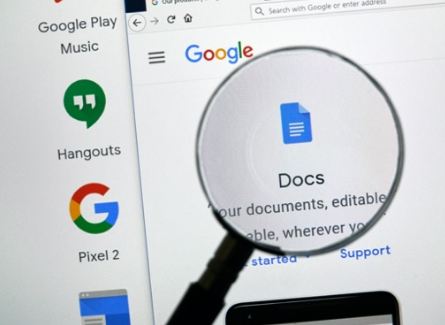
Use 3rd party add-ons
Another option that we can try using is, installing 3rd party applications/add-ons for our browsers. There are many in the market and we can find them by googling for Superscript and Subscript generators. They offer a wide collection of these sorts of characters.
To use them :
- Go to Subscript/Superscript Generator.
- Type-in the number, letter, or symbol you need in the box on the left.
- The desired outcome will appear in the box on the right.
- Now, copy and paste the character into your text.
SUMMARIZING —> How to do Subscript and Superscript in Google Docs
In this post, we sat around to discuss how we can add subscripts and superscripts; in our documents in Google Docs. It is very important while writing technical papers and/or professional documents, in writing chemical and mathematical equations, etc. Thus, we see that there is a great usage of subscripts and superscripts in our tasks. Thus, hopefully, this is the beacon of light that you have been looking for. Until next time, see ya !! And don’t miss to check out my other posts !! 🙂