Most standard pc mouse available today have a fixed sensitivity; and you can only change the parameters of the mouse through the control panel. Therefore, in most cases, these mice also do not have a CPI button. Gaming mice, however, are quite different. Gaming mouse usually have a CPI button. But most gamers who are not familiar with this phenomenon wonder what this button is for. If you are one of those people, then I have just the answer for you. Thus, we will be discussing what is the CPI button on Mouse.
Mouse CPI effect on Sensitivity
The CPI button on a gaming mouse technically changes the sensitivity of your mouse. Depending on the number of CPI options on your mouse; each time you click the button, your mouse will speed up significantly; until you reach the threshold, after which it will go back to the lowest value.
An inch is about 2.54cm long. If you set the CPI value of your mouse to about 300; a distance of one inch will be divided into 300 parts. So if you move your mouse one inch, the pointer on your screen will move 300 points. If you change the CPI level to, say, 500; the pointer on your screen will move 500 characters when you move your mouse over a distance of one inch. Since the same distance is now divided into more characters, the mouse responds faster and more sensitively.

So, what is the CPI level on your Mouse
As we discussed earlier, CPI stands for the number of steps the mouse sensor reports when you move one inch. So what does a CPI level on the mouse signify?
The CPI level refers to the CPI parameter/setting you can adjust your mouse to. A low CPI level decreases the distance the mouse travels on the screen; when you move the mouse over a certain distance. A higher CPI level increases the distance the mouse pointer travels on the screen; when you move the mouse a certain distance.
Let us say you set your mouse’s CPI level to 200; which means that when you move the mouse one inch on the surface; the pointer moves 200characters on the screen.
How to test the CPI level on my Mouse
There is no application or settings in Windows that allows you to see the exact CPI of your mouse. But, we can test for the CPI level of a mouse using :
- Checking for Specifications
- Measuring CPI level

Checking for Specifications
To check for specifications, go to your manufacturer’s website and find your mouse’s model. Once the product page loads, look for the section that contains all the information about the mouse. For example, you’ll likely find CPI before the Resolution tag.
Wireless Mouse USB replacement !!
Using the CPI level on Mouse
Well, you need to click on the CPI button. Clicking the CPI button on your mouse will increase the sensitivity of your mouse; which means the pointer will move faster on the screen. Pressing the button a second time will set a higher sensitivity level. While pressing the button repeatedly will increase the sensitivity until it reaches the limit. Then pressing the CPI button again will reset the sensitivity to a lower level CPI. So the mouse will be less sensitive.
So, to use the CPI of your mouse, you will need to keep clicking the CPI button; until you are satisfied with the sensitivity of your mouse that is appropriate for your gaming experience.

Optimum CPI for a Mouse
There is no best CPI level to recommend. This is because it all depends on your personal preferences and how you use them while gaming. Most gaming mice come with multiple CPI levels; and you should try each setting to find what works best for you. However, many gamers usually use 3000 as their preferred level due to fast and good responses and accuracy. But, I will suggest you buy one based on your requirements. For me personally, this is one of the most important criteria when buying a new mouse for gaming.
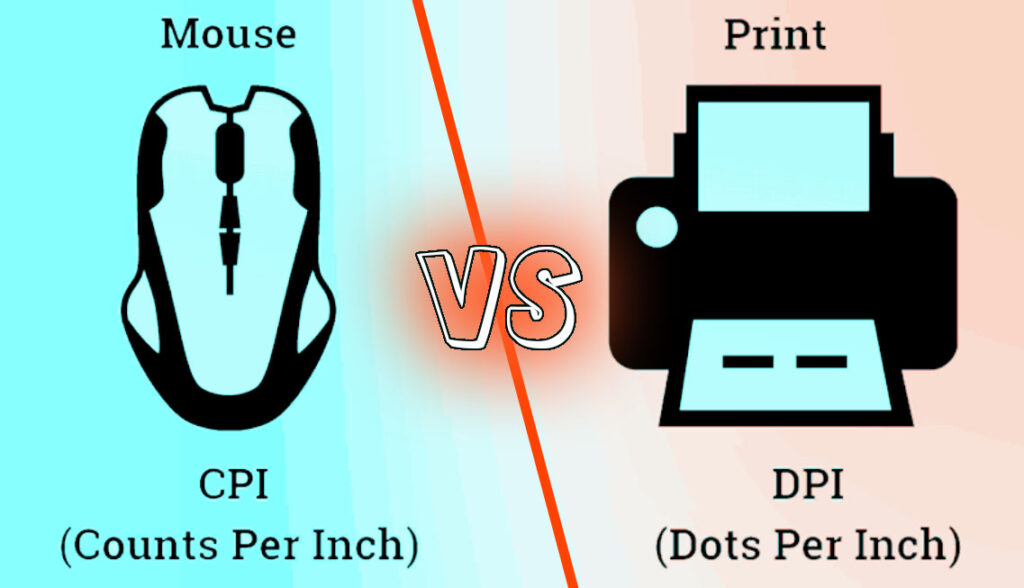
WRAPPING UP
As you can see from the above options, there are various ways to test the CPI level on a mouse; also like checking for specifications and measuring CPI levels. We have also seen how CPI affects sensitivity. I also hope, this article helps you in your numerous endeavors. Also, not to forget, if you have any questions or suggestions about this article; please let me know in the comments below. Until the next day, see ya !! Goodbye 🙂 ><
