Have you rotated your screen the wrong way (upside down or sideways)? Are you annoyed by this problem? You may be thinking there is something wrong with your laptop or your display. But let us assure you there is nothing wrong with your laptop or its display. Also, fixing this problem is very simple. This wouldn’t take more than 5 to 10 minutes to fix this issue. So, let’s take a look at how to fix your issue of How to rotate the laptop screen.
Also Read: Pink screen on laptop: Everything you need to know
How to rotate the laptop screen
Here is how to rotate the laptop screen to return it to the normal display. Follow us along and you will be good to go.
Method 1: Through the Display Settings
- Firstly, right click on your display.
- Then you need to click on the display settings.
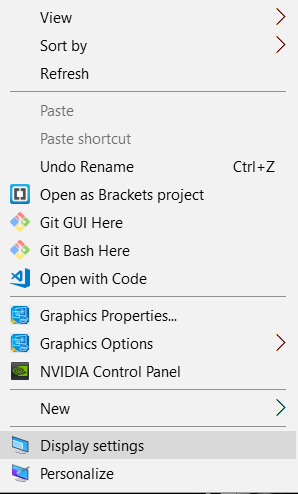
- Now in the display settings. You need to look for the Orientation.
- Then under the orientation click the arrow and a drop-down menu will appear.
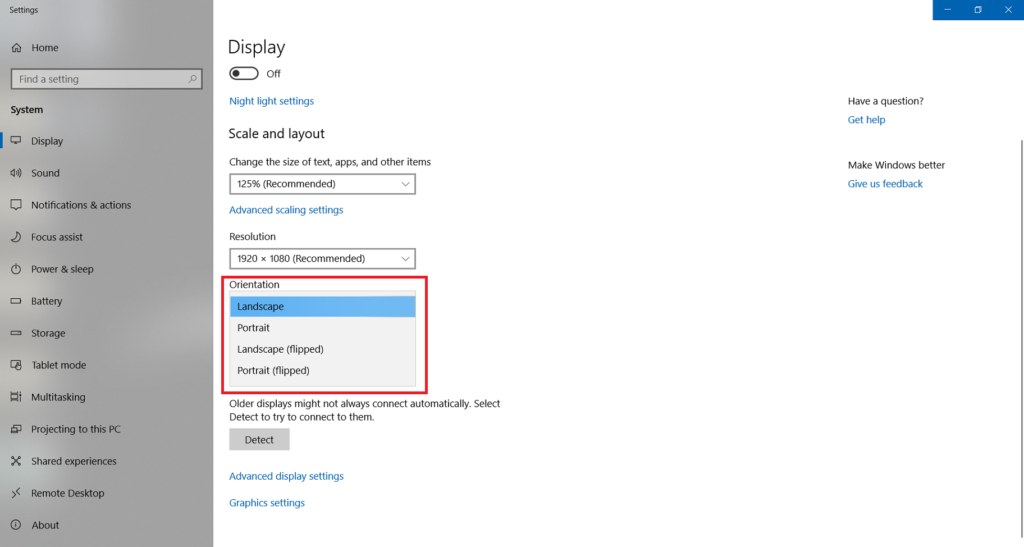
- Now all you have to do is choose the Landscape Orientation and then select Keep changes.
- Your display will revert back to normal without any problem.
Different method to access the Display Settings
- Again press the Windows button.
- Now again search for the orientation into the search box
- Then tap on the change the orientation of the Display.

- Now all you need to do is look for the orientation in the Display settings.
- Now choose the landscape and then select keep changes.
Method 2- Using the Shortcut Keys
You can also try these methods using the shortcut keys to change the orientation of your laptop display back to normal.
You can change the orientation by pressing CTRL + ALT + Up Arrow Key. This method will easily change your upside-down laptop display back to normal.
How to Fix Laptop Display Sideways
So, if you turned your laptop sideways and not upside down we have a solution for that too. You can fix this issue also using the methods given above.
Method 1: Using the Display Settings
You can easily follow the instructions outlined before and select the Landscape orientation under Display Settings.
Method 2: Using the Shortcut Keys
You can easily use the shortcut keys are still the same. Press CTRL + ALT + UP Arrow Key for your display to rotate back to normal.
What to do if the screen Rotate Shortcut keys doesn’t work
The solution given below will fix the issue very easily.
- Firstly, you need to tap CTRL + ALT + F12
- Then go to the Intel HD Graphics box will open. Select Options and Support.

- Now under the Manage Hot keys click Enable.

- Then save the profile.
- Now you can use the shortcut keys to rotate the display once again.
Conclusion
Here is how to rotate the laptop screen. There is no big engineering to this. You can easily achieve this task within few clicks. So, don’t get frustrated or angry if this happens to you. We have provided everything you need here. Hope you find this information useful. Thank you for the read.
