We all know that Apple’s Airpods are one of the most popular wireless earbuds. AirPods are loved by people for their good sound, minimalistic and ultra-portable design. Also, AirPods comes with a LED light, which shows different colors according to different situations. And also has a reset button. But like any other device, there is a possibility that your AirPods can malfunction too. And sometimes it can get frustrating when the notification lights start blinking out of control. In this blog, we will discuss the AirPods blinking orange and will also explore different lights of the AirPods.

Also Read: Can stolen Airpods be used? Everything you need to know
Explanation of the Different AirPods notification light in detail
Solid Green Light: A solid green light with your AirPods in their case means that your earbuds are fully charged. You can unplug the charger now.
Solid Orange Light (When AirPods are in the case): A solid orange light means that your Airpods are charging in the case. It provides you the proper indication about the charging.
Solid Orange Light (When AirPods are not in the case): A solid orange when your AirPods are not in the case means that the AirPods case has less than one full recharge left in it. And you need to charge it as soon as possible.

Solid Green Light (AirPods outside the case): When the AirPods are out of the case and there is a green light it means that the AirPods case has at least one full recharge left.
Solid Orange Light (When AirPods are connected to charger): This means that the AirPod case are charging. If the case has AirPods in them then they will also charge along with the case.

Solid Green (When AirPods are connected to the charger): This means that your AirPods case is charged to its fullest.
White Light Blinking: This indicates that your AirPods are reset and are ready to be paired with your device.
Orange Light Blinking: It means that your AirPods are facing a pairing error and you need to reset it and try to pair it again.
No Light at all: It means that your AirPods and the case are completely discharged and you need to charge them.
How to fix AirPods blinking orange light?
So, as we talked about in the topic above when the AirPods case starts blinking orange light even when they are completely charged. This means that your AirPods are facing a pairing error and you will have to reset them.
In order to fix the issue of AirPods blinking orange. You need to follow the steps given below and then try to pair them with your device again.
- Firstly, you need to open the settings app on your device.
- Then go to the Bluetooth and then search for your AirPods name on the list.
- After that click on the “i” button which is next to the AirPods name.
- Now you need to select the Forget this device. A pop-up window will appear and to re-confrim tap on Forget Device.

- Then insert your AirPods back in the case and close the lid.
- After that you need to open the lid again and then tap and hold the reset button which is at the back of the case until you see a blinking white light. Which means your AirPods are ready to be paired again.
- On iOS device: On the iOS device you need to bring your AirPods closer to the iOS device. Now go to the Home screen of the iOS device. Then a setup animation will come up on your screen. Then tap on the connect and then select done.
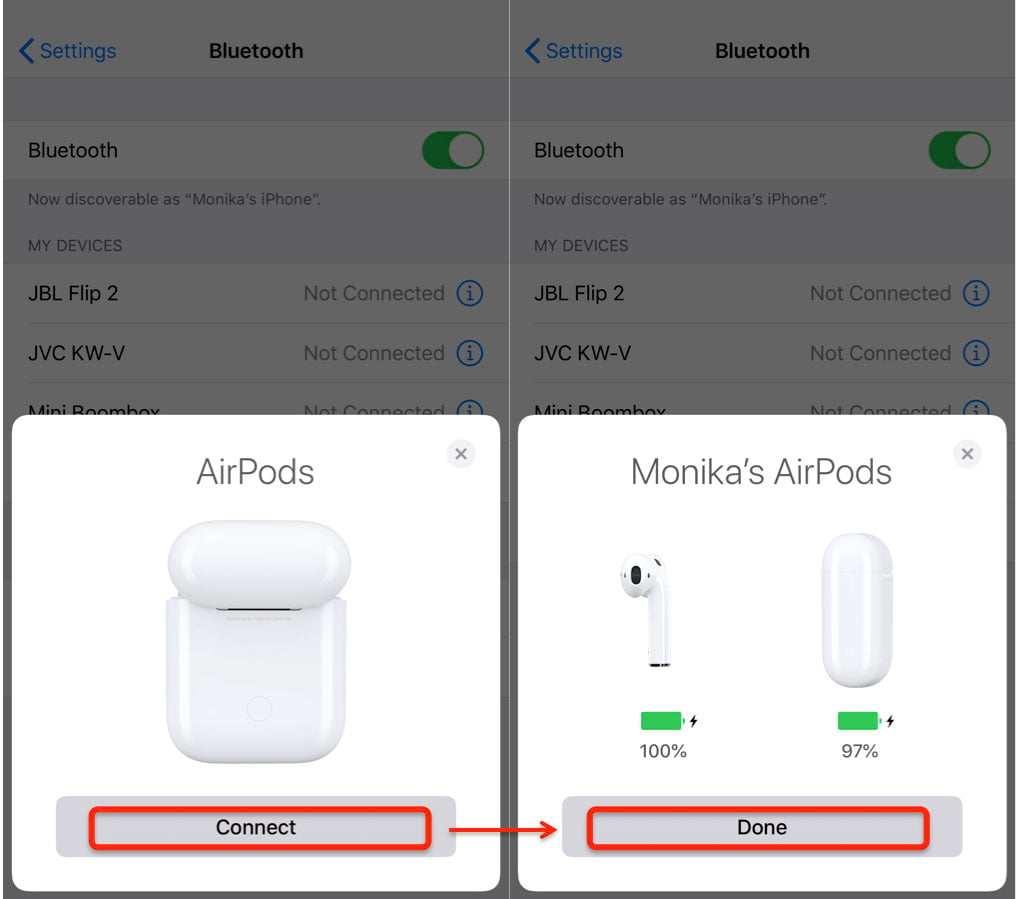
- On Android Device: Firstly, you need to go to the settings app and then turn on the Bluetooth. Now you need to look for the AirPods name and then tap on it. After that a pop-up window will appear to re-confirm if you want to pair the AirPods with the device tap Pair.
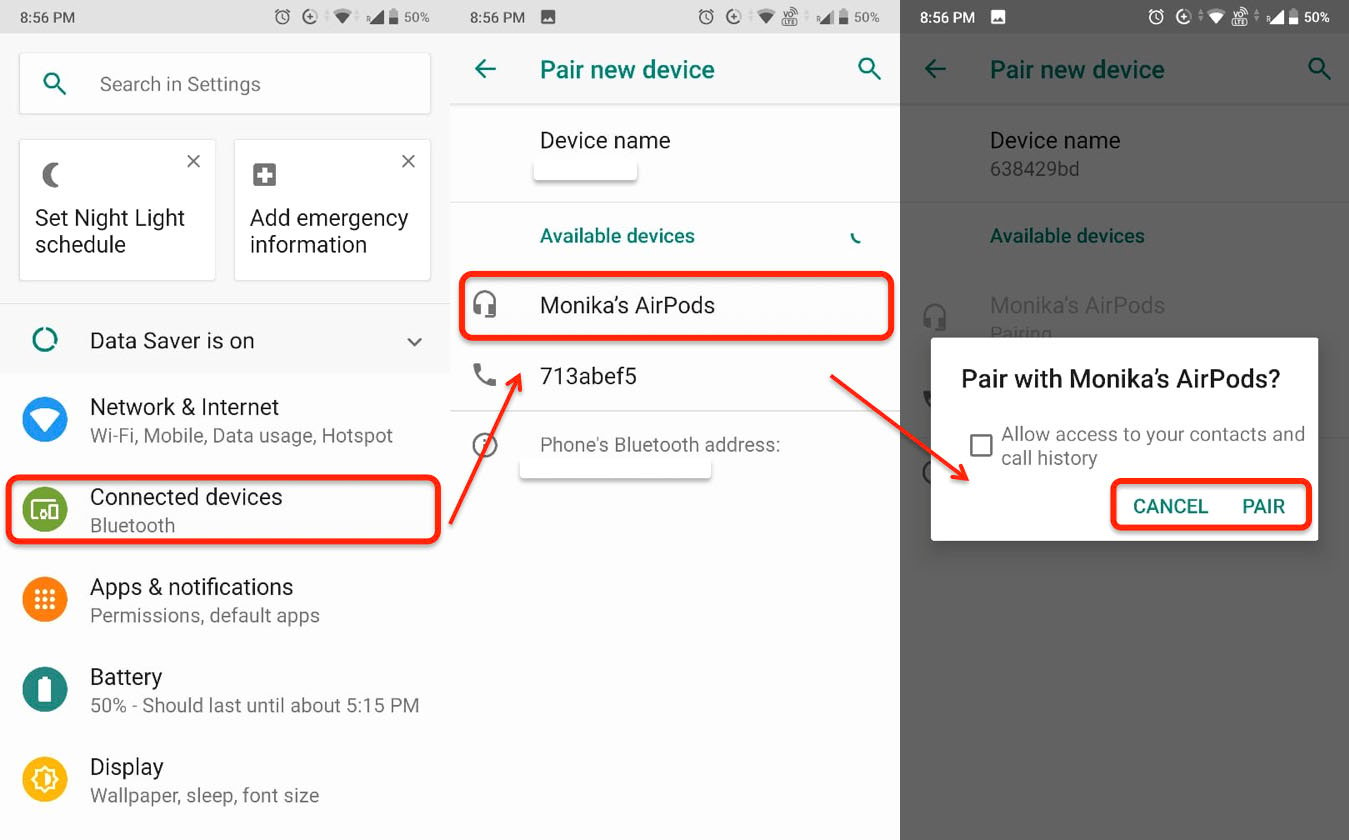
Conclusion:
So, if you are struggling with a problem of AirPods blinking orange. Here is everything you need to know on how to fix the issue. It is not a big deal you can fix this issue very quickly. Hope you find this information useful. Thank you for the read.
