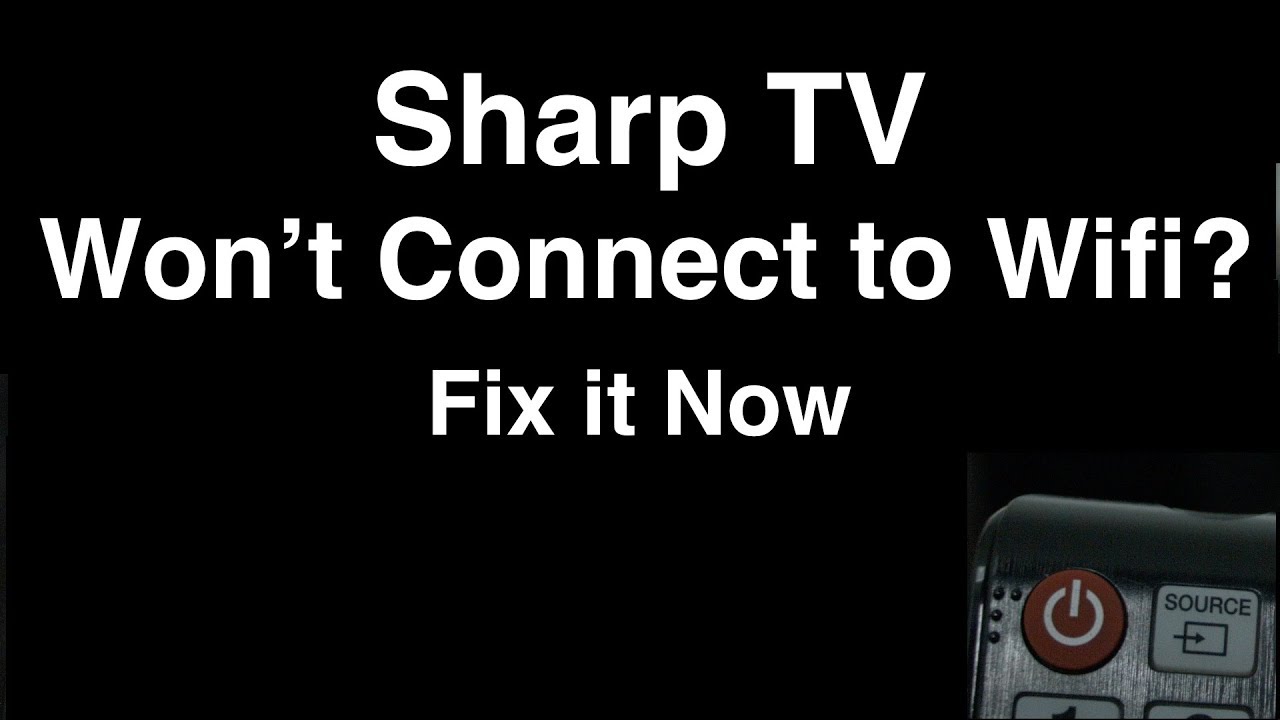In this blog we will talk about Sharp tv won’t connect to wifi. Over time we have seen Sharp TV have grown overly popular in many homes. There are features like running different apps on TV like your phone so you can enjoy different services like Hulu, Amazon, and Netflix. But to enjoy these things you will need access to the internet. For smart features to work your Sharp TV must be connected to the internet. There are many different reasons why your Sharp smart TV isn’t connecting to your Wi-Fi network. You can also try to move your TV closer to your router.

Or you can also replace your old router and you will need to create new SSID names and passwords or you can also try to reset your TV. You have to make sure that there should be no devices that can cause any interference or you can restart your TV and router. Also, your smart TV will not give you any indication that it has failed to connect to your Wi-Fi network until you try to access an internet-enabled app.
Also Read: Ethernet connected but no internet: 4 different ways to fix
How to solve Sharp tv won’t connect to wifi
All you need to ensure that your Smart TV is connect to your Wi-Fi network and then ensure that it’s working properly.
- Firstly, on your TVs remote you need to click on the menu button.
- Then Scroll down and then click on the intial setup option.
- After that scroll down with the arrow keys and then click on the internet and click ok
- Then click on the network setup
- After that scroll down and then click on the wireless setup. Then it will display and then currently saved network information and the connection status of your network.
- After that click on the change tab then press ok on your remote.
- Then a screen will pop-up in which you need to select connection method. Then again use your arrow keys to select search item to scan for Wi-Fi netoworks. You can opt to use the WPS then follow the instructions on your screen.
- After that press enter on your remote in order to begin the scanning process for both the 5GHz and the 2.4 GHz frequencies. Which are in-range since Sharp TVs can connect to either G or N in wireless networks.
- Now once the scan is complete then all the Wi-Fi network avialable in your vicinity will be displayed on your TV screen.
- Then again use the arrow keys and select the Wi-Fi network and then you want to connect your smart TV to then press enter on your remote.
- Then you will prompted to enter the security key for your router.
- After that click on your remote to bring the on-screen keyboard.
- Then use the arrow keys on your remote to type in the password.
- Now once you have entered the password then click on your remote.
- After that click on the next button on your screen and then click enter on your remote. After that go to the on-screen keyboard and close it. And then an establishing wireless connection screen will appear while displaying. The details for your wireless network, security type and then enter the security key you entered. Then verify that password is correct and if it is not press. The return key to start a new scan and then you can enter the password again.
- Now if the password is correct tap enter on your remote.
- Lastly, press the exit button to exit the screen and then back to your regular TV viewing.
How to reset or Hard reset your Sharp Smart TV
So, if you having a problem with your Wi-Fi connection a simple factory reset can help you reset your TV to normal working conditions. You can decide if you want to choose if you want to do that with or without the remote.
Reset Using your TV remote
- Firstly, you need to turn on your TV and then click on the menu button on your remote.
- Then use the arrow keys and then scroll to setup.
- After that click on the reset and then press the enter button. Now if you have a password for parental controls you can easily use the number pad on your remote to type it in and then press enter.
- Now while using the arrow keys you need to click on yes and then click enter.
- After that when a pop-up appears that your TV will open and click on yes again and then tap on enter. Now after that TV will display intializing then the power will turn off and then you need to tap on OK.
- Lastly, your TV will automatically turn on again and then restored to its default factory settings.
Hard Reset without using a remote
- Firstly, you need to unplug your TV from the power socket.
- After that press and hold the input and channel down buttons.
- Now while you keep a hold of the buttons, again plug in your TV.
- Now keep holding the buttons until your TV restarts again and then release the buttons.
- In order to go to the service menu and then press the volume down button and then channel buttons simultanesouly.
- When the service menu is displayed use the channel up or down buttons to navigate through.
- After that scroll down and then cick on the industry init option.
- Now tap the volume button to change the value from OFF to ON.
- Now wait until the industry init sucess is displayed on your screen and then again unplus your TV from its power socket.
- Again plug your TV back in and turn on the power and then press the power button which is on your TV remote to turn on your TV.
- Lastly, after a few seconds the setup screen will appear.
Note: There are times when this method doesn’t work for the first time so if it doesn’t work unplug your TV and then try again.
Conclusion
In order to fix the issue of Sharp tv won’t connect to wifi, you can try all the above methods to connect your TV to your Wi-Fi network. If these things don’t work please contact your ISP or the sharp customer care team to help solve your issue. Hope you find this information useful. Thank you for the read.