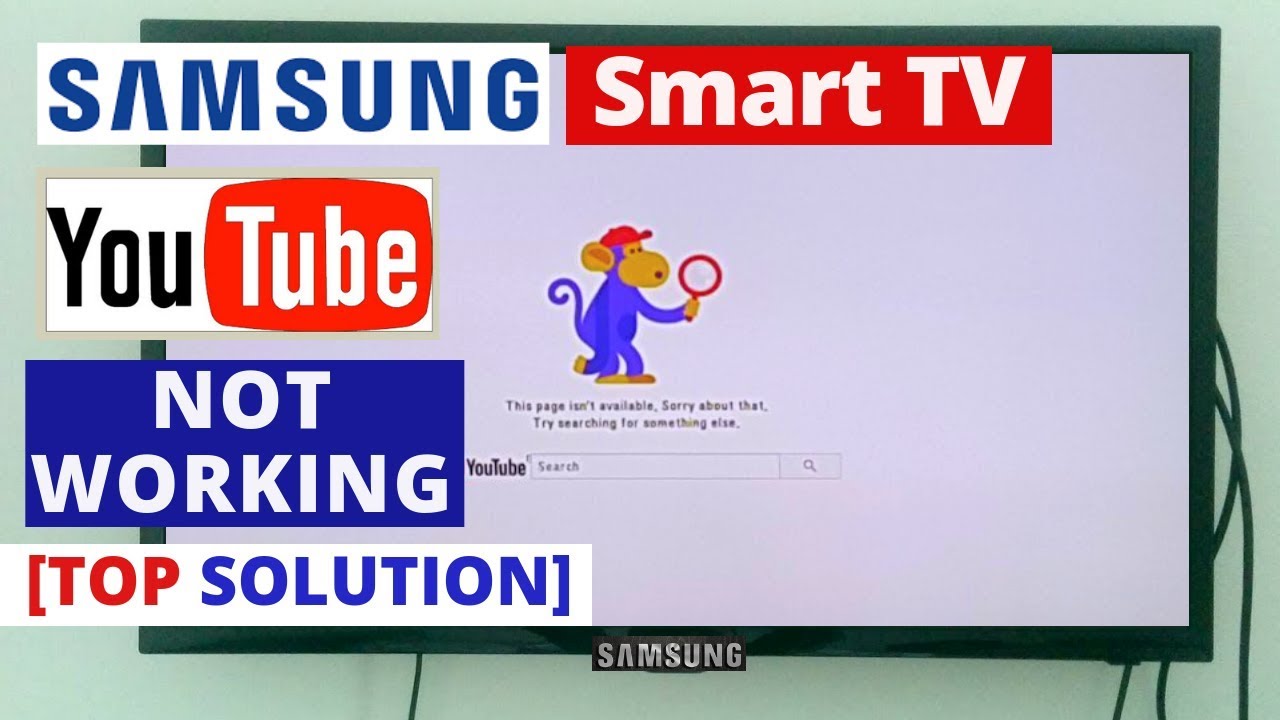The experience of YouTube can reach to next level if you watch it on a bigger screen. There are many advantages to just a wider view as you can enjoy it while sitting on your couch. You can easily watch YouTube on smart TV but sometimes issues occur while launching the app on Samsung smart TV. An error may be blocking your way of seamlessly going through videos on YouTube. There can be various reasons for this error and we are going to discuss why Samsung TV YouTube not working in this blog. Some of the reasons may be bugs or cache on your smart TV.
Also Read: Samsung account processing failed: How to fix
Fixing the issue of Samsung TV YouTube not working
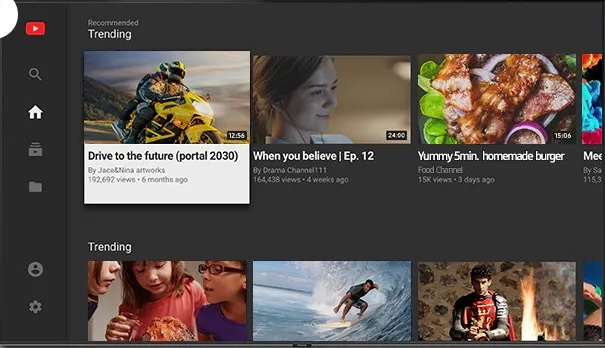
There are various solutions to fix the issue of launching the YouTube app on your Samsung smart TV. The steps are as follows:
1. Power cycle your Samsung smart TV and Router
You just have to give your Samsung TV a quick restart because this will refresh your connection and delete unnecessary temporary files causing problems.
- Firstly, switch off your Samsung smart TV.
- Now you have to unplug your TV, modem and router.
- You have to wait for a few minutes.
- Plug your modem and router back in.
- After connecting to the internet, you can plug your TV back in.
- Lastly, switch on the TV and relaunch the YouTube app.
2. Relaunch the YouTube app
- `Firstly, on your Samsung smart TV open the YouTube app.
- Secondly, press and keep holding the arrow on your remote.
- Lastly, relaunch the YouTube app after going back to the Smart HUB.
3. Update the YouTube App
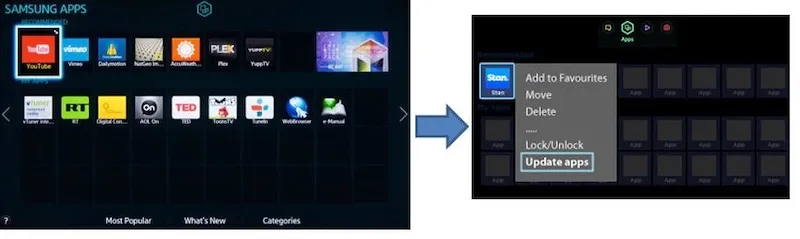
- Firstly, you have to press the Smart HUB button on your remote.
- Now navigate to the Features option.
- You have to find the YouTube app. Then, press and hold the Enter button on your remote. A sub-menu will appear in front of you.
- Find Update apps and choose the option.
- Click on Select All option.
- Now you have to click on Update All button.
- Lastly, restart your Samsung Smart TV after the installation.
4. Reinstall the YouTube App
If non of the above-mentioned methods work then you should try to reinstall the app on your Samsung TV.
- Firstly, navigate to Apps on your Smart HUB.
- Secondly, click on Settings option.
- You have to now find the YouTube app and click to open it.
- Choose the option of Reinstall.
- Lastly, you have to check if the error is still present after you are done.
5. Internet Protocol Settings
Sometimes Samsung TV users are able to access YouTube but their video doesn’t load or steam properly. The users can see only a small portion of the screen instead of the full picture as it is obscured by two black rectangles creeping from the corners. It is a very frustrating issue that is a result of internet protocols and DNS settings. But we have a solution for you and you will easily be able to follow it.
You can get rid of this problem by updating your Internet protocol settings. You can do so by clicking on the Menu -> Network -> Network Status -> IP Status. In this way, your DNS settings will be set to automatic. You have to change this to 8.8.8.8. or 8.8.4.4. and try again.
Conclusion
We hope that you found your solution to Samsung TV YouTube not working in this blog. Thank you for reading our blog!