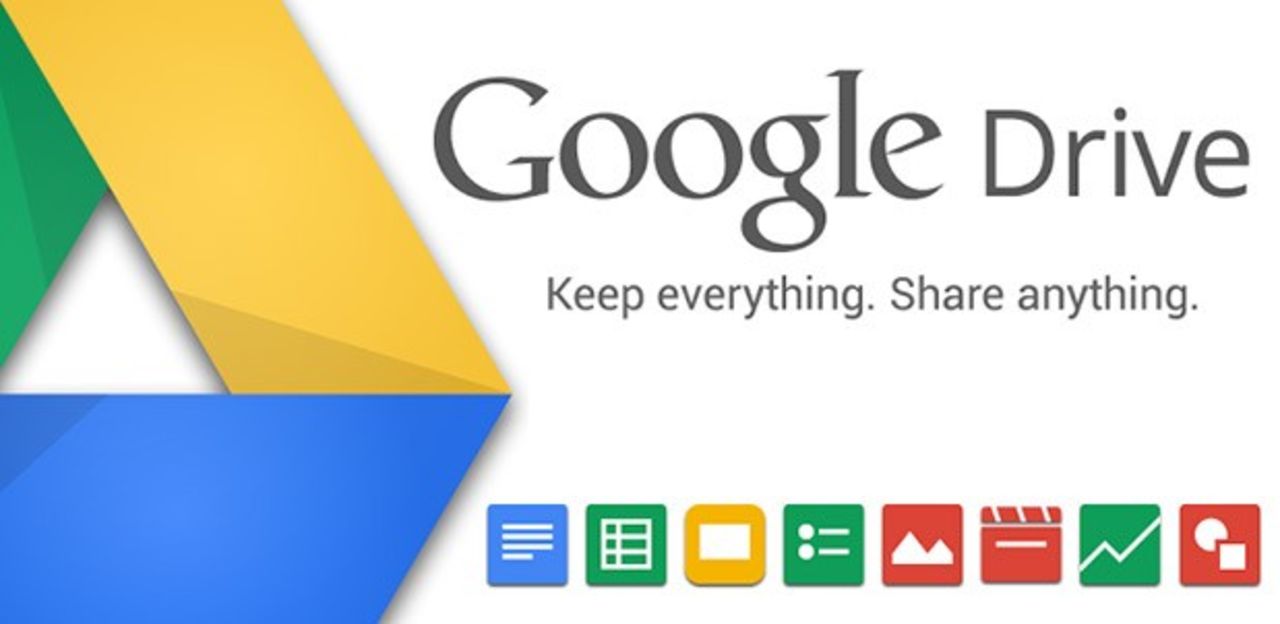Google Drive, an initiative of Google has indeed become an indispensable part of our lives. Its importance as an office tool and also as a productivity tool has grown by the day. It has become quite easy to manage multiple files on Google drive in quick simple steps and straightforward shortcuts too. This article will thus discuss How to select multiple files in Google Drive? As it may become quite necessary to select several files while performing a task that may otherwise seem monotonous if it is performed on each file one by one.
How to Select Multiple Files in Google Drive
There are various methods to select multiple files in Google Drive. Some of which we will be discussing here.
Using Shortcuts
This is the most basic and easiest method to perform the task of selecting multiple files. Let’s see how to do this :
- If you’re on a Windows PC/Laptop you need to press the Ctrl Key as you get down to decide on multiple files in Google Drive.
- If you’re on a Mac, hold down the Command key as you decide on multiple files in Google Drive.
Note : To select multiple consecutive files you can employ the use of the “Shift” key.
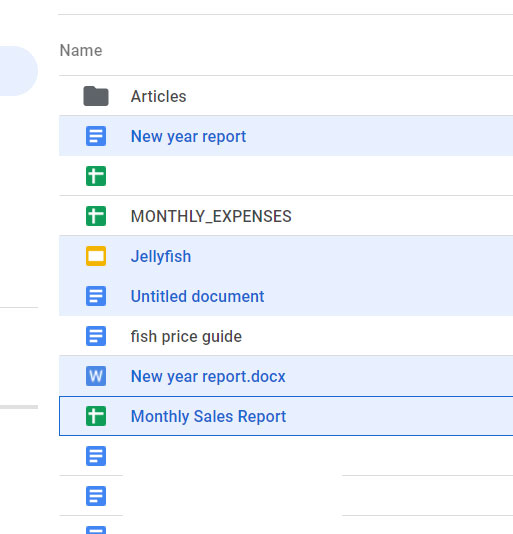
Using “Shift” key to select multiple consecutive files
To select a gaggle of consecutive files :
- Select the primary file you would like
- Press and hold the shift key down
- Move on to select the last file you wish to select
- Release shift key and confirm that each one selected files will remain highlighted
- And you are done !!
Selecting Multiple but Individual files
- Select the primary file you would like
- Press and hold the ctrl key down
- Similarly, Select subsequent file you would like
- While holding the Ctrl key, continue selecting files
- When finished, release the ctrl key and confirm all selected files remain highlighted
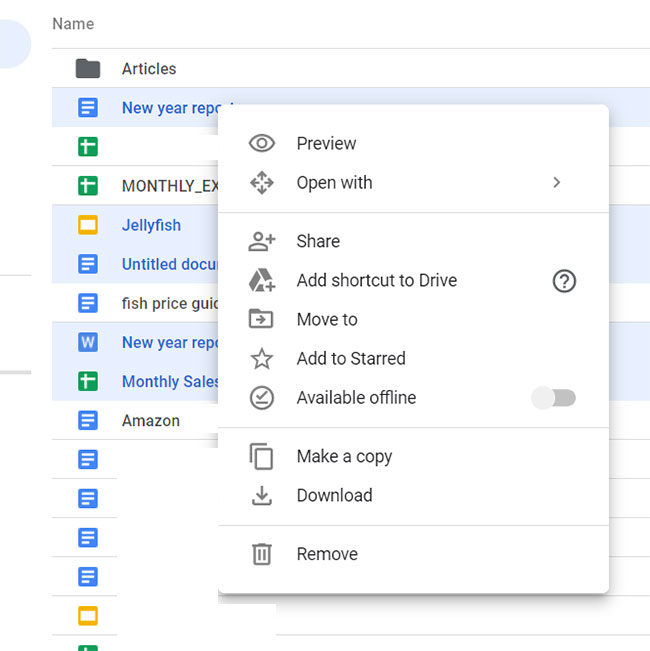
Use your little “Mouse” to select multiple files
Another easy way preferred by many is by using mouse selection. You’ll select multiple files in Google Drive by simply click and drag your mouse over the files you would like to pick almost like how you decide on items on your desktop.
- Open drive.google.com in your browser.
- Click My Drive on the left-hand side pane and locate the files you would like to pick
- Select all files in Google Drive, you wish to select.
- Left click and drag your mouse to draw a square over the files you would like to pick
Highlighting numerous files in G-Drive in Android?
- Using the official Google Drive app for android, find the files you would like to pick multiple files simultaneously.
- Find the primary file, select and long press for just 1-2seconds until, a blue checkmark circle appears.
- You’ll also notice a touch toolbar will appear on rock bottom right-hand corner of the screen.
- Continue selecting additional files with short presses until all files you would like to pick are highlighted.
- Hurray! you succeeded.
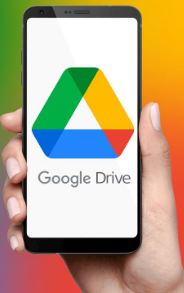
Selecting numerous files in iOS Google Drive ?
You can select multiple files from the Google Drive app in IOS and not only that , you can also share and download them.
- Using the official Google Drive app for iOS, find the files you would like to pick multiple files simultaneously.
- Find the primary file, select and long press for just 1-2seconds until, a blue checkmark circle appears.
- You’ll also notice a touch toolbar will appear on rock bottom right-hand corner of the screen.
- Continue selecting additional files with short presses until all files you would like to pick are highlighted.
Uploading Any number of FIles/Folders to Google Drive
- On your system, visit Google Drive.
- There is an option at the topmost, click New > File Upload or Folder Upload.
- Choose the files or folders you would like to upload.
- To select multiple files/folders for upload, press ctrl/shift, and drag your mouse.
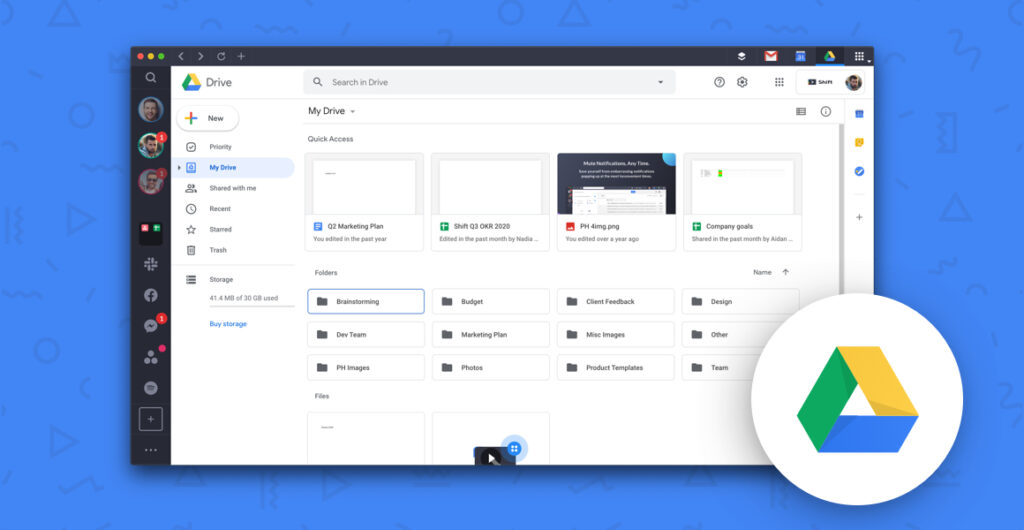
Deleting a host of Files in Android/iOS Google Drive
- Tap and hold on a file/folder.
- Wait till the icon turns blue with a check inside it.
- Tap on all the file/folder icons of the files/folders you would like to maneuver .
- A card stack are going to be at rock bottom of the screen of all the files/folders you chose .
- Finally, tap on the delete icon on rock bottom card stack.
Deleting Multiple Files from Google Drive on PC
- Open drive.google.com, go to My Drive.
- Click and press shift on all the files/folders you would like to maneuver .
- Then right-click on anybody of the highlighted entry
- A new panel with several options are going to be displayed, select Remove to get rid of the chosen files/folders
- How to move multiple files/folders in google drive Android/ios app?
- Click and hold on a file/folder.
- Wait till the icon turns blue with a check inside it.
- Click on all the file/folder icons of the files/folders you would like to maneuver .
- A card stack are going to be at rock bottom of the screen of all the files/folders you chose .
- Finally, just drag those files into the folder you wanted to maneuver them into and you’re done.
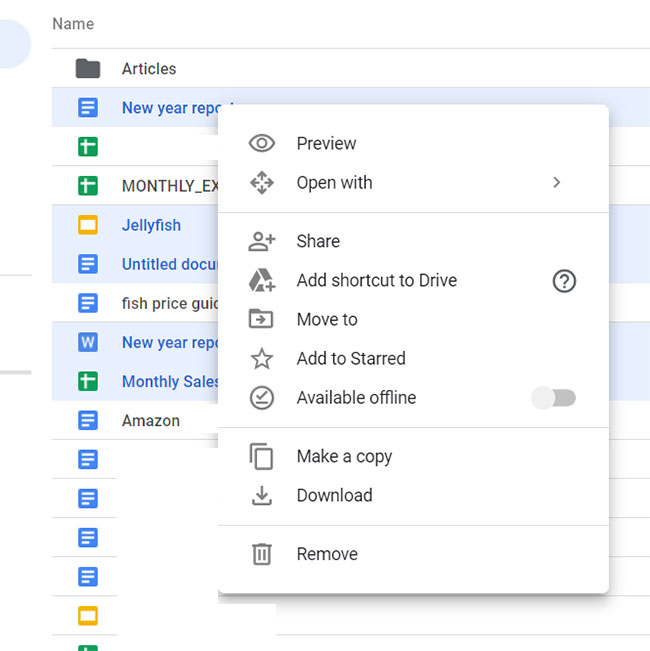
CONCLUSION
We have seen and taken a tour of selecting a host of multiple files, whether they are consecutive or here and there. We have seen that it is quite easy to select multiple files in Google Drive by just using our mouse click or may be the Ctrl key or the Shift key. Thus, we now stand at a place where we can proclaim that now some Google Drive amazing tips and tricks. Yo!! :>