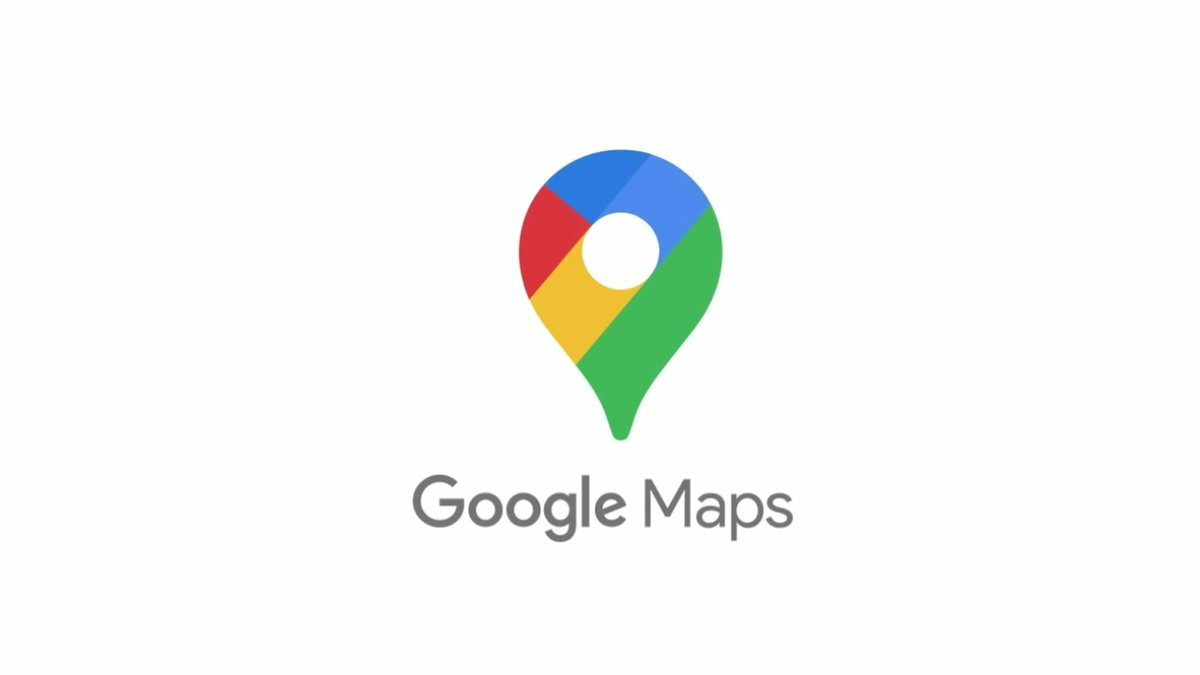Google Maps is a web-based service provided by Google. It permits you to look at maps of just about any location you want to check. You can also get directions and also know about the traffic of any area at any point in time. A map generally displays a number of labels like traffic, photos, terrain, related Wikipedia entries, and much more. These labels come in handy to point out places of interest like restaurants, shopping centers, and parks. We can also create our own informational labels for work, home, and also our favorite places. Realistically, these labels are generally very helpful. But, is it possible to see the maps without any labels? Therefore, this post is all about Google Maps Turn Off Labels.
Introduction
Google Maps is a web-based map service platform designed and built by Google. It even provides street maps, all-round(360 ° ) wide panoramic interactive view, real-time traffic, satellite view, street view, aerial/bird-eye view, public transport route, etc. About a billion-plus users use the Google Maps services every month.
Now, let’s first see how to Add Private Labels before we proceed to look into today’s topic on removing Google Maps labels.
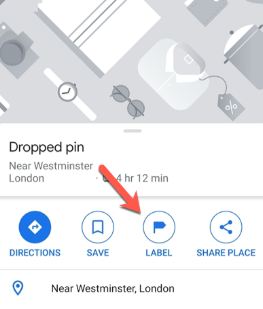
Adding personal labels on Google Maps
To add any personal labels on Google Maps, we need to follow the steps given below :
- First, we need to open the Google Maps site.
- Then, look for the location on which you want to feature a label, using the search bar.
- The search results will also give some additional information on the left hand-side of the results.
- From there, scroll down to select “Add a Label”.
- Then, add the label that you want to give to the particular location.
- Finally, save it.
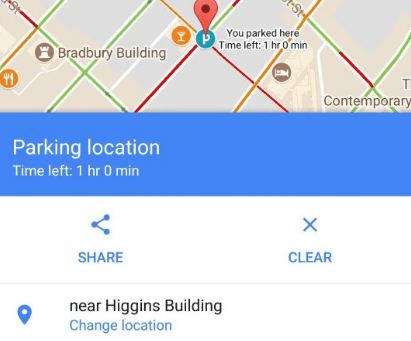
Now, every time that you search for that location, it thus comes with the private label that you just assigned to it. You can even search using that label the next time around. This was all about adding Private Labels to Google Maps locations. Now let’s look into our topic for today.
Google Maps Turn Off Labels
There has been a recent update on Layers brought about by Google. With the new Layers location update, it now allows us to even get rid of labels in satellite view and not only the map view. So, let’s see what steps we need to follow :
- Open maps.google.com in a browser suppose to say Google Chrome.
- Now, hover your mouse over the Layers box and click the “More” option from the appearing menu screen.
- Now, uncheck the Labels option present at the bottom right corner in the Layers menu.
- Hurray !! you are done.
Here’s an article on How Traffic Works?
Deleting Custom Labels on Google Maps
In order, to remove custom labels that you may have created anytime, you need to follow the below-mentioned steps diligently.
Desktop Users
- Open maps.google.com in any browser.
- Click on the Menu icon ( ) at the upper left corner.
- Click Your places near rock bottom of the menu.
- Under Labeled click the (X) button next to the label you would like to delete.
- Check the Saved tab for other labels you would possibly want to delete.
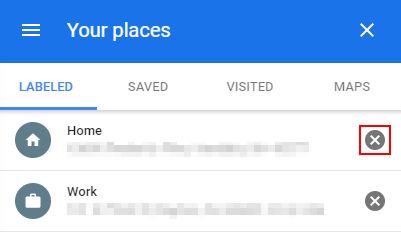
Mobile Users
- Open the Google Maps app and tap the Saved button at rock bottom .
- Tap Labeled under Your lists.
- Tap the three dots button next to the label you would like to get rid of and tap Remove (“your label name”).
- Now, your job is done.
Removing Informational Map Labels
To remove Informational Map Labels, we need to :
- Click on the Menu icon
- Navigate to Your places
- Visit the Maps tab > Create Map
- Select the bottom map option
- Choose the straightforward “Atlas” option.
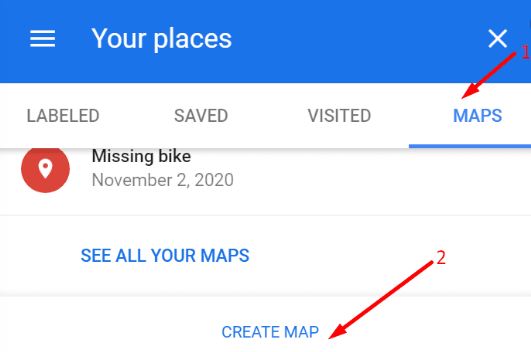
Hiding Google Maps Labels
We know that Google’s My Maps is a tool that helps us create our own custom maps. Conveniently, My Maps has some base layers without labels also. Here’s how we can create such a map :
- Open Google Maps website in any browser.
- Login to your Google Account
- Then, click on Create a Map
- Towards the bottom of this Untitled map, there is an arrow next to Base map.
- Click on that arrow and then choose the view of the map from the various options like Light Political, Mono City, or Simple Atlas.
- Now, save your new map by clicking Untitled map then hit the Save button.
CONCLUSION
In this post on Google Maps Turn Off Labels, we just saw how to remove labels from Google Maps. We also saw that there is a choice to add and also remove both built-in labels and custom added labels. All it takes to do such things is just a fraction of seconds and hurray what a blast you will be having afterward. We saw how we also do the same on our phones too. So, see-ya the next time.