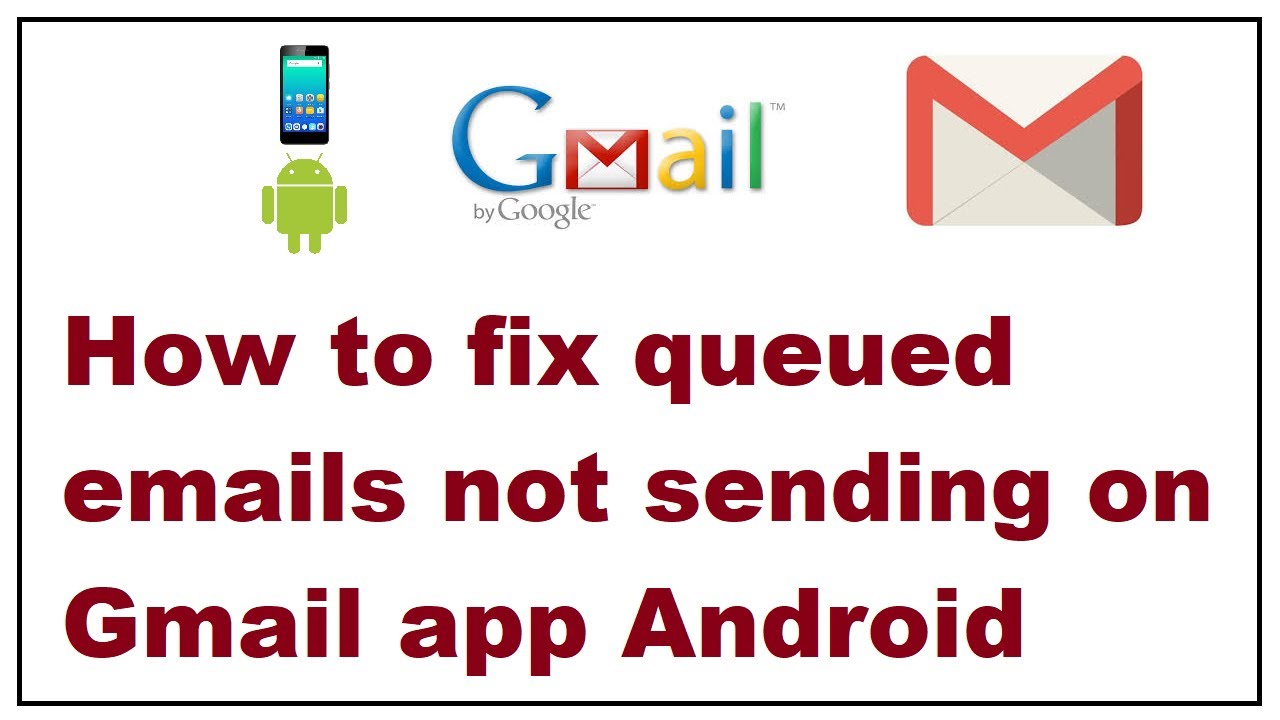So, have you ever heard about a “queued” message in Gmail and don’t know what Queued means in Gmail. This is an issue which is mostly faced by Android users. But do you know what it is. How can you fix the Queued means in Gmail.
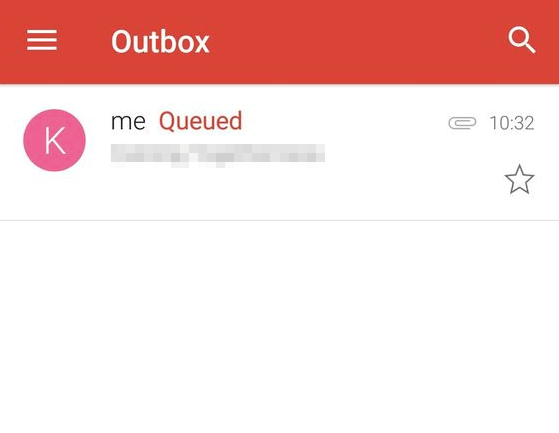
What happens is when Gmail app marks your mail as queued, it means that it is not able to send the email immedialtely. The Gmail app will try to send the email later, but if you are looking to fix that problem and know what is Queued means in Gmail. Here is how you can do it. Just follow us along.
Also Read: Gmail Notification Not Working: How to fix
Reasons Your Email is in Queue

We are listing some of the reasons that may be causing this issue:
- Low storage space: Firstly, you should check your storage space because low storage may cause queueing of mails. The emails will remain in queue until there is extra storage space on your device.
- Issues between app and server: Secondly, If the cause of the problem is this then you only have the option to wait it out until the network issues resolves. You have other options too but they will only complicate the process.
- Hitting the threshold limit: Lastly, you may have hit the threshold in any of the following matters- size of attached files, too many outgoing emails, or too many emails sent.
How To Fix Queued Email in Gmail?
We will discuss two potential solutions to this problem. But before this, please ensure that this problem is limited to your smartphone only. You should open your PC or laptop and send a test email to yourself from the web interface. If it goes through without any issue then it will become clear that the problem is with your mobile app. However, if it does not go through then you cannot do anything. Because then maybe the problem is Gmail itself is down. So, let’s go through the solutions:
1. Enable and Disable Sync
- Firstly, navigate to the Settings option within the Gmail app menu.
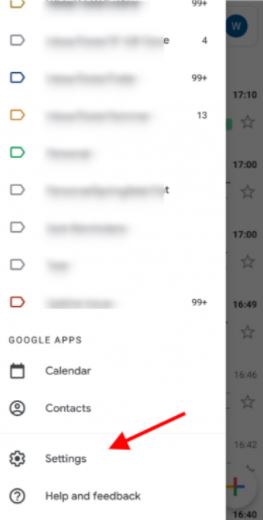
- Secondly, select Accounts from there.
- Now you have to pick a Google Account.
- You will select that Email Account in which you are facing issues.
- Now press Uncheck email. Then, quickly restart your phone.
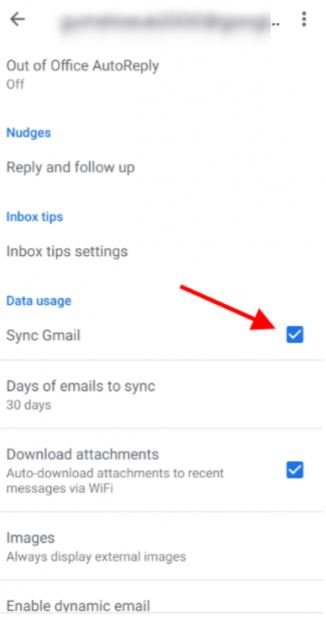
- Lastly, after restarting your phone, you just have to enable the checkbox.
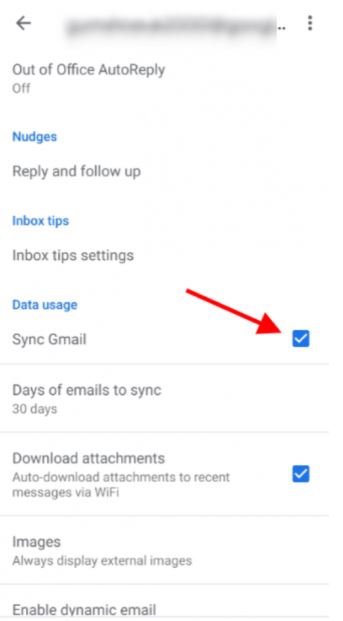
2. Clear the App’s Cache
- Firstly, go to Phone Settings.
- Secondly, select Application Manager from there.
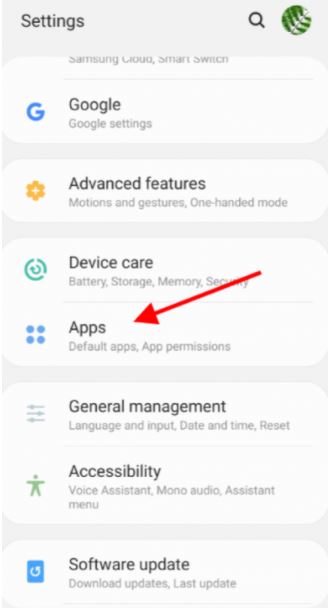
- Now select All from the apps.
- Then from the available apps, you have to choose Gmail.
- You will see options of Clear cache and Clear data.
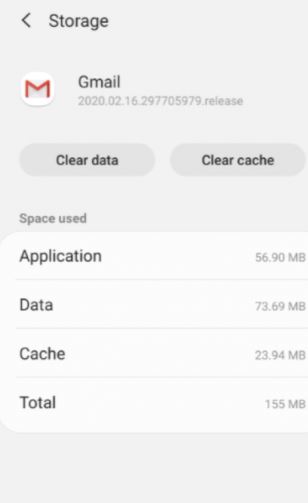
- Lastly, click on both of the buttons you see.
In this way, you will easily be able to clear your app’s cache. Because of this, any emails that were queued will be removed.
Conclusion
The above two methods are the most common ones and they will fix will the issue of emails ending up in queues in the Gmail app. You can try them and resolve most occurrences of this issue. Thank you for reading our blog!