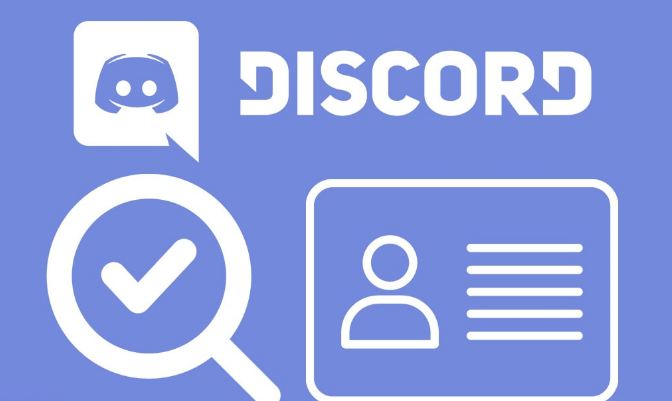Do you know what is Discord? Have you ever used the platform? We will be looking at the various ways on How to find your Discord ID? To start with, Discord is a free VoIP application and digital distribution platform designed for Gaming and other collaboration tasks. It allows, users to communicate with each-other using audio, video and text messages over different channels. Discord is available for various OS and has around 400 million active users.
Overview
The Discord ID is a verifiable distinct and unique numeric identifier to locate you in Discord’s audit logs and within the Discord repository records. The Discord audit logs, various messages, DM(s), various audio and video have distinct identification numbers to let the system function smoothly and to maintain records for the system. Thus, we may be at times be caught unawares after going years without ever knowing any of the aforementioned items. In this post, we will be looking at one of these things, that is your own Discord ID.
How to find your Discord ID
The Discord User ID as briefed earlier is a typical numerical string that’s unique to each user. It is used by the back-end of the system to process the various chats, audios and videos that we use to communicate on the platform and to maintain records of the same.
To be ready to identify your Discord User ID you would like to possess Developer Mode enabled on your app.
For PC users :
- Open Discord and log in.
- Select the gear icon by your username to access User Settings.
- Select Appearance from the left menu.
- Then, go to the Developer Mode and press it on.

For Mobile Phone Users :
- Open Discord on your mobile and login.
- Select the User Icon at heart of the screen.
- Scroll down and choose Appearance.
- Then, go to the Developer Mode and slide it on.
This isn’t sort of a Fire-stick where having developer mode enabled will leave you hospitable to hacking. This is thus, often just a setting that provides you a touch more access to the back-end of Discord. You’ll need it to start accessing IDs for things which is why we’d like it enabled.
Identifying your own Discord User ID
To find your own Discord User ID, you only got to right click your own name in chat or during a channel list and choose Copy ID. Paste it somewhere to ascertain what it is It generally is a 18-20 18 digit numeric identifier
PC Users :
- Log into a Discord Channel.
- Then, just use the right mouse click and click on your username.
- Select Copy ID.
- Paste the ID somewhere to ascertain it.
Mobile Users :
- Log into a Discord Channel.
- Then, just long press your username.
- Select Copy ID.
- Paste the ID somewhere to ascertain it.
I have used Discord for years now and haven’t needed to ascertain or know my User ID. i will be able to hopefully go more years without having to ascertain it again. I hope it’s an equivalent for you!
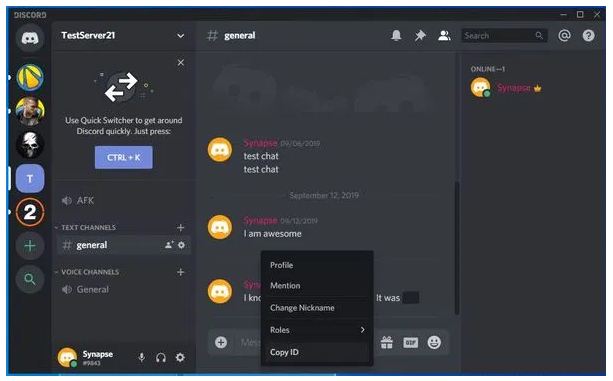
How about finding someone else’s Discord ID
Since, we now know how easy it is to find and know our own Discord ID, we will see it is similarly easier to find someone else’s ID too. It’s precisely the same process as above.
- Right click their username, the only change here is you can only do it in the channel list.
- Select Copy ID
- Paste it somewhere to ascertain it.
- It should be an identical 18 digit number similar to your own ID.
Finding people using Discord User ID
If you’ve got someone’s Discord User ID, you’ll find them and their messages from within the desktop app to point out their activity within a channel. You can’t perform any query outside of a channel or server using User ID in all probability.
PC Users :
- Right click a username in chat or channel list.
- Select Copy ID.
- Paste the ID within the search bar at the highest of the Discord app to ascertain their chats.
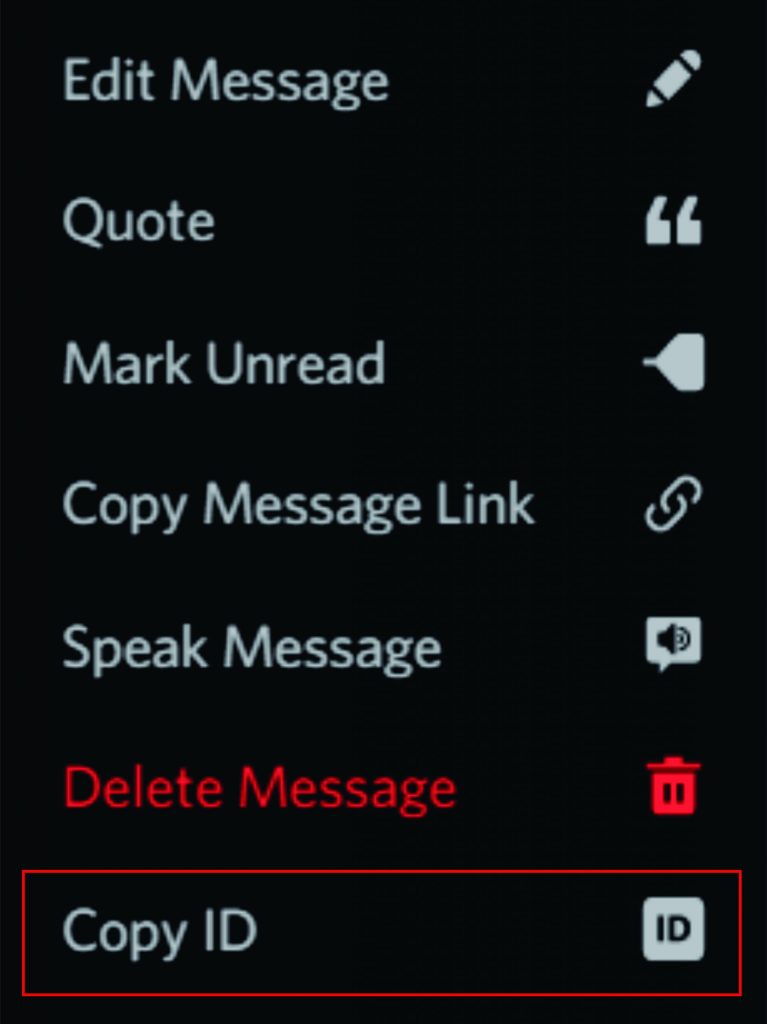
Mobile Phone Users :
- Long press a username in chat.
- Select Copy ID.
- Paste the ID within the search bar to ascertain their chats.
You should see a panel on the proper showing all their chats over the session. It’s not a very-big thing but if you’re a moderator or something i assume it is quite useful for you.
Similarly, now lets look at how to identify a message ID
Getting to know a Message ID
If you’re reporting a comment or chat to any admin or for that matter to even the Discord themselves, you’ll likely be asked for the message ID. Every message in Discord usually generates a singular numeric identifier that helps server owners and Discord find conversations. It thus, gets utilized in complaints and will be useful to understand .
Thus, if you would like to record a message ID from the middle chat window, do this:
- Right click the message in chat
- Choose Copy ID or you may also left click,
- Select the three dots on the proper
- Choose Copy ID.
Using this method, you can thus, copy the unique message ID of that line of chat. If you check a couple of lines, you’ll also see each features a unique identifier. You just need to thus, record any or all of them if you would like to report something. The server owner or admin can thus, check the audit logs and Discord can check their own logs much faster with the message ID. Similarly, to get the unique ID’s of other things like audio messages and all do the same things like right clicking on them, then choosing copy id and pasting it somewhere.
WRAPPING UP
How now? Haven’t you got a good grasp of the methods to check and find your unique Discord User ID? We have also seen methods to find other people’s unique IDs too. Not only that we got a look into the steps to get the distinct IDs of things like messages, DMs and audio & video also.