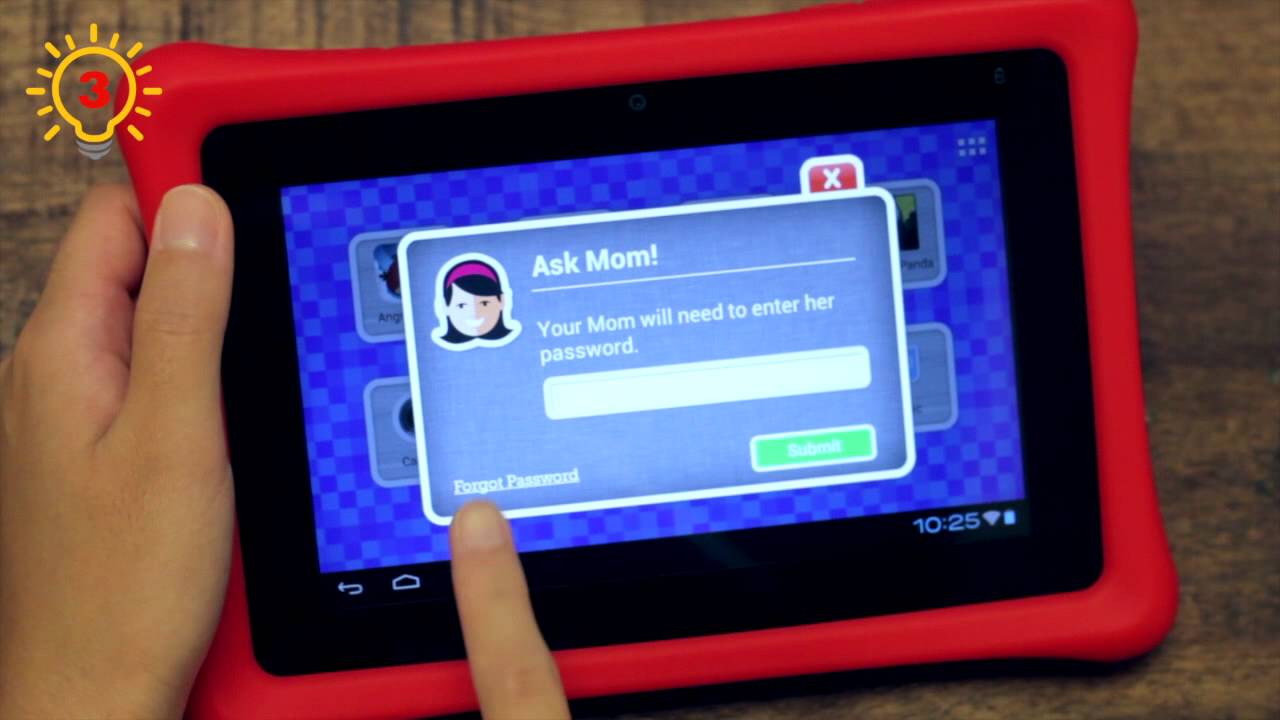Are you looking for the Nabi tablet temporary password? Then you are at the right place, my friend. You can retrieve passwords for the Nabi JR, Nabi tablet 2, and any other versions. In this post, we discuss retrieving temporary passwords as well as proper instructions on mommy mode on what to do if you get an invalid password error.

Also Read: How to restart chrome on android: Different methods to solve
You can also Nabi tablet from here just click on the link
Get Nabi Temporary Password:
- Firstly, switch on the Nabi tablet.
- Then select Menu.
- After that choose between your Mommy and Daddy Modes.
- Then tap on “Submit” after entering the temporary password “zxcv6789”.
- Lastly, Now you will be to use all of the tablet’s functions.
What Happens If This Method Doesn’t Work?
Now if the above method for the password is not working please proceed to the steps given below.
- Firstly, select the Menu.
- Then again choose between Mommy and Daddy mode.
- After this email will be sent to your registered email address.
- Now go to your email inbox and then open the email from Nabi. After that press the “Reset Password” button.
- Tap on continue after entering your email and the new password.
Once everything is done you can pick the mommy mode and then login into the device with your new credentials.
Having trouble logging into the Mommy Mode?
Again if you get an “invalid password” after entering the right password. Then we think there might be a problem with the Nabi servers. Follow the steps to solve the issue if it persists.
- Firstly, you can switch off the Wifi or you can switch your tablet to airplane mode.
- Lastly, after you do this process you can try logging in with the same password. Now you will be able to login without any problem.
What Happens If This Approach Doesn’t Work?
Once you have checked everything and if it’s still not working then you have to perform a factory reset. But once the factory reset is complete everything will be erased including your Nabi apps and also other files.
Instructions for Factory Reset:
- Firstly, switch your Nabi tablet off.
- After that press the volume and power button.
- A menu will appear then select ” Wipe Data/Factory Reset” easily through your volume button.
- Now after that just tap on your power button while watching for your tablet to restart. Then just set up your Nabi tablet like you did for the first time.
Note: If it does not restart then kindly use the power button to restart your device.
Conclusion:
So, we hope we solved your problem with Nabi tablet temporary password. Here are the solutions that you can try in finding the password. Hope you find this information useful. Thank you for the read.