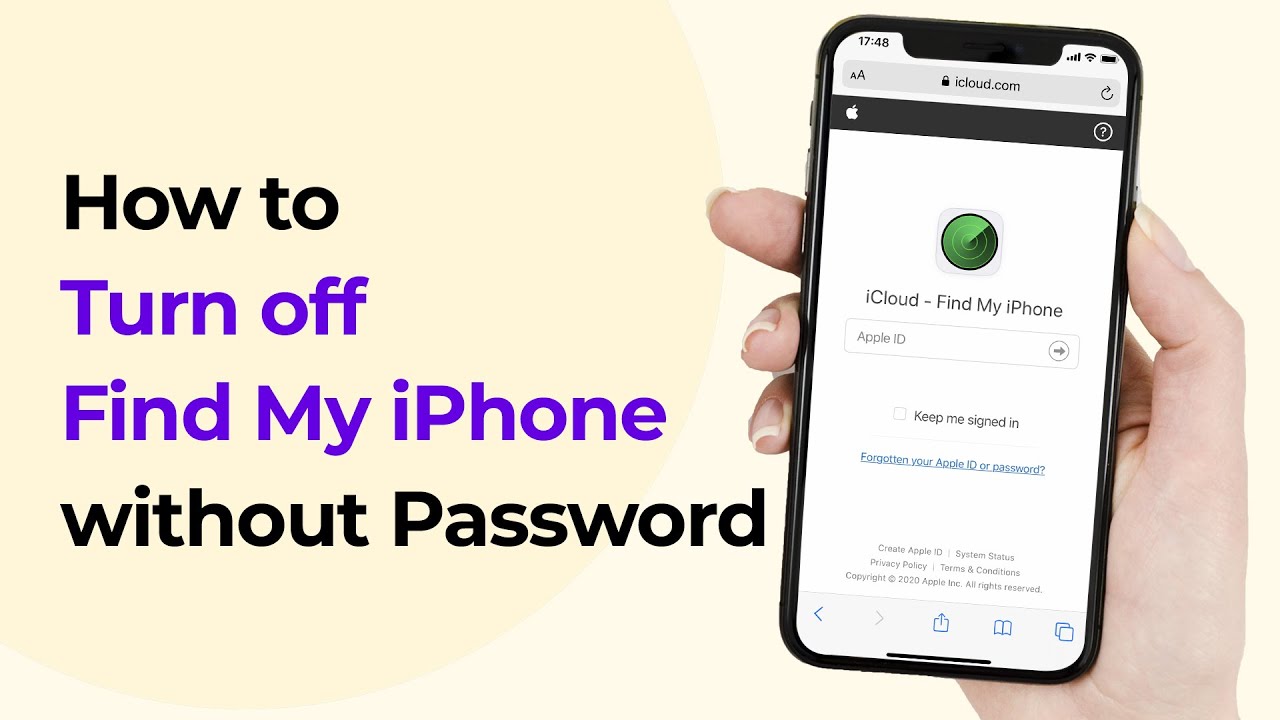All the Apple devices have good security features. “Find My iPhone” is one of those airtight security features. Like the face scanner or the biometric scanner, this is a feature that can be used when your phone is lost or stolen. So, it is always advisable to keep this feature activated. But sometimes it becomes necessary to disable “Find My Phone“. So, we are here to show you How to turn off find my iPhone without a password.

DIsabling find my phone is not a big deal but if you don’t have the password then again we have a problem. So, for example, if you can’t enter your iPhone or iPad how will deactivate the Find My iPhone without a password? But in this blog, we will solve your problem and by the end of this blog, you will know. How to turn off find my iPhone without a password?
Also Read: How to change your iPhone keyboard color
What is Find My iPhone?

It is one of the most compact iOS security features which helps you easily track your device. You can track your device if it is stolen or lost and also it works from anywhere in the world. It also has other features too like allow the users to wipe the data in order to protect their data from the thief.
How can you disable ” Find my iPhone”?
The first method that we will try here to deactivate the “Find my iPhone” without a password is by using DoctorUnlock. Although this is not a downloadable service it can be used online. This is a magic tool that will solve your problem in 3 easy steps. This is the first thing we are recommending because it works on all devices like iOS and iPad iOS versions. If you want just follow along with the steps given below and it will be done quickly:
How to turn off find my iPhone without a password using DoctorUnlock?
- Firstly, you need to get the IMEI number of your device. You can get the iPhone IMEI number by dialing *#06#. You can do it by going to settings also go to Settings>General>About.
- If the iPhone is not activated, reveal your IMEI number by tapping the little “i” icon you find on the screen.

- So, if you have the IMEI number the things to follow become very simple just choose your iPhone model. And then hit the “Unlock Button”.
- The you have to pay for the service you have used. So, when you have given the money you will get a Email COnfirmation. The next mail you will get is that you are notified that your “Find my iPhone” has been turned off.
Method 2: How to turn off find my iPhone without a password using TenorShare 4uKey
The second method we recommend in this list is 4uKey. This is also very good in just few clicks we can easily turn off the the Find My iPhone feature without password. You can try it on different operating system like iOS 14/13/12.4/iPadOS. Which means it works fine with the new and latest iPhone 2/11 series (iPhone 11/11 Pro/XS/XS Max/XR) as well as all iOS and iPadOS versions. However, there is a glitch where it won’t work on some of iPhone versions. It is a glitch so it is not necessary that it won’t work. So, follow the steps given below if you wan to do it through the 4uKey.
- Firstly, download the Tenorshare 4uKey on your computer (PC or Mac) and install it there. When you install it you will be greeted with the screen which you can see down below.

- The connect your iPhone to your computer or laptop using the USB cable. For connection you have to unlock your iPhone and then top on “Trust” on your iPhone.

- Then if you have activate turn off my iPhone without password. Hit “Start” that’s all you have to do rest is handled by the 4uKey. Note: Make sure that your iPhone is connected to the computer/laptop throughout the operation.
Method 3: You can Erase the iCloud Account Information
This method came into existence from the iOS12 from this update you can easily disable the Find my phone. There are many vulnerability that you can exploit and do the process. Here is how to do it just follow the steps given below:
- Firstly, launch Settings on our iPhone.
- Then go to the iCloud area
- You may be then asked to input your password. Enter a random number and tap “Done.“
- Next, a notification will pop up, warning you of the incorrect password you entered in Step 3. Tap on “OK” and then tap “Cancel.” If you do this right, you will be routed back to the iCloud area.
- Then tap on the account and remove the description. Then once you remove the description you will be forced back to the iCloud main section. And then you will notice that you have successfully disabled the “Find My iPhone” without password.
You can also use the method and change your password using the 2FA( two-factor authentication). Here is a method by which you can 2FA as this is the fastest method in the list.
- Firstly, open settings on your iPhone.
- Then the next thing you do is hit the “Password & Security” menu.
- Now to change the password and follow the onscreen guide to change the password.
Now once you have reseated your iOS device password, you can deactivate Find My iPhone without password easily.
Conclusion:
Here we have provided you with complete guide on “How to turn off find my iPhone without a password”. You can use all types of different third-party app like Tenorshare and DoctorUnlock. But now of the above three methods work contact the customer care of the Apple. We are sure they will help you resolve the issue.