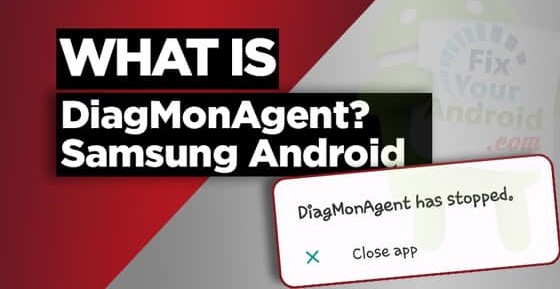In this blog, we will address information regarding diagmon agent. We will tell you what a diagmon agent is? Also some frequently asked questions on the topic. And also how to fix some of the issues regarding the topic.

Also Read: Can Alexa work without wifi? Some rumors answered
What is Diagmon agent ?
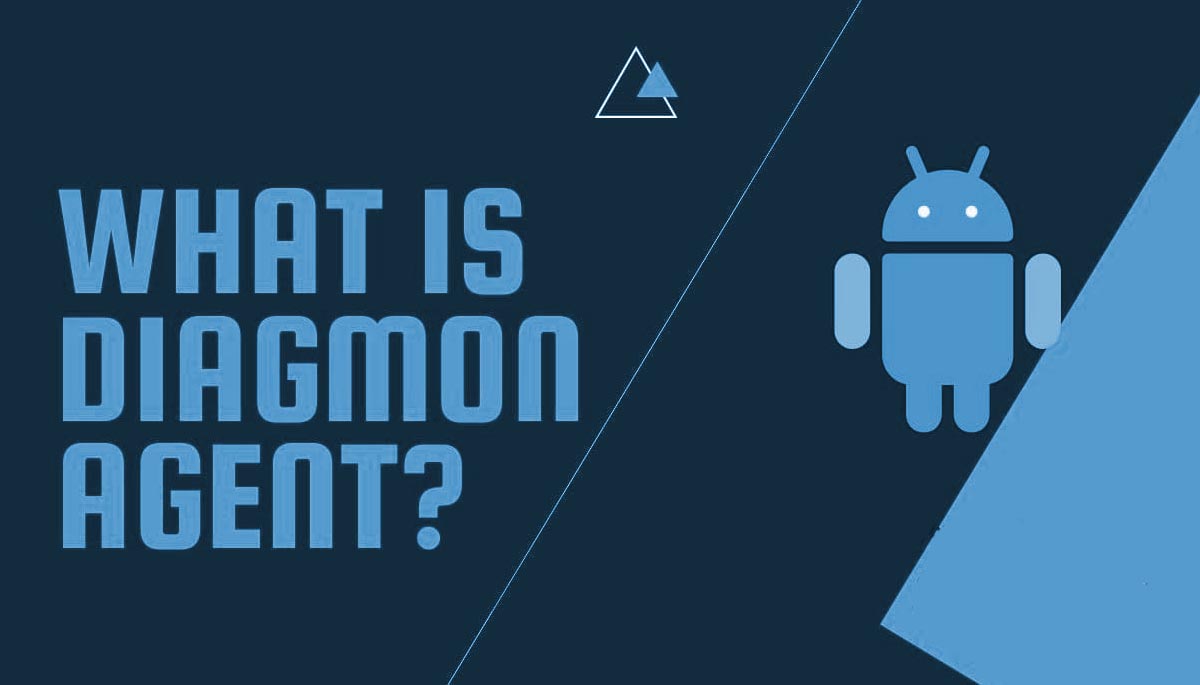
It is an Android System application that is found in the Samsung Devices. The job of the Agent is diagnosing malfunctions programs and sending reports to developers.
You may think that the app is a virus or bloatware or your phone is hacked but it is not the case. As you go down in the blog we have explained some issues. The issues may include fixing the stopping issues of the Diagmon agent.
Which type of permission does Diagmon agent use?
The App requires phone permission if you don’t access your phone you can deny it. Because it doesn’t need to operate.
Is Diagmon agent Important?
It helps the phone in diagnosing programs. Diagmon agent is also useful in other things. It also helps your phone manually test your device’s touch screen, speaker, cameras, vibration, sensors like Proximity, Lights, Gyroscope, Fingerprint, Accelerometer, Magnetic, etc. If you want to open the program for testing your phone you can dial *#0*# using your phone.
Diagmon agent Issues?
Here are some of the issues related to the Agent:
It will send you report notification after turning on Wifi:
When you on the Wifi of your phone then the notification bar will show a “sending report”. The report is requested by the Agent and the notification can be seen in Android 5 and above devices. There is no information on which kind of reports it sends. But we can guess that it should be related to system programs.
But sometimes it can be frustrating to see a notification permanently stuck in your bar. If you are seeing it after you turn on the Wi-Fi, then it shouldn’t be an issue, but if it is constantly popping up, then something must be wrong.
Diagmon agent has stopped:
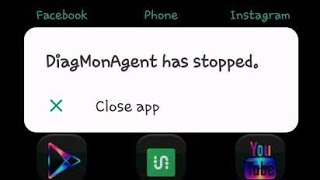
This is a very common problem that occurs with the Agent in Samsung devices like Galaxy S6. There are times when you are performing important tasks and the message start popping up in between. Well, that can be pretty annoying, and if you want to fix this issue. The next is for you because we have provided solutions which you can follow easily.
How to fix the above issues?
Different methods for fixing this issue but before you start following the steps mentioned in one of the methods, unroot your device if it’s rooted and check for firmware updates.
The first thing you should do is Force stopping the app and this is one of the easiest ways of uninstalling the app. And after that, it doesn’t work you may have to remove the app permanenently.
Removing Diagmon agent is safe?
Do the above thing in the worst case scenario we don’t recommend you to do either of that. You can do that as a last reserve. Also you can use the stock firmware which will 100% fix the issue and you can easily do it by yourself using a firmware flashing tool like Samsung Odin.
First Method: Force Stop and Clear Cache Data
The probability of fixing the issue with this process is quite low in comparison to other methods. This method only takes a few minutes to clear cache & data and then Force stop the app. Just follow the steps and it will done in minutes.
- First, just go to device Settings.
- Then after that find and tap on Apps.
- After that tap on the Ellipsis icon (three dots on the top right corner).
- Then you should go and tap on Show system apps.
- Tap on DiagMonAgent.
- Lastly, Tap on Clear data; this will delete data and clear cache.
Second Method: The sad thing Factory reset your device
This is the saddest thing you have to do to your phone which is Factory resetting it. This will wipe all the data from your phone. So, before you reset your phone we recommend you to backup your device and then try “Resetting your device settings. You should choose option one it only resets all settings to default without erasing anything.
Just follow these simple steps to do the reset:
- Firstly, go to Device Settings > System > About phone.
- Then tap on the build number 7 times repetitively to activate Developer Options.
- After that, you can go back to the previous menu and open Developer Options.
- USB debugging should be turned on.
- Download ADB on your computer.
- Now just create a new folder and extract the ZIP file into it.
- Once extraction is done, open that folder.
- Press and hold the shift button and right-click in a blank area.
- Then after that do one simple thing Click on “Open Powershell window here.”
- After that just simply enter
adb devices thecommand. - Another thing you have to do is connect your Android device to a PC using a cable.
- Then Run the command
adb shell pm uninstall --user 0 com.sec.android.diagmonagentto remove the app.
System App Remover:
- First you have to install and Download the system app remover.
- Then after that Launch the app, search for DiagMonAgent.
- Now checkmark the box next to the app.
- Finally, tap on the uninstall button.
Conclusion
We have addressed all the issues regarding Diagmon agent. What it is and how it works. What are the different problems it causes to your phone and how you can fix it. Hope you find this information useful. Thank You for the the read.