What is etd control center? This is the question a lot of people are asking nowadays. Now the numerous reports have reported the appearance of the etd control center on the user’s screen. People have been inquiring about the functions and necessity of the application and What is the etd control center? In this article, we will talk about this app and if you can safely disable it permanently.
Also Read: Best thermal paste for ps4: Top 5 that you can get
What is etd control center?
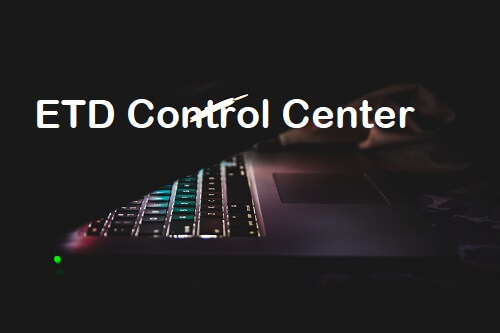
Etd Control center is a driver that helps to provide your laptop’s touchpad with additional functionality. Also ETD Control Center allows the user to use multiple fingers. But you can also use multiple fingers on a smartphone too. You may feel spooky because your antivirus has identified it as a potential threat to your computer’s security.
The ETD control center can run in the background of your computer through Task manager. Also, the application runs as “etdctrl.exe” in the Task Manager. The ETD control center is developed by the company ELAN microelectronics corp. It also comes pre-installed on most laptops with companies touchpad chip. Some reports report an “ETD Control Center not responding” error when you click on the application’s pop-up window.
Does It Need To Be Removed?
You can consider the ETD control center as a virus. Also, some users consider removing this. Yes, you can remove it if you want to but it is not recommended that you remove it.
If you still want to disable ETD Control Center, you can open the Control Panel and select Programming and Features to continue. Then select ETD Control Center and select Uninstall to continue.
At the same time, you can uninstall the ETD and uninstall ETDCtrl.exe ETD. In the next section, we will show you how to disable the ETD Control Center startup.
How Do I Disable The ETD Control Center Startup?
First Solution : Deactivate ETD Control Center via Task Manager
If you have a choice of deactivating the program or uninstall it try deactivating it. Because then if you need it in the future, you can activate it through the Task Manager whenever you want. You can also do this if you want to keep it, but you don’t want it to use up many of your computer’s resources. We recommend doing this:
- Firstly open the Task Manager by pressing Ctrl + Shift + Esc.
- Then after that go to the Startup.
- Then Search for the ESD control Center.
- After that right-click on it and then disable it.
- When everything is done just restart your computer.
Second Solution: Uninstall The Program
If you want to uninstall the program just follow the steps given below. So, to uninstall. To uninstall ETDCtrl.exe, it is as simple as uninstalling any other program from your computer using the uninstall Program. This is how we recommend you do it.
- First Click on the Windows button and click on the control panel
- Then go to the list of programs
- Search for the ERM Control Center.
- Then just click on the Uninstall Option
- After that just wait for the program to be uninstalled
- Just restart your Computer and it’s done.
Third Solution: You can Update your Drivers
So, when you uninstall the ETD the touchpad won’t be affected. Your computer or laptop will just use the default touchpad. The only problem is that your computer or laptop won’t be able to detect the touchpad after uninstalling it. It’s better you just update your touchpad at the same time to avoid the problem. To do that just follow the steps given below:
- Open the start menu and look for the Device Manager.
- Then that open the device manager and search for the mice and other pointers.
- Right-click the EIAN touchPad driver.
- Then click on the Update driver
- Click on the automatically check for the driver software updates
- Then wait for your computer or laptop to search for the driver and then install it.
- Wait for the driver to be installed.
If you have a driver then you won’t have a problem with the ETD. Your problem will be solved you won’t be using ETD as a touchpad anymore but you will be using your default touchpad. Which will not give you an error message and it will not consume a lot of CPU resources.
Fourth Solution: Attach a smart gesture to your Asus laptop:
If you using an Asus user you can sometimes something flashing from the taskbar, there may be chances are the ESD control center is consuming a lot of CPU resources.
You can simply remove it using a second patch. Another option, is also available is to fix Asus Smart move. This is how you do it.
- Hold the Windows key and press R
- Then in the launch window type appwiz.Cpl
- When the app window opens look for Asus’s smart gesture.
- Then right-click on it and then select the Delete/Change option
- You can also select the delete option if you want to complete the remove it.
Fifth Solution: Remove The Virus With An Antivirus And Antivirus Program.
You should know that viruses can also disguise themselves as executable files like ETDCtrl.Ex.File.net it indicates that ETDCtrl.exe has a threat level of 85% if it is located in the C: WIndowsSystem32 folder.
If it does, it is most likely a Trojan horse or malware that is just masquerading as a legitimate ETDCtrl.exe file. If it is, you need to make sure you have adequate protection against these threats. Here are some recommended actions:
- Download the security task manager to check the threat level of the ETDCtrl.exe
- Having a good antivirus program to scan your computer and remove any viruses.
- Use an antivirus program to help you remove malware.
Conclusion:
So, if you are wondering What is Etd it is an original program, in a simple way it is a normal trackpad program but most users don’t need it because most laptops have a trackpad. We have given you all the different methods you can use to uninstall it. Hope you find this information useful thankyou for the read.
